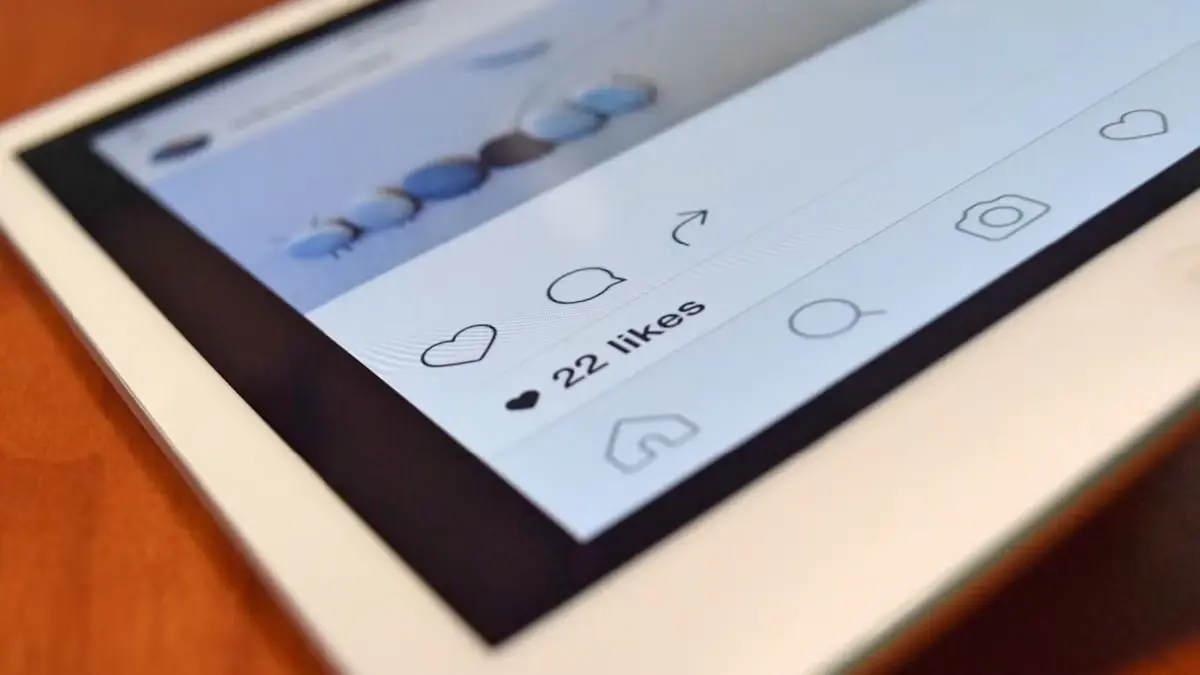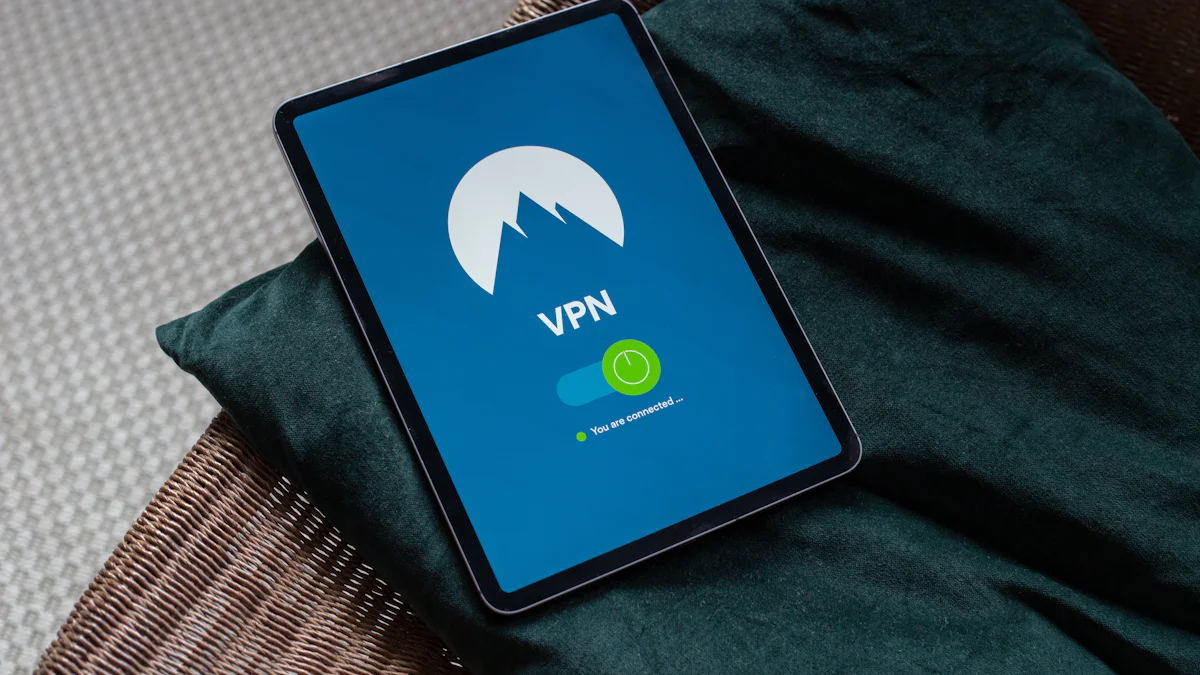- Explore
- Blog
- Peicheng's Guide to Turning Off Safe Mode on Android Tablets
Peicheng's Guide to Turning Off Safe Mode on Android Tablets


Welcome to Android tablets. Occasionally, you might encounter Android Safe Mode, which assists in troubleshooting by disabling third-party apps. Knowing how to turn off safe mode on an Android tablet is crucial, as Safe Mode can restrict your device's functionality. Full access is necessary for features like Android Kiosk and Android Enterprise. Understanding the Android Safe Mode System ensures smooth operation. Delve into Android Enterprise Enrollment and Android Enterprise Configuration without interruptions. Learn to effectively manage your Android device and consult the Android Enterprise Migration Guide for seamless transitions.
Understanding Android Safe Mode
What is Safe Mode on Android?
Safe Mode helps fix problems on Android. It turns on when your device has issues. Only important apps work in this mode. It stops other apps from causing trouble.
Purpose of the Safe Mode feature
Safe Mode finds bad apps. It lets you test without problems. This feature helps find app install issues. You can easily spot these problems. Safe Mode keeps things stable for testing.
When Safe Mode is activated on an Android device
You turn it on to fix problems. Press certain buttons to enter Safe Mode. It starts when your phone has errors. Use it if your device acts weirdly. Check for bad apps with Safe Mode.
Benefits and Limitations of Safe Mode
Safe Mode has good and bad points. Know both to use it well.
Safe Mode to troubleshoot issues
It helps find broken apps. Use it for app problems. It’s useful if your device crashes a lot. Test safely in this controlled space. Remove bad apps without worry.
Limitations of using Safe Mode
It blocks third-party apps. Not all features work here. App Kiosk might not run in this mode. Apple Configurator Enrollment is limited too. DEP enrollment may face issues here, working only basically.
How to Turn Off Safe Mode on Android Tablets
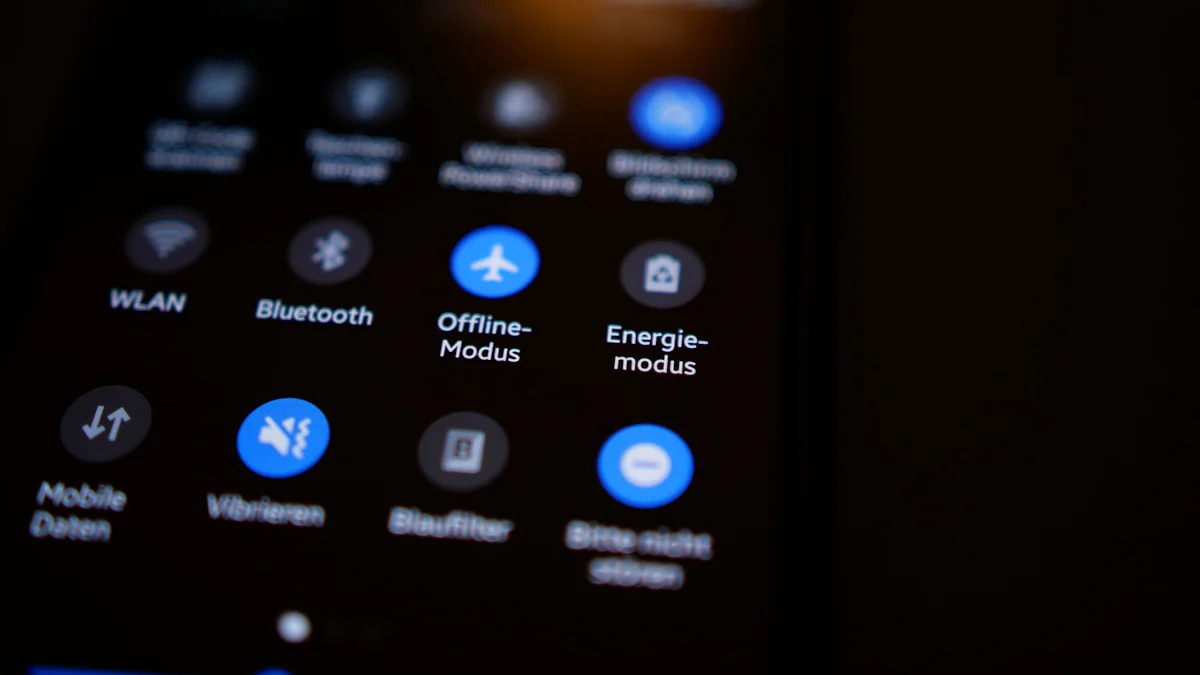
Method 1: Restarting the Android Device
Simple restart process to disable Safe Mode
Restarting the device often solves the problem. Press and hold the Power button. Wait for the power menu to appear. Tap Restart. The device will reboot. Safe Mode should turn off.
Ensuring Safe Mode is turned off
Check if Safe Mode is off. Look for the Safe Mode label on the screen. If the label is gone, the device is back to normal. Enjoy full access to apps and features.
Method 2: Using the Notification Panel
Accessing the notification panel on Android
Swipe down from the top of the screen. Open the notification panel. Look for a Safe Mode notification. This method is quick and easy.
Disabling Safe Mode from notifications
Tap the Safe Mode notification. Follow the prompts to turn it off. The device will restart. Safe Mode will be disabled. Full functionality returns.
Method 3: Checking Device Settings
Navigating to settings on Android
Open the Settings app. Scroll to find System or General Management. Tap on it. This section holds many useful options.
Turning off Safe Mode via settings
Look for the Restart option. Select it to reboot the device. Safe Mode should turn off. If problems persist, check for App Installation Issues. Troubleshoot any lingering issues.
Troubleshooting Common Issues with Safe Mode

Safe Mode Won't Turn Off on Android
Why Safe Mode Stays On
Safe Mode might not turn off for a few reasons. A broken Volume Down button could be the problem. Sometimes, app issues keep Safe Mode on. Check if a new app update caused trouble. Bad apps might also make Safe Mode stay. Look at any changes in App Settings. Safe Mode Diagnostics
How to Exit Safe Mode
Try restarting your device first. Hold the Power button until you see options. Choose Restart. If it stays, check the Volume Down button. Remove any bad apps. Go to Settings and find Device Management options. Make sure no App Kiosk settings are causing problems. For tough cases, ask a professional for help.
Problems After Leaving Safe Mode
Finding Leftover Issues
After leaving Safe Mode, some problems might remain. Look for apps that act up or crash. Check for errors in App Installation. See if Device Enrollment settings have issues. Check Enterprise Apps for problems too.
Fixing Issues on Your Device
Start by updating all apps through the Play Store. Reinstall any bad apps properly. Review Device Owner Enrollment settings carefully. Make sure DEP enrollment is correct too. For Enterprise Devices, check settings again.
You've learned to turn off Safe Mode. Try these steps to get full access back. If problems continue, check App Installation Issues. Look at Device Management for easier use. Watch App Kiosk settings and make sure Device Owner Enrollment is right. Think about DEP enrollment for business needs. Use Hexnode UEM for easy App Management. The Hexnode App helps with Device Enrollment. Explore Enterprise Apps for more control. Enjoy smooth changes with the Hexnode UEM app.