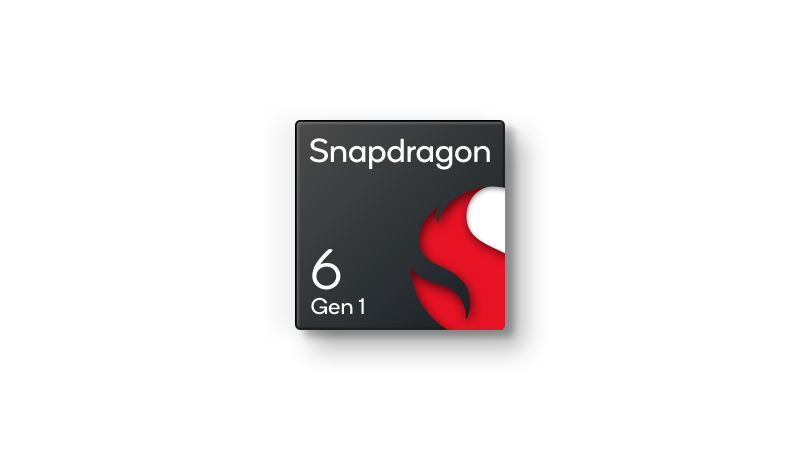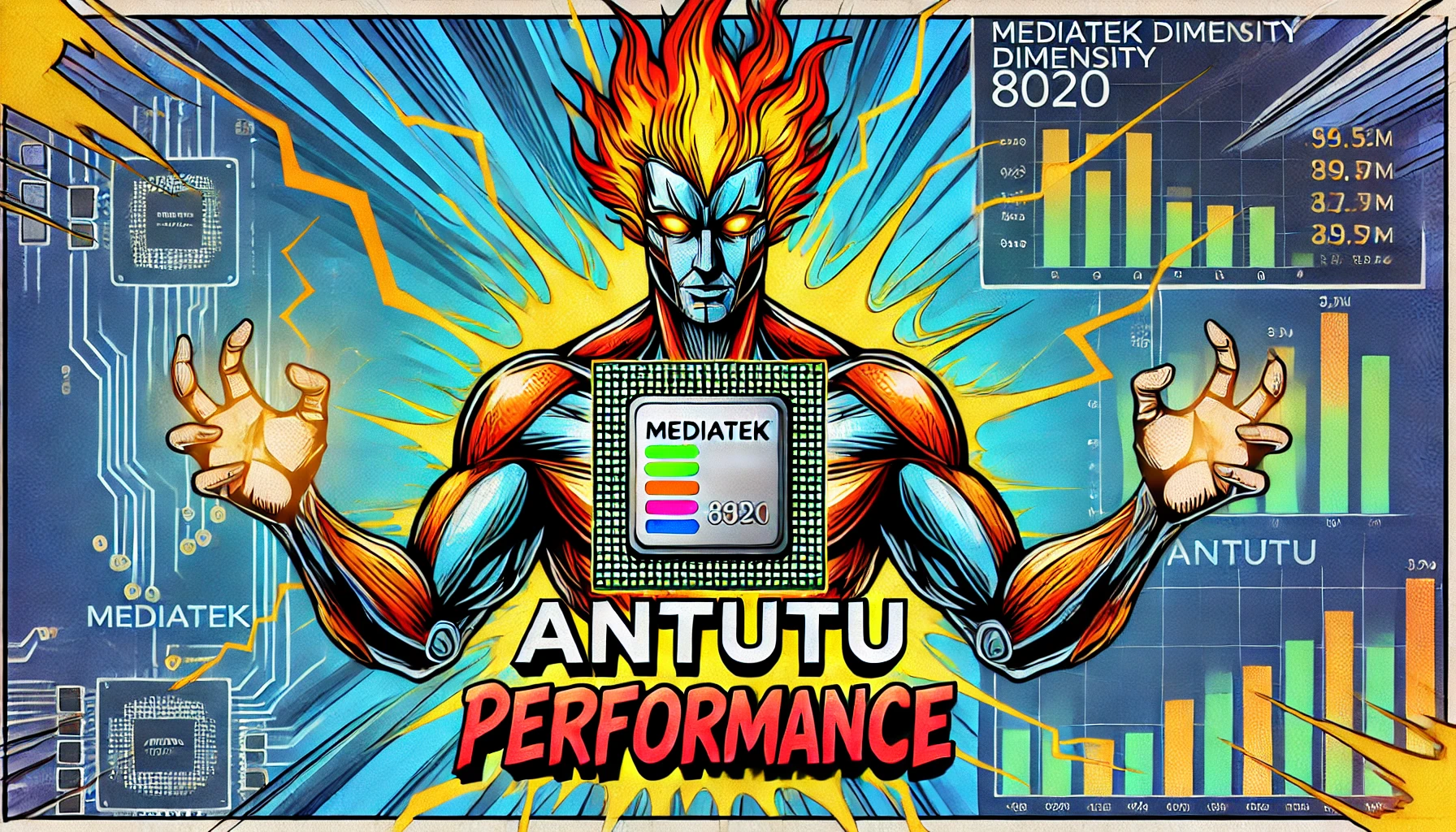- Explore
- Blog
- How to Use Your Android Tablet as a Computer Processor
How to Use Your Android Tablet as a Computer Processor


Imagine transforming your Android tablet into a powerful computing device by using it as a processor. This concept isn't just a tech fantasy; it's a reality you can explore. Android tablets offer incredible versatility and portability, making them perfect for on-the-go computing. With brands like Peicheng enhancing these capabilities, you can unlock even more potential. Whether you're working remotely or just need a quick setup, using an Android tablet as a processor opens up new possibilities.
Did you know? Android holds a 44% market share in the U.S. tablet OS market, showcasing its popularity and reliability.
Understanding the Basics of Using Android Tablet as a Processor
What is an Android Tablet?
Android tablets are versatile devices that can transform into powerful computing tools. They offer a range of features and capabilities that make them suitable for various tasks.
Features and Capabilities
Android tablets, like the Pixel Tablet and Galaxy Tab S9, come equipped with high-performance processors such as the Tensor G2 and Snapdragon 8 Gen 2. These processors allow you to multitask and run demanding applications smoothly. With ample RAM, these tablets handle high-end gaming and productivity tasks with ease. The Galaxy Tab S10+ and S10 Ultra even offer large OLED displays and additional features like the S Pen stylus, enhancing your experience.
Operating System Overview
The Android operating system powers these tablets, providing a user-friendly interface. You can customize your Android home screen and access a wide range of apps through the Google Play Store. Android's flexibility allows you to tailor your device to suit your needs, whether for work or entertainment.
What is a Computer Processor?
A computer processor, or CPU, is the brain of your device. It executes instructions and processes data, playing a crucial role in computing.
Role in Computing
The CPU handles all the tasks you perform on your device. From opening apps to browsing the web, the processor ensures everything runs smoothly. ARM-based processors today, like those found in Android tablets, are designed for efficiency and performance, making them ideal for mobile devices.
Importance in Performance
Choosing a processor is vital for performance. A powerful CPU enhances your tablet's ability to multitask and run complex applications. Estone Technology and other manufacturers focus on optimizing processors to deliver the best experience. Whether you're using an Android-powered tablet or an Apple iPad, the processor's capabilities significantly impact your device's performance.
Did you know? Marc Saltzman highlights the importance of ARM architectures in modern devices, emphasizing their role in enhancing mobile performance.
Necessary Prerequisites for Android Tablet to Act as a Processor
Before you dive into using your Android tablet as a computer processor, you'll need to gather some essential accessories and software. These tools will help you maximize your tablet's potential and ensure a smooth computing experience.
Required Accessories
To transform your tablet into a more traditional computing device, consider these must-have accessories:
External Keyboard and Mouse
An external keyboard and mouse can significantly enhance your productivity. Typing on a physical keyboard feels more natural and efficient than using an on-screen one. A Bluetooth keyboard and mouse are ideal because they offer wireless convenience and reduce clutter. You can easily pair them with your tablet for a seamless experience.
Connectivity Cables and Adapters
You'll also need the right connectivity cables and adapters. These allow you to connect your tablet to other devices, such as monitors or external storage. A USB-C to HDMI adapter can connect your tablet to a larger screen, providing a desktop-like experience. Additionally, a USB dongle can expand your tablet's connectivity options, allowing you to use USB drives or other peripherals.
Software Requirements
Equipping your tablet with the right software is just as important as having the right hardware. Here are some software essentials:
Essential Apps
To get started, download essential apps that support productivity and multitasking. Apps like Microsoft Office or Google Workspace enable you to work on documents, spreadsheets, and presentations. For remote access to a more powerful computer, consider using Chrome Remote Desktop or Microsoft Remote Desktop. These apps let you control your desktop from your tablet, expanding its capabilities.
Recommended Software
Beyond the basics, explore additional software that can enhance your tablet's functionality. Consider installing file management apps to organize your data efficiently. Cloud storage solutions like Google Drive or Dropbox offer easy access to your files from anywhere. For those who need more storage, Android tablets support microSD cards, allowing you to expand your storage capacity effortlessly.
By equipping your Android tablet with these accessories and software, you can unlock its full potential as a computer processor. Whether you're using Android Rugged Tablets offer or a sleek consumer model, these tools will help you make the most of your device.
Setting Up Your Android Tablet to Mimic a Laptop

Transforming your Android tablet into a laptop-like device is easier than you might think. With the right setup, you can enjoy a seamless computing experience.
Configuring the Tablet
Adjusting Settings
Start by tweaking your tablet's settings. Go to the settings menu and adjust the display brightness and font size for comfort. Enable Bluetooth to connect peripherals like a keyboard and mouse. This step ensures smooth interaction with your tablet.
Installing Necessary Apps
Next, install essential apps. Productivity apps like Microsoft Office or Google Workspace are must-haves. These tools let you work on documents, spreadsheets, and presentations just like on a laptop. Consider adding file management apps to keep your data organized.
Connecting Accessories
Pairing Bluetooth Devices
Pairing Bluetooth devices is a breeze. Turn on Bluetooth in your tablet's settings. Then, connect a Bluetooth keyboard and mouse. A Multi-Device Bluetooth Keyboard offers flexibility, letting you switch between devices effortlessly. This setup mimics the feel of a traditional laptop.
Using USB or HDMI Connections
For a more desktop-like experience, use USB or HDMI connections. A USB-C to HDMI adapter connects your tablet to an external monitor, giving you a larger display. This setup is perfect for multitasking and enhances performance. You can also use a USB hub to connect additional peripherals.
Expert Testimony: IT Support Experts emphasize the importance of optimizing your tablet's performance. They say, "Android tablets have become indispensable tools for productivity, entertainment, and communication."
By following these steps, you can unlock the magic of using your Android tablet as a laptop. Whether you're working on a project or enjoying multimedia, this setup offers flexibility and efficiency.
Using Your Tablet as a Processor for Mobile Performance

Transforming your Android tablet into a mobile powerhouse is easier than you think. With the right apps and tools, you can boost productivity and enjoy multimedia like never before.
Running Applications
Productivity Apps
Your Android tablet can handle a variety of productivity tasks. Apps like Microsoft Office and Google Workspace let you create documents, spreadsheets, and presentations. These tools make working on the go a breeze. You can also use note-taking apps like Evernote or OneNote to keep track of ideas and tasks. They sync across devices, so you never miss a beat.
Multimedia Applications
For entertainment, your Android tablet shines with multimedia apps. Stream your favorite shows on Netflix or Hulu. Enjoy music with Spotify or Apple Music. The high-resolution displays on tablets like the Galaxy Tab S9 make watching videos a delight. You can even edit photos and videos with apps like Adobe Lightroom or KineMaster.
Managing Files and Data
Cloud Storage Solutions
Managing files on your Android tablet is simple with cloud storage. Services like Google Drive, Dropbox, and OneDrive offer easy access to your files from anywhere. You can store documents, photos, and videos securely. Sharing files with others becomes effortless, enhancing collaboration.
Local Storage Management
If you prefer local storage, Android tablets support microSD cards. This feature allows you to expand your storage capacity without hassle. Use file management apps to organize your data efficiently. Apps like Files by Google help you find, share, and clean up files quickly.
Case Study: Durabook Rugged Tablets have shown success in various industries by providing robust solutions for file management and data handling. These tablets withstand harsh environments, making them ideal for fieldwork.
By leveraging these applications and storage solutions, your Android tablet becomes a versatile tool for both work and play. Whether you're tackling a project or enjoying a movie, your tablet adapts to your needs.
Additional Tips and Considerations for Mobile Software
Optimizing Performance
Boosting your Android tablet's performance can make a big difference in your daily tasks. Here are some tips to keep things running smoothly.
Battery Management
Managing your tablet's battery life is crucial. Start by reducing screen brightness and turning off unnecessary background apps. You can also enable battery saver mode to extend usage time. Regularly check for apps that drain your battery and uninstall them if needed. Keeping your device charged between 20% and 80% can also prolong battery health.
Regular Updates
Keeping your tablet updated is essential for optimal performance. Updates often include bug fixes, security enhancements, and performance improvements. Make sure your operating system and apps are up to date. Tablets may not receive updates as frequently as phones, so starting with a recent version like Android 12 is important. Regular updates ensure your device runs smoothly and securely.
Did you know? Updates can significantly enhance your tablet's speed and efficiency by clearing app cache and removing unused apps.
Security Measures
Protecting your data and ensuring secure connections are vital for a safe computing experience.
Protecting Your Data
Your data's safety should be a top priority. Use strong passwords and enable two-factor authentication where possible. Regularly back up your data to cloud services like Google Drive or Dropbox. This way, you won't lose important files if something goes wrong. Consider using encryption apps to add an extra layer of security to sensitive information.
Using Secure Connections
Regularly check your device's security settings and ensure your firewall is active.
By following these tips, you can optimize your Android tablet's performance and security. Whether you're using an Android or an Apple device, these practices will help you get the most out of your technology.
Using your Android tablet as a computer processor offers many benefits. You gain portability and versatility, making it a handy tool for both work and play. By exploring this potential, you can transform your device into a powerful computing companion. Peicheng plays a crucial role in enhancing this experience, providing tools that maximize your tablet's capabilities. Dive into the world of AARP NEWSLETTERS to stay updated on tech trends. NEWSLETTERS like the AARP Members Edition offer valuable insights. Embrace the possibilities and let your tablet redefine your computing experience.