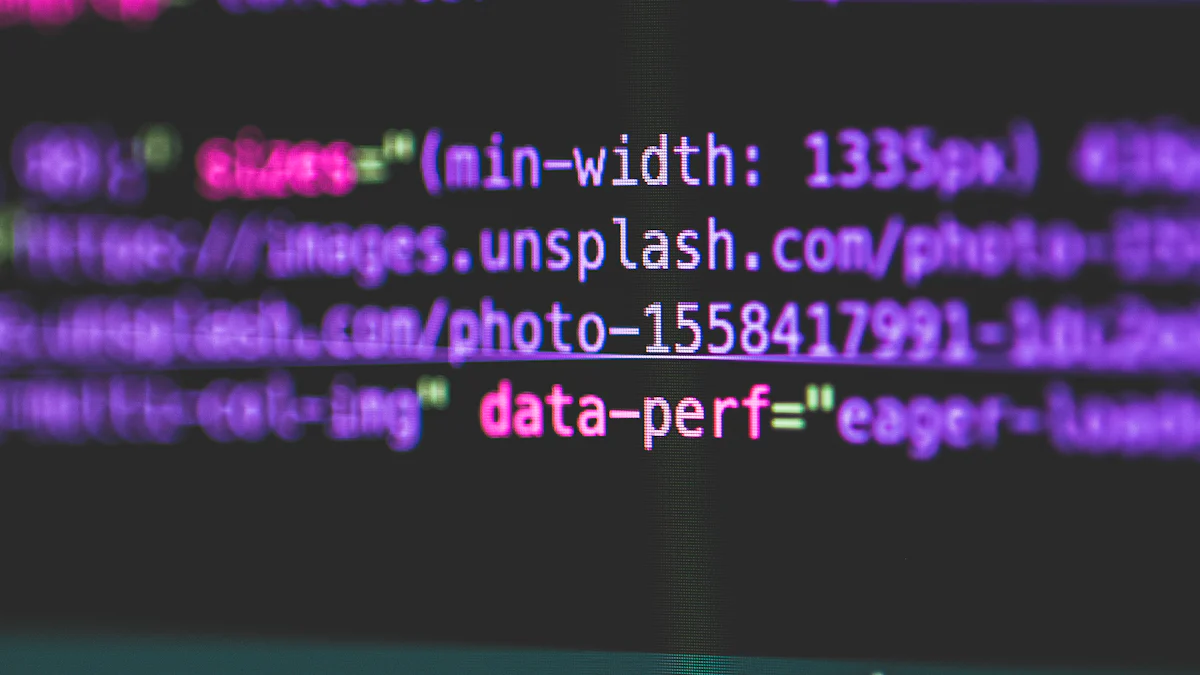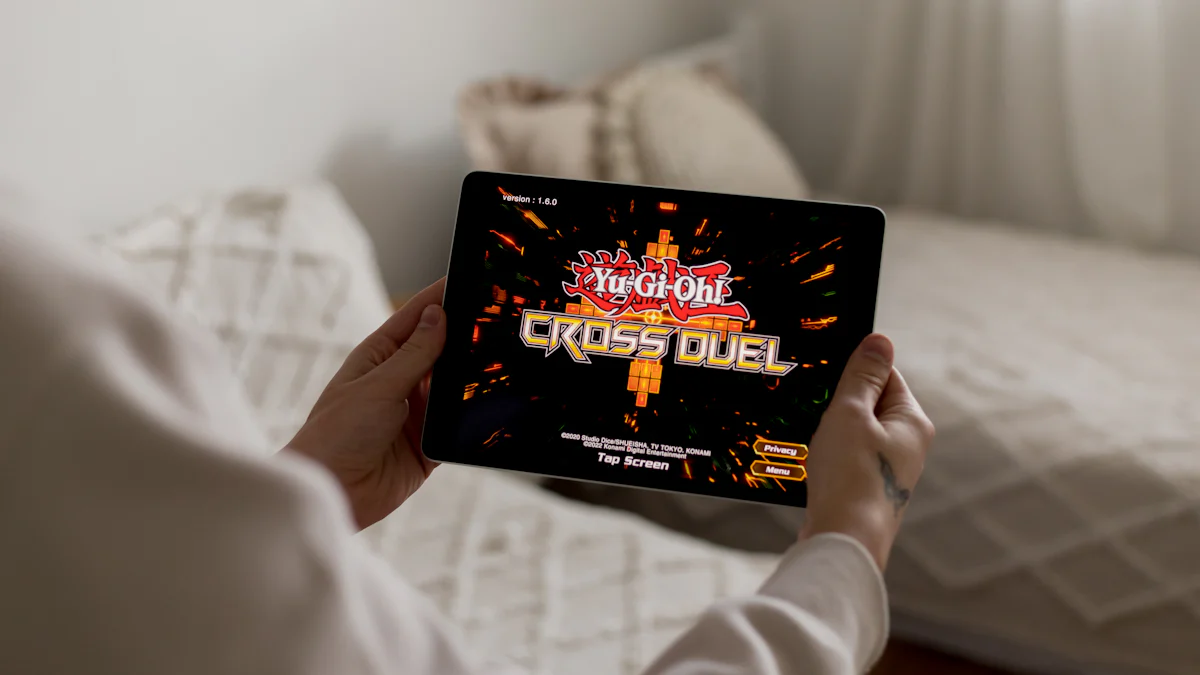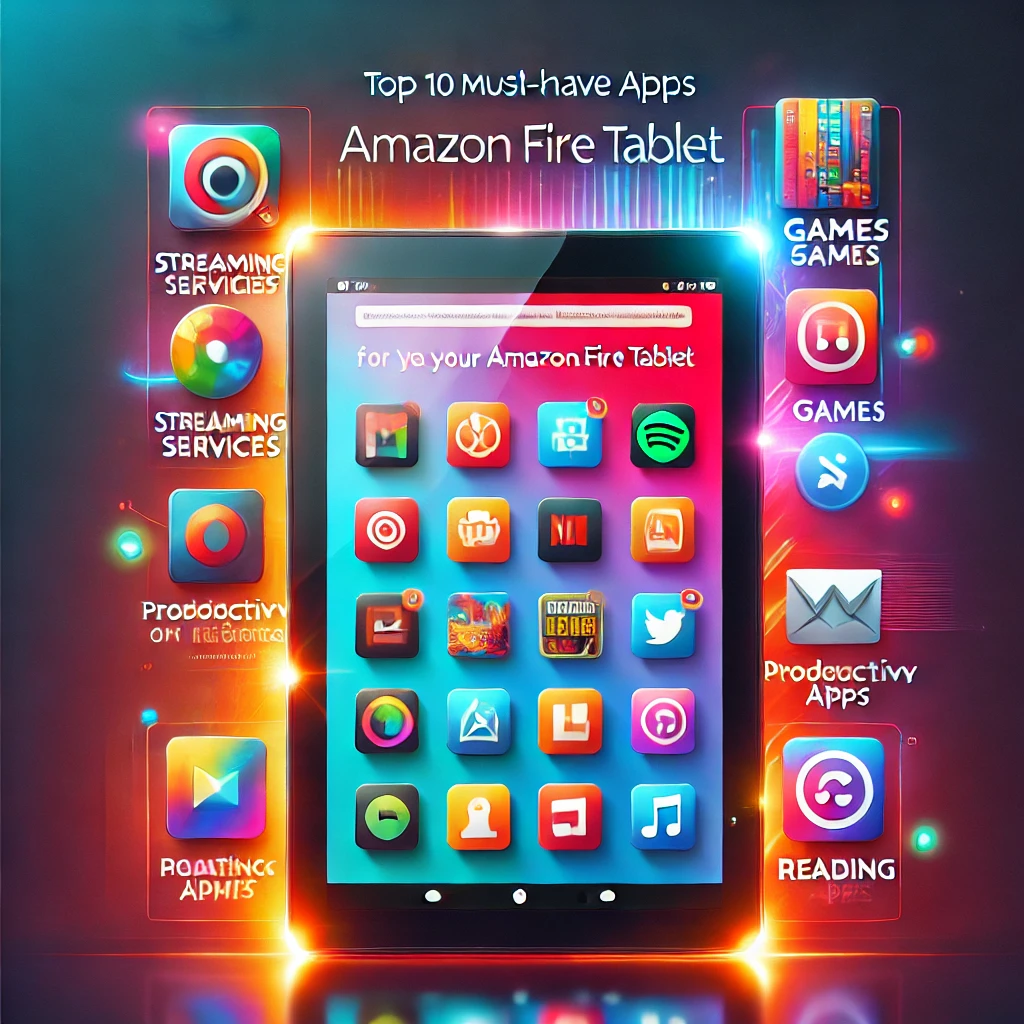- Explore
- Blog
- How to Make Your Tablet Work on Any Network - Peicheng
How to Make Your Tablet Work on Any Network - Peicheng


Tablet connectivity is crucial for tablet users who want to stay connected on the go. Whether you're using an Android tablet or a Windows tablet, ensuring that your device can work on any network is essential. Many tablet users face challenges with network compatibility, which can hinder their ability to access data plans or make calls. In 2014, 16 million tablets in the United States actively used cellular data plans, highlighting the importance of seamless connectivity. Peicheng tablets offer innovative solutions to enhance tablet connectivity, making it easier for tablet users to switch networks and enjoy uninterrupted service. As a senior writer, I understand the significance of reliable connectivity for tablet users, especially during events like Amazon Prime Day and Amazon Prime Big Deal, where Amazon Prime Day deals can be irresistible. Our lead writer and assigning editor ensure that you get the best insights on how to make an Android tablet work on any network, enhancing your overall experience.
Understanding Network Compatibility
When it comes to making your tablet work on any network, understanding network compatibility is key. Let's dive into the different types of networks and how they affect your device's connectivity.
Types of Networks
Cellular Networks
Cellular networks are the backbone of mobile connectivity. They allow your tablet to connect to the internet, make calls, and send texts using a SIM card. These networks operate through various carriers, each offering different plans and coverage areas. When choosing a carrier, consider the network type your tablet supports. Some tablets work with GSM networks, while others are compatible with CDMA. Knowing which network your tablet supports ensures you select the right carrier and plan for seamless connectivity.
Wi-Fi Networks
Wi-Fi networks provide another way for your tablet to stay connected. Unlike cellular networks, Wi-Fi doesn't require a SIM card. Instead, it connects your device to the internet through a wireless router. This option is great for home use or when you're in a public place with Wi-Fi access. Peicheng tablets excel in maintaining stable connections on both cellular and Wi-Fi networks, ensuring you stay connected wherever you go.
Network Bands and Frequencies
Understanding network bands and frequencies is crucial for optimizing your tablet's connectivity.
GSM vs. CDMA
GSM and CDMA are two major technologies used by carriers worldwide. GSM networks use SIM cards to store subscriber information, making it easy to switch between devices. CDMA networks, on the other hand, store this information directly on the device. If your tablet supports GSM, you can easily swap SIM cards to change carriers. For CDMA devices, you might need to contact your carrier to switch networks.
LTE and 5G Compatibility
Most modern tablets support LTE, providing fast data speeds and reliable connectivity. With the advent of 5G, connectivity has reached new heights, offering even faster speeds and lower latency. If your tablet supports 5G, you'll enjoy enhanced performance and connectivity. Peicheng tablets are designed to take advantage of these advancements, ensuring you get the best possible experience on any network.
By understanding these aspects of network compatibility, you can make informed decisions about your tablet's connectivity options. Whether you're using a cellular network or Wi-Fi, knowing how your device interacts with these networks will help you stay connected and make the most of your tablet.
Preparing Your Peicheng Tablet
Getting your Peicheng tablet ready for any network involves a few simple steps. Let’s dive into the essentials to ensure seamless connectivity.
Checking Network Settings
First, you need to check your network settings. This helps your tablet connect smoothly to different networks.
Accessing Network Settings
To access network settings, go to the settings menu on your tablet. Look for the "Network & Internet" option. Tap it to see available networks and settings. This section lets you manage how your tablet connects to cellular and Wi-Fi networks.
Configuring APN Settings
Next, configure your APN (Access Point Name) settings. These settings allow your tablet to connect to the internet using your cell phone plan. Find the APN settings under "Mobile Network" in the network settings. Enter the details provided by your carrier. This ensures your tablet uses the correct network plan.
Updating Software and Firmware
Keeping your tablet’s software up-to-date is crucial for optimal performance and connectivity.
Importance of Updates
Updates improve your tablet’s security and functionality. They fix bugs and enhance features. Regular updates ensure your tablet works well with the latest network technologies, like 5G.
Step-by-Step Update Process
Connect to Wi-Fi: Ensure your tablet is connected to a stable Wi-Fi network.
Check for Updates: Go to "Settings," then "System," and tap "Software Update."
Download and Install: If an update is available, download and install it. Follow the on-screen instructions.
Restart Your Tablet: After installation, restart your tablet to apply changes.
By following these steps, you prepare your Peicheng tablet to work efficiently on any network. Whether you’re using a cell phone plan or connecting via Wi-Fi, these preparations ensure you stay connected wherever you go.
Connecting to Different Networks
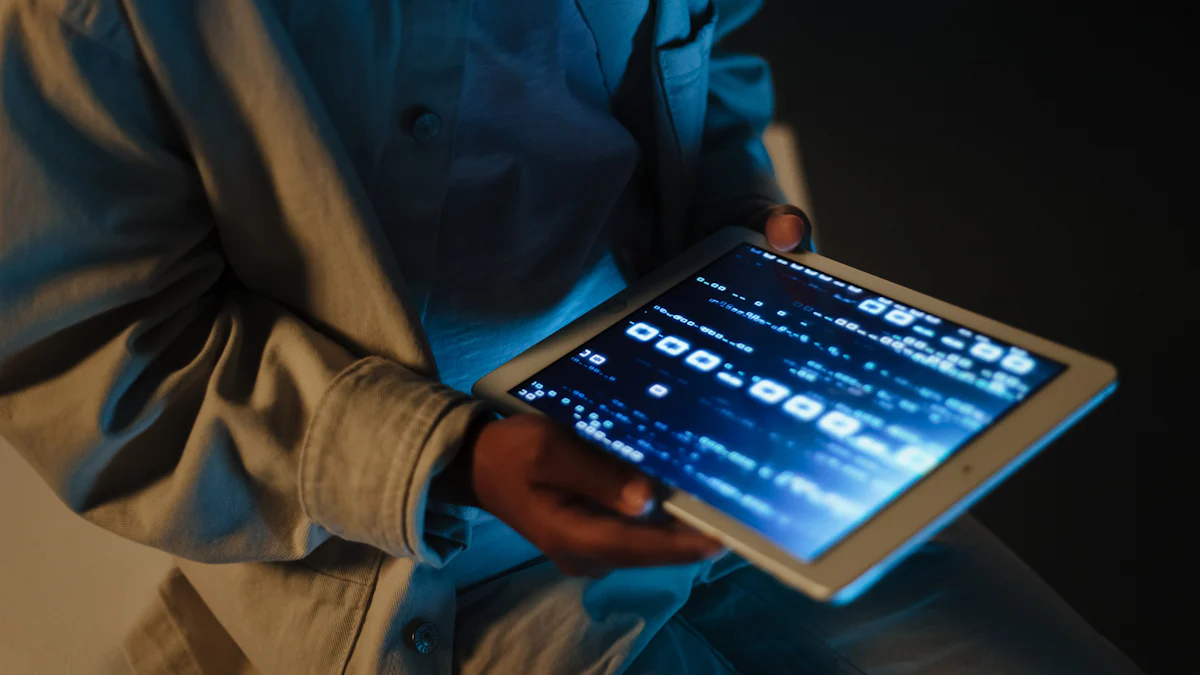
Getting your tablet to work on any network involves understanding how to use a SIM card and connect to Wi-Fi. Let's explore these options.
Using a SIM Card
A SIM card is essential for cellular connectivity. Here's how you can insert and activate it.
Inserting and Activating a SIM Card
Locate the SIM card tray: Find the SIM card tray on your tablet. It's usually on the side.
Open the tray: Use a SIM ejector tool or a small pin to open the SIM card tray.
Insert the SIM card: Place the SIM card into the tray. Make sure the gold contacts face down.
Activate the SIM card: Once inserted, your tablet should recognize the SIM card. Follow any on-screen instructions to activate it.
If you encounter issues, don't worry. Troubleshooting is straightforward.
Troubleshooting SIM Card Issues
Check the SIM card tray: Ensure the SIM card is seated correctly in the tray.
Restart your tablet: Sometimes, a simple restart can resolve connectivity problems.
Contact your carrier: If issues persist, reach out to your carrier for assistance.
Connecting to Wi-Fi Networks
Wi-Fi offers another way to stay connected. Here's how to find and connect to Wi-Fi.
Finding and Connecting to Wi-Fi
Open settings: Go to your tablet's settings menu.
Select Wi-Fi: Tap on the Wi-Fi option to see available networks.
Choose a network: Select your desired network and enter the password if required.
Connecting to Wi-Fi is usually seamless, but problems can arise.
Solving Common Wi-Fi Problems
Check signal strength: Ensure you're within range of the Wi-Fi router.
Restart the router: Sometimes, restarting the router can fix connectivity issues.
Expert Tip: According to SmartCN John Mo, keeping your tablet's software updated can prevent many Wi-Fi connection problems.
By mastering these steps, you ensure your tablet stays connected, whether you're using a SIM card or Wi-Fi. Enjoy seamless connectivity and make the most of your device.
Leveraging eSIM Technology

eSIM technology is changing the way you connect your tablet to networks. It offers a modern solution that makes traditional SIM cards seem outdated. Let's explore what eSIMs are and how they can benefit you.
Understanding eSIMs
What is eSIM Technology?
An eSIM, or embedded SIM, is a small chip inside your tablet. Unlike a physical SIM card, you don't need to insert or remove it. This technology allows you to switch between network providers without changing SIM cards. It's like having a built-in SIM card that you can program to work with different carriers.
Benefits of eSIMs for Tablet Users
eSIMs offer several advantages:
Convenience: You can switch networks without needing a new SIM card. This makes it easy to change plans or carriers.
Global Connectivity: Traveling becomes hassle-free. You can connect to local networks without buying a new SIM card.
Cost-Effectiveness: You can choose data-only plans that suit your needs, often saving money.
Enhanced Security: eSIMs provide better security features, reducing the risk of SIM card theft.
These benefits make eSIMs a smart choice for anyone looking to enhance their tablet's connectivity.
How eSIMs Simplify Tablet Connectivity
Revolutionizing Tablet Connectivity
eSIM technology is revolutionizing how you connect your tablet. It eliminates the need for physical SIM cards, making the process seamless. You can activate a new plan directly from your tablet's settings. This means no more waiting for a SIM card to arrive in the mail.
Global Connectivity and Data-Only Plans
With eSIMs, you enjoy global connectivity. When you travel, you can easily switch to a local carrier's plan. This flexibility ensures you always have access to data, no matter where you are. Plus, data-only plans are often more affordable, giving you the freedom to choose what works best for you.
Troubleshooting Network Issues
Even with the best preparation, you might face network issues with your tablet. Let’s tackle some common problems and explore advanced troubleshooting tips to keep you connected.
Common Connectivity Problems
Signal Strength Issues
Weak signal strength can disrupt your tablet's connectivity. You might notice slow internet or dropped calls. To improve this, try moving closer to a window or an open area. Sometimes, buildings or thick walls block signals. If you're indoors, stepping outside can help. Also, check if your tablet is set to the correct network frequency. As one user on Tom's Guide Forum suggested, you can find this info in your settings under Wi-Fi. Look for the frequency, either 2.4GHz or 5.0GHz, and ensure it matches your network.
Network Configuration Errors
Network configuration errors often cause connectivity issues. Double-check your APN settings. Incorrect settings can prevent your tablet from accessing the internet. Go to your network settings and verify the details provided by your carrier. If you recently changed your SIM card or plan, make sure the settings align with your new provider.
Advanced Troubleshooting Tips
Resetting Network Settings
If basic checks don't solve the problem, resetting your network settings might help. This action clears all saved networks and configurations, giving you a fresh start. To reset, go to "Settings," then "System," and select "Reset Options." Choose "Reset Wi-Fi, Mobile & Bluetooth." Remember, you'll need to reconnect to Wi-Fi networks afterward.
Contacting Support
When all else fails, contacting support is your best bet. Your carrier or tablet manufacturer can provide specific guidance. They might identify issues you can't see. Have your device details ready, like the model and any error messages. This info helps them assist you more efficiently.
By addressing these common issues and using advanced troubleshooting, you can ensure your tablet stays connected. Whether you're using a SIM card or a Wi-Fi plan, these steps will help you maintain seamless connectivity.
To make your tablet work on any network, follow these key steps. First, understand network compatibility and configure your settings. Explore different network options like SIM cards and Wi-Fi to maximize connectivity. Embrace eSIM technology for seamless transitions between carriers. By doing so, you’ll enjoy uninterrupted service, whether you're using FaceTime or Facebook Messenger. Stay connected during Amazon Prime Day and take advantage of Amazon Prime Day Deals. Remember, optimizing your tablet's connectivity enhances your experience, especially during events like Prime Big Deal Days. Keep exploring and enjoy the world of possibilities.