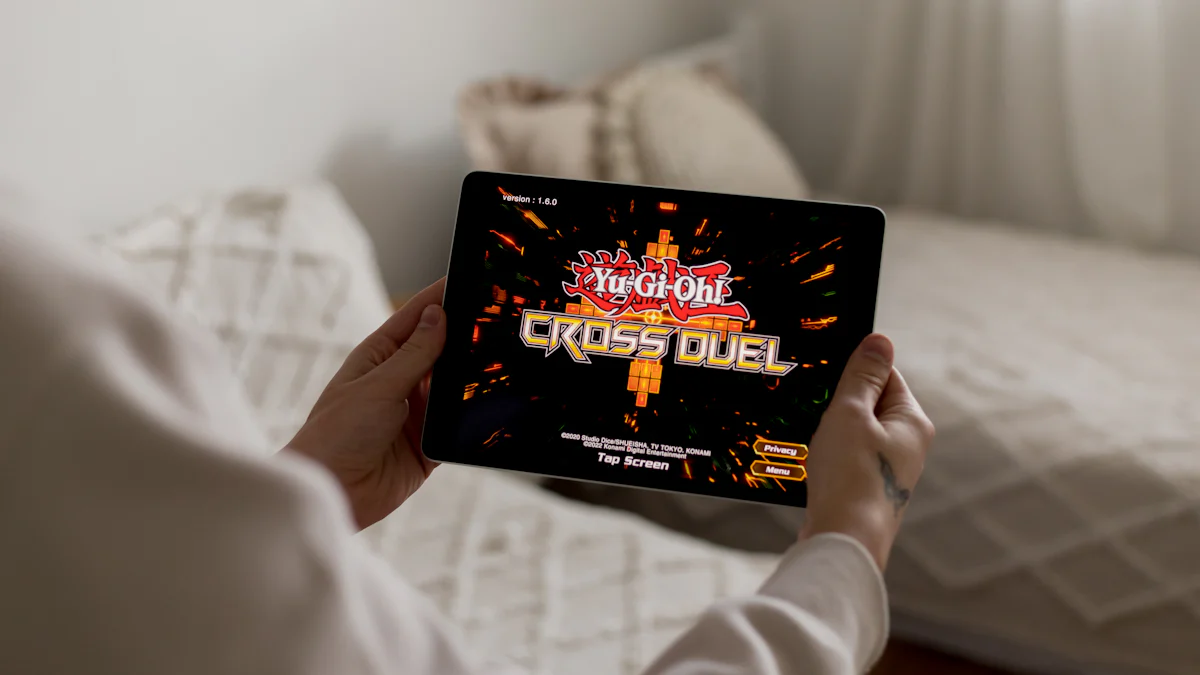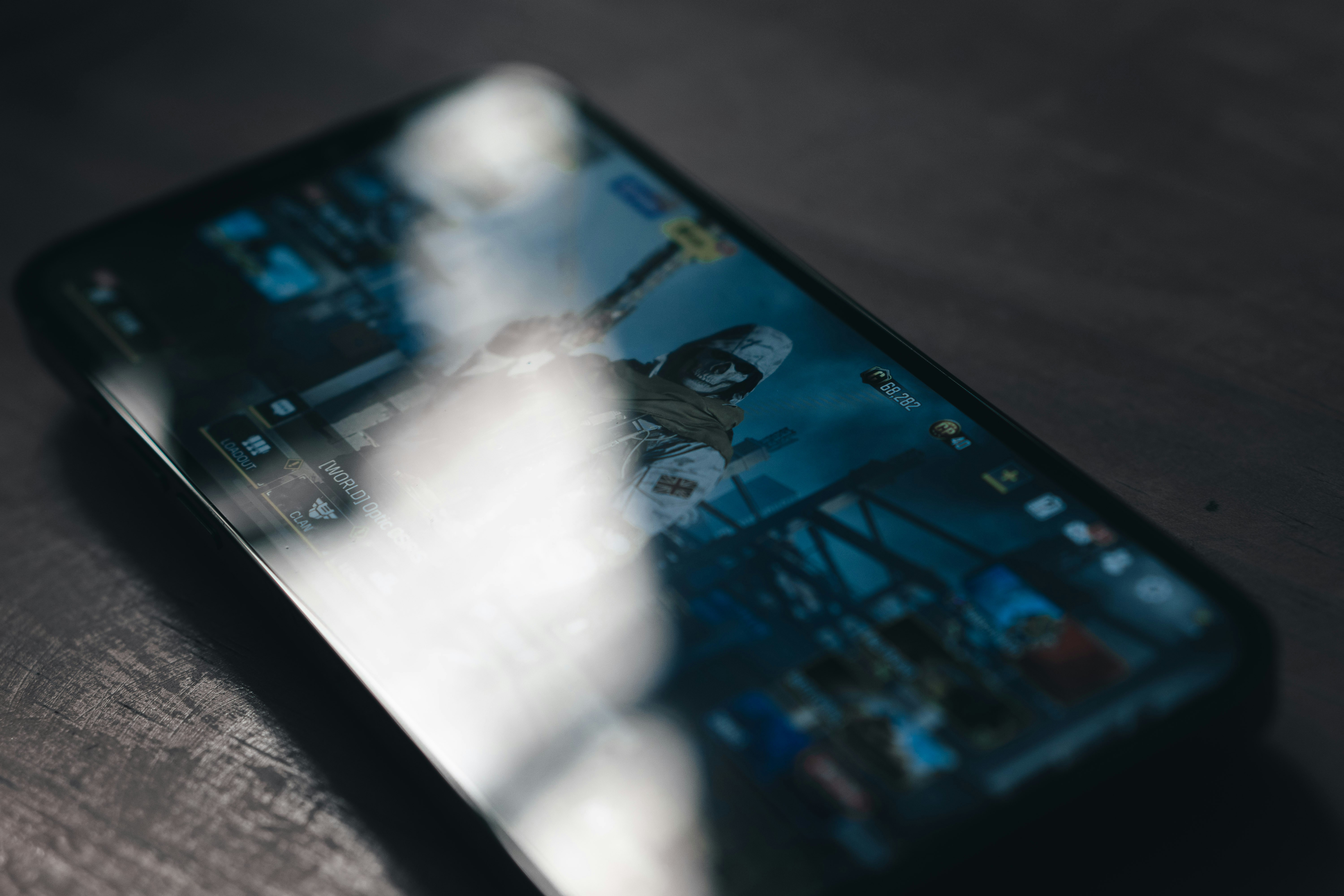- Explore
- Blog
- how to play Windows games on an Android tablet using a gaming tablet
how to play Windows games on an Android tablet using a gaming tablet
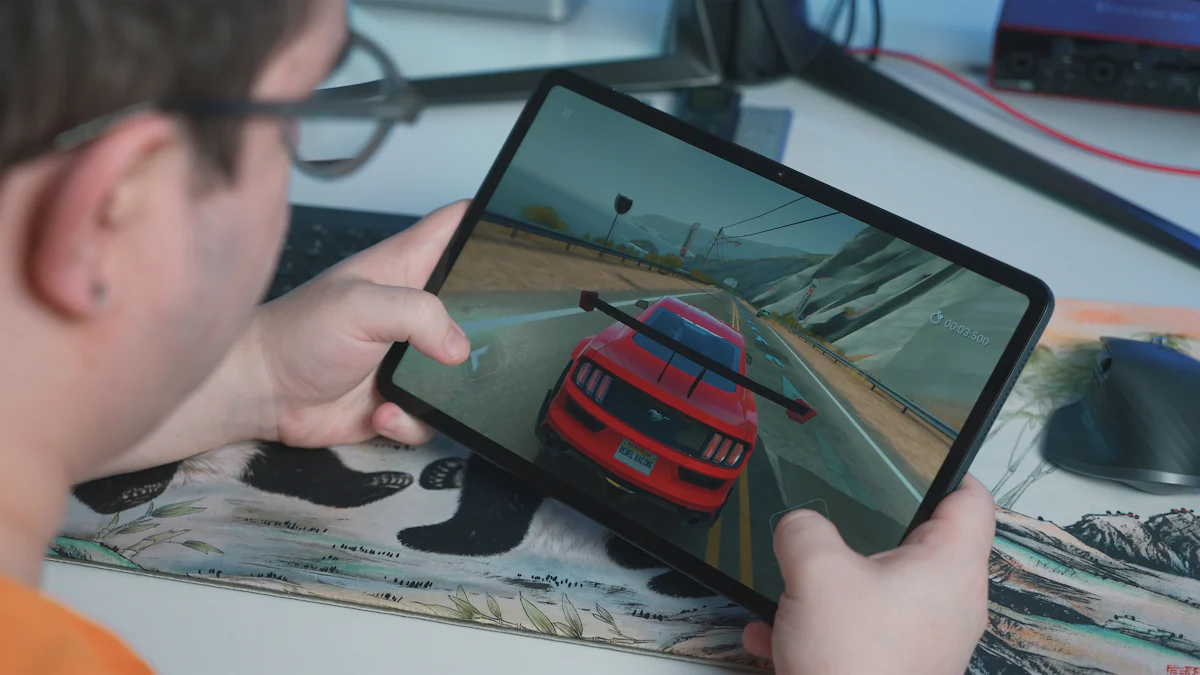
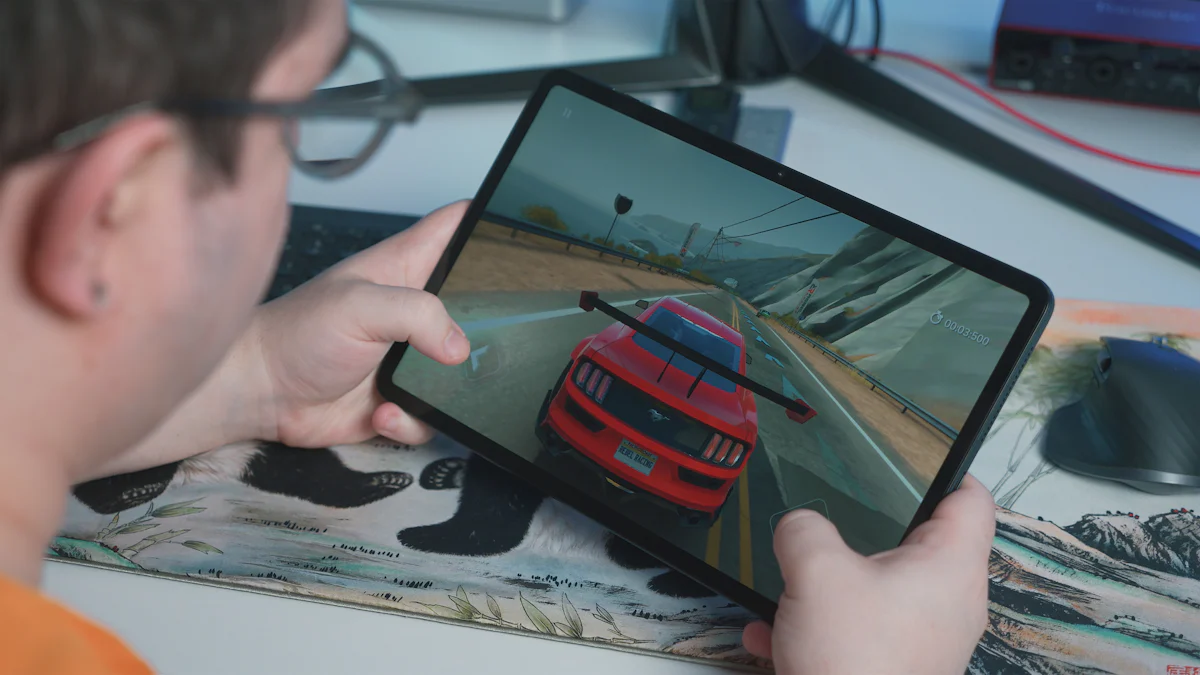
Playing Windows games on an Android tablet sounds exciting, right? Imagine the thrill of diving into your favorite PC games anywhere. Mobile gaming has taken the world by storm. With over 2.8 billion mobile gamers in 2023, it's clear that gaming on-the-go is more than just a trend. A gaming tablet can transform your experience, offering flexibility and fun. Peicheng stands out as a top choice for those looking to enhance their mobile gaming adventures. Ready to explore new gaming horizons? Let's dive in!
Understanding the Basics of Android Gaming
Diving into the world of Android gaming opens up a universe of possibilities. You can enjoy your favorite Windows games on Android devices with the right setup. Let's break down what you need to get started and explore the compatibility of Windows games on Android tablets.
What You Need to Get Started
Compatible Android Tablets
Choosing the right device is crucial for an optimal gaming experience. Samsung Galaxy Tab S9 stands out with its powerful Qualcomm Snapdragon 8 Gen 2 CPU, offering a smooth gaming experience. The 2560x1600 AMOLED display at 120Hz ensures vibrant visuals. For those on a budget, the Amazon Fire HD 10 provides a decent gaming experience without breaking the bank. Both options cater to different needs, ensuring everyone can find a suitable Android device for gaming.
Necessary Software and Apps
To play Windows games on Android, you'll need specific software. Exagear is a popular choice among gamers. This app allows you to run Windows applications on Android devices. Additionally, game streaming services like Steam Link and Parsec offer seamless gameplay by connecting your Android tablet to a PC. These tools transform your Android device into a gaming powerhouse, making it possible to enjoy your favorite titles on the go.
Overview of Windows Games Compatibility
Types of Games That Can Be Played
Not all games are created equal when it comes to compatibility. Many popular titles from Sony and Nintendo can be played on Android devices using emulators. Nikokaro offers a range of games that work well on Android tablets. Classic titles from the Nintendo Switch Online library can also be enjoyed through streaming services. This flexibility allows you to explore a wide variety of games on Android devices.
Limitations and Challenges
Despite the excitement, there are some limitations. Most Android tablets use ARM CPUs, which may restrict the ability to run certain Windows games natively. Emulators like Exagear help bridge this gap, but performance may vary. Connectivity issues can arise when streaming games from a PC. A strong internet connection is essential for smooth gameplay. Overcoming these challenges requires patience and a bit of technical know-how, but the rewards are worth it.
Exploring games on Android devices offers a unique blend of convenience and fun. Whether you're using a high-end tablet or a budget-friendly option, the right tools and knowledge can elevate your gaming experience. Dive into the world of Android gaming and discover new adventures waiting at your fingertips.
Method 1: Using Emulators on Android Devices

Exploring emulators can open up a world of gaming possibilities on your Android tablet. Emulators let you play Windows games effortlessly. Let's dive into how you can make this happen.
Introduction to Emulators
Emulators create a virtual environment for running Windows games on Android. Many options exist, each with unique features.
Popular Emulators for Android
Several emulators stand out in the gaming community:
BlueStacks: Known as the oldest and most popular emulator. BlueStacks offers ease of use and frequent updates.
MEmu: A newer option focused on gaming. MEmu provides similar speed to Nox and BlueStacks.
LDPlayer: This free emulator is fast and lightweight, perfect for gaming.
Remix OS Player: Allows running Android and Windows programs simultaneously.
How Emulators Work
Emulators mimic a Windows environment on your Android device. They translate Windows game commands into something your tablet understands. This process enables smooth gameplay without needing a Windows PC.
Step-by-Step Setup Guide
Setting up an emulator might seem daunting, but it's straightforward with the right steps.
Downloading and Installing an Emulator
Choose an Emulator: Pick one that suits your needs. BlueStacks is great for beginners, while LDPlayer is ideal for gamers.
Visit the Official Website: Download the emulator from the official site to ensure safety.
Install the Emulator: Follow the on-screen instructions to install it on your tablet.
Configuring the Emulator for Optimal Performance
Adjust Settings: Open the emulator and tweak settings for better performance. Increase RAM allocation if possible.
Install Windows Games: Use the emulator's interface to download and install your favorite Windows games.
Test and Play: Launch the games and enjoy. Fearless Testing Sina ensures everything runs smoothly.
Emulators transform your Android tablet into a gaming powerhouse. With tools like BlueStacks and MEmu, you can enjoy Windows games anywhere. Dive into the world of emulation and experience gaming like never before.
Method 2: Game Streaming Services for Android
Game streaming services let you play Windows games on your Android tablet without needing powerful hardware. These services stream the game from a remote server or your own PC. You get to enjoy high-quality gaming without the hassle of complex setups.
Overview of Game Streaming
Benefits of Streaming Games
Game streaming offers several perks. You can access a vast library of games without downloading them. Streaming saves storage space on your device. You also get to enjoy high-quality graphics and smooth gameplay. The need for constant updates disappears since the server handles everything. Streaming transforms your Android tablet into a powerful gaming machine.
Popular Game Streaming Services
Several services stand out for Android users. GeForce Now lets you stream games from NVIDIA’s servers. Xbox Cloud Gaming offers access to Xbox titles on your tablet. Moonlight allows you to stream games from your own PC using NVIDIA hardware. Each service provides unique features and game libraries. You can choose the one that fits your gaming style.
Setting Up Game Streaming on Android
Installing and Configuring a Streaming App
Start by downloading a streaming app from the Google Play Store. Open the app and log in with your account. Adjust the settings for optimal performance. Choose the resolution and frame rate that suit your internet speed. A stable connection ensures smooth gameplay.
Connecting to a Windows PC
For services like Moonlight, connect your Android tablet to your Windows PC. Install the necessary software on your PC. Launch the game on your computer. Use the app on your tablet to connect and start playing. Enjoy your favorite Windows games on the go.
Game streaming services offer a seamless way to enjoy Windows games on Android tablets. With options like GeForce Now and Moonlight, you can dive into gaming adventures anytime. Peicheng enhances this experience by providing top-notch performance and reliability. Explore these services and elevate your mobile gaming journey. best tablets for gaming.
Method 3: Specific Apps like Steam Link and Parsec

Introduction to Steam Link
Steam Link lets you enjoy your favorite games on Android devices. The app streams games from your PC to your tablet. A stable Wi-Fi connection ensures smooth gameplay. Steam Link works well with touch controls and third-party controllers. You can play anywhere in your home.
Features and Benefits
Steam In-Home Streaming: Play games without needing a powerful tablet.
Supports popular controllers like Xbox.
Offers high-quality graphics and sound.
Easy setup with the Steam Link app.
Setup Instructions
Download the Steam Link app from the Google Play Store.
Open the app and follow the on-screen instructions.
Click Pair Steam Link with your PC.
Choose Home Streaming for optimal performance.
Start playing your favorite games.
Introduction to Parsec
Parsec offers a unique way to play games on Android using Parsec. This app streams games at 60 FPS. Parsec also allows you to host multiplayer sessions. Friends can join and enjoy games together.
Features and Benefits
High-quality streaming at 60 FPS.
Multiplayer support for gaming with friends.
Simple setup process.
Ability to Configure Parsec for optimal performance.
Setup Instructions
Download Parsec on your Android device and PC.
Open the app and log in with your account.
Configure Parsec settings for the best experience.
Launch your game on the PC.
Connect your Android with Parsec and start playing.
Both Steam and Parsec transform your Android device into a gaming hub. Enjoy games like Pokemon or explore new titles. These apps make gaming accessible and fun. Share this post with friends who love gaming!
Optimizing the Gaming Experience on Android Tablets
Gaming on an Android tablet can be a blast, but optimizing performance is key to enjoying every moment. Let's dive into some tips and tricks that will elevate your gaming experience to the next level.
Tips for Enhancing Performance
Adjusting Graphics Settings
Graphics settings play a crucial role in how games perform on your device. Lowering the graphics quality can significantly improve performance. Many games offer options to adjust settings like resolution and texture quality. Reducing these settings can lead to smoother gameplay. Always keep an eye on how changes affect your game. Android Police often provides insights into the best settings for popular games.
Managing Battery Life
Gaming can drain your battery quickly. To extend playtime, reduce screen brightness and close background Apps. Enabling battery saver mode can also help. Charging your device while playing might seem tempting, but it can lead to overheating. Consider taking breaks to let your device cool down. A well-managed battery ensures longer gaming sessions without interruptions.
Troubleshooting Common Issues
Connectivity Problems
Stable internet is vital for streaming services like Parsec and Steam Link. If you experience lag, check your Wi-Fi connection. Moving closer to the router can improve signal strength. Restarting your router might also help. Using a wired connection with an adapter can provide a more stable experience. Connectivity issues can be frustrating, but simple fixes often resolve them.
Performance Lag
Lag can ruin a gaming session. Closing unnecessary Apps running in the background can free up resources. Clearing cache and temporary files can also boost performance. Regularly updating your system and games ensures you have the latest optimizations. Player feedback often highlights common issues, so checking forums and Messages from other gamers can provide solutions. Listening to what others have experienced can guide you in troubleshooting effectively.
Optimizing your Android tablet for gaming can transform your experience. Whether you're battling in Palworld or exploring Lake Como in a virtual world, these tips can help you achieve smooth gameplay. Remember, the right adjustments can make all the difference. Enjoy your gaming adventures with confidence!
Chary offers endless possibilities for gaming on Android tablets. Embrace the thrill of playing Windows games with tools like Parsec and Steam. Chary ensures a seamless experience with the right setup. Dive into the world of mobile gaming and discover new adventures. Parsec transforms your tablet into a gaming powerhouse. Steam provides access to a vast library of games. Chary enhances every moment with Peicheng's top-notch performance. Explore, enjoy, and let your gaming journey begin with Parsec and Steam.