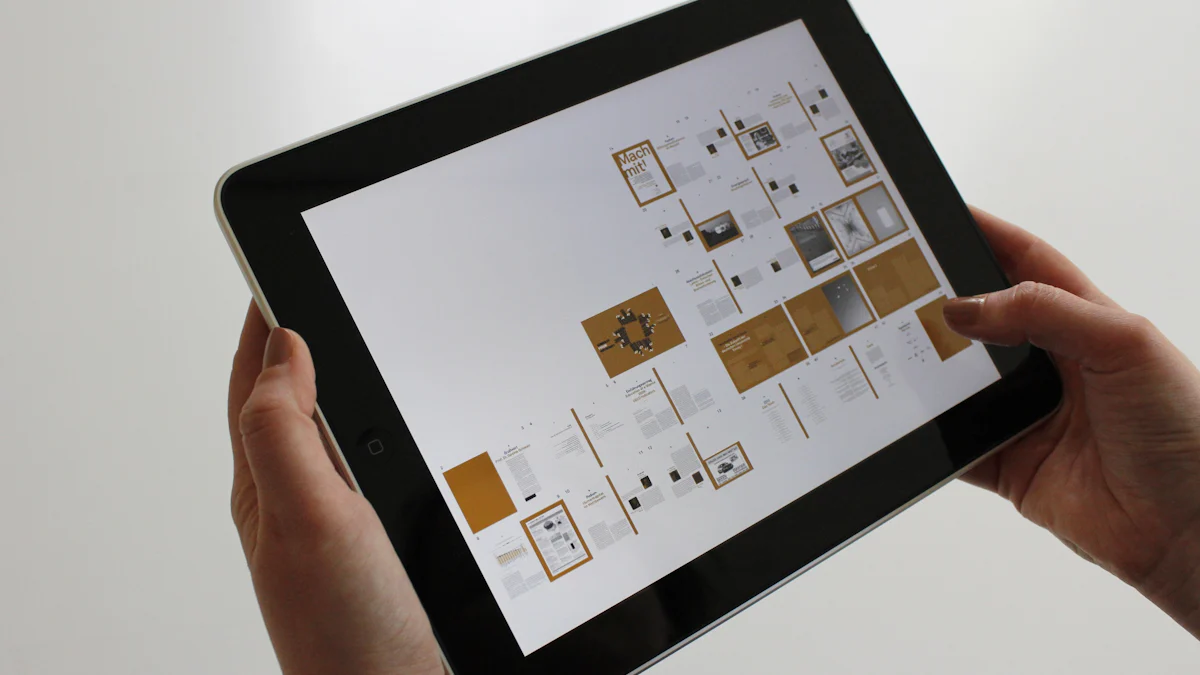- Explore
- Blog
- How to turn an old android tablet into a smart home display hub
How to turn an old android tablet into a smart home display hub


Transforming an old Android tablet into a smart home hub offers numerous benefits. You can save money and help the environment by repurposing old tablets instead of buying new dedicated smart home hubs. This approach reduces electronic waste and cuts down on carbon emissions. Plus, having a centralized smart home hub makes managing your smart home technology a breeze. You can control everything from lights to security systems with ease. So, why not turn your Android tablet into a powerful tool for your home? It's a smart move for both your wallet and the planet.
Key Takeaways
Repurpose your old Android tablet to save money and reduce electronic waste, contributing positively to the environment.
Ensure your tablet is compatible with essential smart home apps by checking its operating system and functionality before starting the transformation.
Choose an appropriate mount or stand for your tablet to maximize accessibility and visibility in your home.
Install user-friendly smart home management apps like Google Home and Amazon Alexa to centralize control over your smart devices.
Customize your tablet's interface using third-party launchers to enhance usability and aesthetics for a better smart home experience.
Enable voice commands with a reliable assistant like Google Assistant to control your smart home hands-free, adding convenience to your daily routine.
Display useful information such as weather updates and calendar events on your hub to make it a multifunctional tool in your home.
Selecting the Right Android Tablet
Choosing the right android tablet is crucial for transforming it into a smart home display hub. Not all tablets are created equal, and some might not meet the requirements for your smart home setup. Here's how you can make the best choice.
Assessing Compatibility
First, you need to ensure that your old android tablet is compatible with the smart home apps you plan to use. Most modern smart home applications require a certain level of operating system support. Check if your tablet can run the latest versions of apps like Google Home, Google Assistant, or any proprietary smart home apps you intend to use. If your tablet runs on an outdated version of Android, it might not support these apps effectively.
Consider the Google Pixel Tablet as a benchmark. It runs on Android 13, which supports a wide range of smart home applications. While your old tablet doesn't need to match this exactly, it should at least support a version of Android that allows for smooth operation of essential apps.
Evaluating Condition
Next, evaluate the physical and functional condition of your old tablet. A tablet with a cracked screen or faulty battery might not serve well as a reliable smart home hub. Ensure the screen is clear and responsive, as you'll interact with it frequently. The battery should hold a charge long enough to avoid constant recharging, although keeping it plugged in might be an option if you plan to mount it permanently.
For instance, the Samsung Galaxy Tab series offers durable options that can withstand regular use. If your old android tablet is in good shape, it can serve as a dependable hub. However, if it's showing signs of wear and tear, you might want to consider investing in a more robust model like the Getac K120 Windows Tablet, known for its durability and high-speed wireless communications.
By carefully selecting and evaluating your old tablet, you can ensure it will function effectively as a smart home display hub, providing you with centralized control over your smart devices.
Setting Up the Physical Smart Home Hub
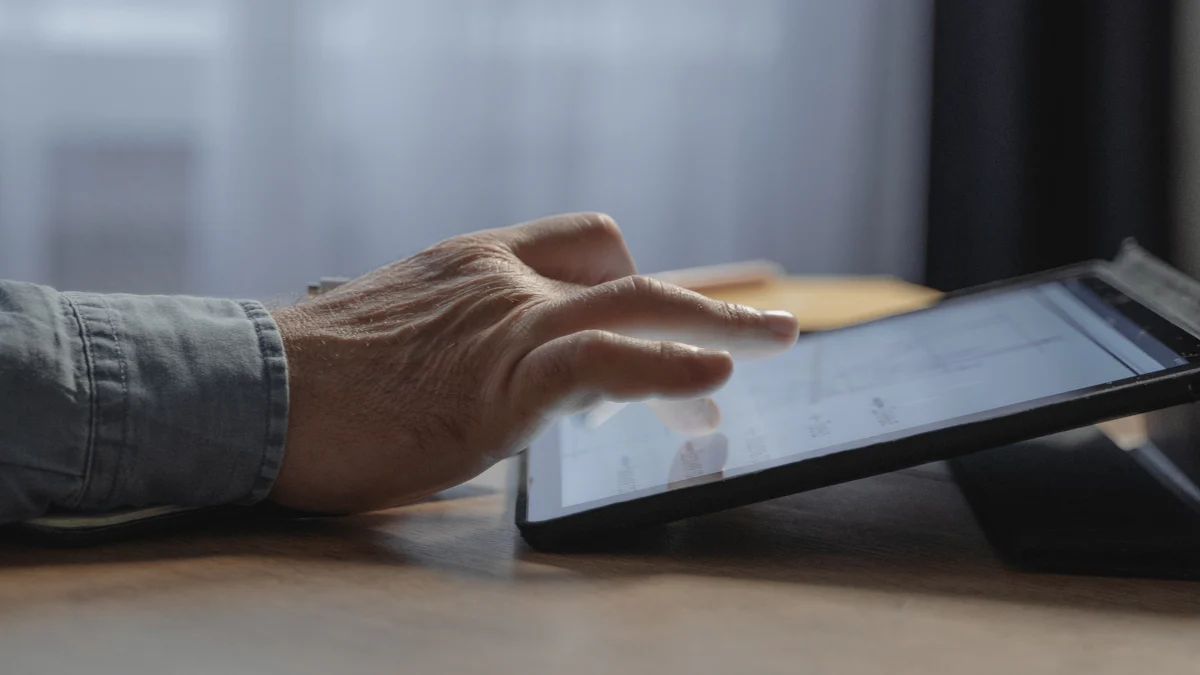
Creating a smart home hub with your old Android tablet involves setting it up physically in a way that maximizes its functionality and accessibility. Let's dive into how you can do this effectively.
Choosing a Mount or Stand
Selecting the right mount or stand for your tablet is crucial. You want your hub to be easily accessible and visible. Consider using Adjustable Tablet Mounts. These mounts offer flexibility and can be wall-mounted, clamped to desks, or even used in vehicles. They feature spring adjustment and universal compatibility, which means they can fit various tablet sizes. An adjustable clamp ensures your tablet stays secure, whether you decide to place it in the kitchen, living room, or any other central location in your home.
Think about where you spend most of your time and where having a smart home hub would be most convenient. A wall-mounted option in the kitchen might be perfect for controlling smart appliances while cooking. Alternatively, a desk clamp in your home office could help manage lighting and security systems while you work.
Ensuring Power Supply
Keeping your tablet powered is essential for uninterrupted operation. You don't want your hub to run out of battery when you need it most. Consider a permanent power solution. You can use a long charging cable to keep it plugged in at all times. If your chosen location is far from an outlet, you might need an extension cord or a power bank with a high capacity.
For a cleaner look, try hiding the cables behind furniture or within the wall if possible. This not only keeps your setup tidy but also prevents accidental disconnections. Remember, a reliable power supply ensures your smart home hub remains functional and ready to assist you whenever needed.
By carefully choosing a mount or stand and ensuring a steady power supply, you can transform your old tablet into a practical and efficient smart home hub. This setup will provide you with centralized control over your smart devices, making your home more connected and convenient.
Installing Smart Home Management Apps
To transform your old Android tablet into a smart home hub, you need to install the right apps. These apps will help you manage and control your smart home devices efficiently. Let's explore some recommended apps and how to configure them for optimal performance.
Recommended Apps
Amazon Alexa: This app is a fantastic choice for managing your smart home. It offers excellent voice control capabilities, allowing you to command your devices with ease. Alexa's interface is user-friendly, and it connects seamlessly with a wide range of devices, even those not branded by Amazon. Its support for the new Matter protocol ensures compatibility with virtually any smart device in your home.
Samsung SmartThings: If you're looking for adaptability, the Samsung SmartThings app is a top contender. It works with numerous brands and thousands of devices, including TVs, speakers, and appliances. The app's intuitive interface makes setting up automated routines a breeze. You can view all your devices in easy-to-use widgets, making toggling between them simple.
SmartHome App by Midea: This app is perfect if you have appliances from brands like Midea, Eureka, or Pelonis. It allows you to connect, monitor, and control these devices from a central app. This feature is particularly useful for managing multiple smart home devices from different manufacturers.
WeMo Insight or TP-Link Smart Outlet: These apps let you control anything plugged into their smart outlets. Whether it's a lamp, fan, or coffeemaker, you can manage them using your voice with Alexa or through the app on your phone.
LIFX Smart Bulb: For lighting, the LIFX app offers fun and functionality. You can control multicolor bulbs with your voice and schedule them within the app. No bridge or hub is required, making it a straightforward addition to your smart home setup.
Configuring the Apps
Once you've installed your chosen apps, it's time to configure them for your smart home hub. Follow these steps to get started:
Log into Your Accounts: Open each app and log into your account. This step is crucial for syncing your devices and accessing all features.
Connect Your Devices: Use the app's interface to add and connect your smart home devices. Most apps will guide you through this process with on-screen instructions. Ensure each device is connected to the same Wi-Fi network as your tablet for seamless operation.
Set Up Voice Commands: If your app supports voice control, configure it to recognize your commands. This feature allows you to control your devices hands-free, adding convenience to your smart home hub.
Create Routines and Automations: Use the app's automation features to set up routines. For example, you can schedule lights to turn on at sunset or have your coffee maker start brewing in the morning. These automations enhance the functionality of your smart home hub.
Customize the Interface: Adjust the app's settings to suit your preferences. You might want to organize your devices into groups or customize the dashboard for quick access to frequently used controls.
By installing and configuring these smart home management apps, you turn your old tablet into a powerful smart home hub. This setup provides centralized control over your smart home devices, making your life more connected and convenient.
Customizing the Smart Home Hub Interface
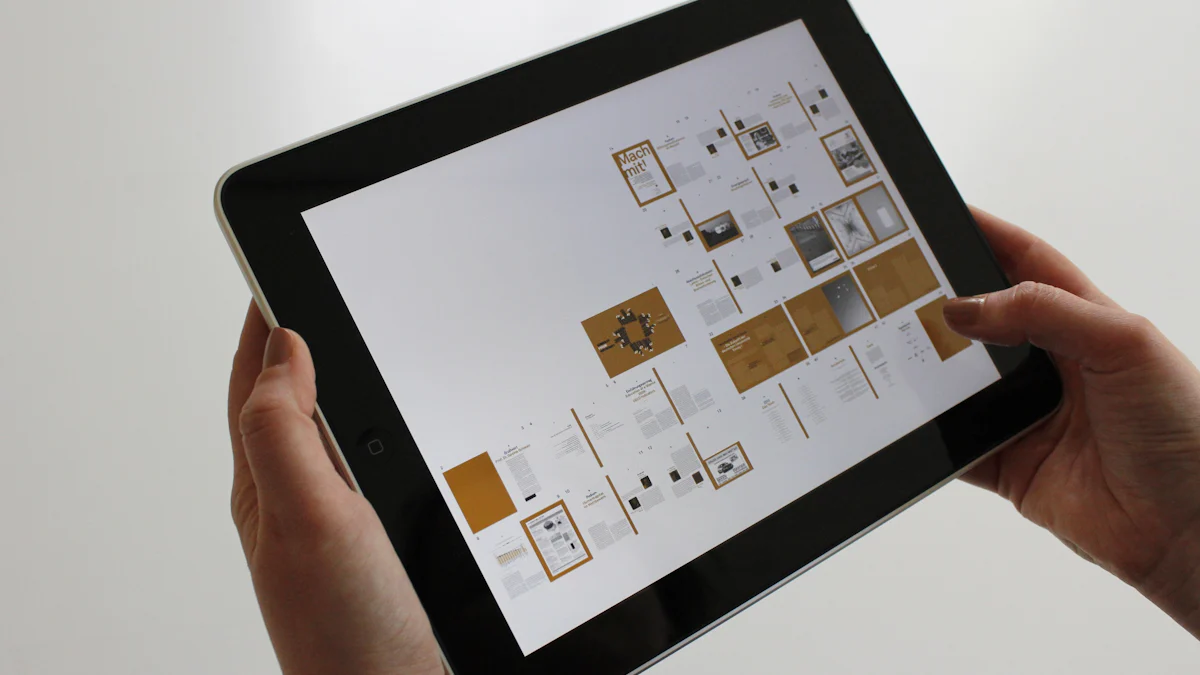
Customizing your smart home hub interface can make it more user-friendly and visually appealing. By removing unnecessary barriers and adding personal touches, you can enhance your experience. Let's explore how you can do this effectively.
Removing the Lock Screen
Removing the lock screen from your tablet can streamline access to your smart home hub. You want to interact with your devices quickly without the hassle of entering a password or pattern every time. Here's how you can achieve that:
Disable the Lock Screen: Go to your tablet's settings and navigate to the security section. Look for the option to disable the lock screen. If your tablet doesn't allow complete removal, consider setting it to unlock with a simple swipe.
Use Smart Lock Features: Some Android tablets offer Smart Lock features. These allow your device to stay unlocked in trusted locations, like your home. You can set this up by going to the security settings and selecting Smart Lock. Choose options like "Trusted Places" to keep your tablet unlocked when you're at home.
Install Kiosk Software: If you want to ensure your tablet functions solely as a smart home hub, consider using kiosk software. This software locks your tablet into a single app or interface, preventing accidental changes. It keeps your hub focused on its primary purpose.
By removing the lock screen, you make your smart home hub more accessible and efficient, allowing you to control your devices with ease.
Using Third-Party Launchers
Third-party launchers can transform your tablet's interface, making it more suitable for a smart home hub. These launchers offer customization options that the default interface might lack. Here are some popular choices:
Nova Launcher: Known for its speed and sleek design, Nova Launcher lets you customize your home screen extensively without slowing down performance. You can adjust icons, layouts, and animations to suit your preferences.
Smart Launcher 6: This launcher offers a simple 'flower' favorites grid and sorted app folder. It provides a clean and organized interface, perfect for a smart home hub. The latest version includes many features and refinements.
Niagara: If you prefer a minimalist look, Niagara places your apps and notifications front and center. It filters out spam and persistent notifications, keeping distractions to a minimum. This launcher is ideal for a streamlined smart home experience.
Action Launcher Pixel Edition: This launcher combines extreme customizability with Pixel-style features. It offers a modern look and feel, enhancing the aesthetics of your smart home hub.
AIO Launcher: For those who want to cram as much information as possible on their screen, AIO Launcher provides a spartan format. It displays everything you need at a glance, making it a practical choice for a smart home hub.
By using third-party launchers, you can tailor your tablet's interface to better serve as a smart home hub. These launchers offer flexibility and personalization, allowing you to create a setup that meets your needs.
Enabling Voice Commands on Your Hub
Voice commands can make your smart home hub even more convenient. By setting up voice assistants, you can control your smart home devices hands-free. Let's explore how to get started with this feature.
Setting Up Voice Assistants
To enable voice commands, you need a reliable voice assistant. Google Assistant is a top choice for managing smart home devices. It offers accurate voice controls and works with a wide range of devices. Here's how you can set it up:
Download the App: If you haven't already, download the Google Assistant app from the Google Play Store. This app will be your gateway to voice control.
Sign In: Open the app and sign in with your Google account. This step is crucial for syncing your devices and accessing all features.
Enable Voice Match: Go to the app settings and enable Voice Match. This feature allows Google Assistant to recognize your voice and respond to your commands.
Connect Devices: Use the app to connect your smart home devices. Follow the on-screen instructions to add each device to your hub. Ensure all devices are on the same Wi-Fi network for seamless operation.
Test Commands: Once everything is set up, test some basic commands. Try turning on lights or adjusting the thermostat to ensure everything works smoothly.
Configuring Voice Commands
After setting up your voice assistant, it's time to configure specific voice commands. This customization will make your smart home hub more efficient and tailored to your needs:
Create Custom Commands: Use the Google Assistant app to create custom commands. For example, you can set a command like "Goodnight" to turn off all lights and lock the doors.
Set Routines: Routines allow you to automate multiple actions with a single command. You can create a morning routine that turns on the lights, starts the coffee maker, and reads the news.
Adjust Sensitivity: If you find that Google Assistant isn't responding as expected, adjust the sensitivity settings. This tweak can help improve voice recognition accuracy.
Explore Additional Features: Google Assistant offers many features beyond basic commands. Explore options like reminders, calendar integration, and music playback to enhance your smart home experience.
By setting up and configuring voice commands, you transform your old tablet into a powerful smart home hub. This setup provides centralized control over your smart home devices, making your life more connected and convenient.
Additional Customization Options for Your Hub
Customizing your smart home hub can make it more functional and visually appealing. Let's explore some ways you can enhance your hub to display useful information and improve its aesthetics.
Displaying Useful Information
Your smart home hub can be more than just a control center for your devices. It can also serve as a source of valuable information. Here are some ideas to make the most of your hub's display:
Weather Updates: Set up a widget or app that shows real-time weather updates. This feature helps you plan your day without needing to check your phone or computer.
Calendar and Reminders: Sync your calendar with the hub to keep track of appointments and events. You can also set reminders for important tasks, ensuring you never miss a beat.
News Feeds: Add a news widget to stay informed about current events. Choose your favorite news sources to get updates directly on your hub.
Digital Photo Frame: Transform your hub into a digital photo frame when it's not in use. Display a slideshow of your favorite photos to add a personal touch to your space.
Smart Home Status: Use the hub to monitor the status of your smart home devices. Check if doors are locked, lights are off, or appliances are running, all from one screen.
By displaying useful information, your smart home hub becomes a central point for both control and convenience.
Enhancing Aesthetics
Aesthetics play a crucial role in making your smart home hub an attractive addition to your living space. Here are some tips to enhance its appearance:
Choose a Stylish Stand: Opt for a stand that complements your home decor. Whether you prefer a sleek modern look or a rustic wooden finish, the right stand can make your hub blend seamlessly with your surroundings.
Customize the Interface: Use themes and wallpapers to personalize the hub's interface. Choose colors and designs that reflect your style and make the hub visually appealing.
Cable Management: Keep cables tidy and out of sight. Use cable clips or covers to organize cords and maintain a clean look.
Ambient Lighting: Add ambient lighting around your hub to create a cozy atmosphere. LED strips or smart bulbs can provide soft lighting that enhances the hub's presence.
Decorative Elements: Incorporate decorative elements like plants or artwork around the hub. These additions can make the hub feel like a natural part of your home decor.
By focusing on aesthetics, you can ensure your smart home hub not only functions well but also looks great in your living space.
Transforming an old Android tablet into a smart home hub offers numerous benefits. You save money and reduce electronic waste by repurposing your old tablet. This approach not only helps the environment but also enhances your home's connectivity. Imagine having a centralized control panel that anyone can use, just like Maria Diaz's experience with her Pixel Tablet. It's a simple way to manage your smart devices efficiently. So, why not turn your android tablet into a smart home hub? You'll find satisfaction in giving new life to old technology while enjoying a more connected home.
FAQ
What is a smart home hub?
A smart home hub is a centralized device that allows you to control various smart devices in your home. By using a hub, you can manage lighting, security systems, and other smart gadgets from one place. Transforming an old Android tablet into a smart home hub can make your home more connected and convenient.
Can any Android tablet be used as a smart home hub?
Not every Android tablet will work as a smart home hub. You need to ensure that your tablet is compatible with the smart home apps you plan to use. Check the operating system version and the condition of the tablet. A tablet with a responsive screen and a reliable battery is ideal for this purpose.
How do I keep my smart home hub powered?
To keep your smart home hub powered, use a long charging cable to keep it plugged in. If the hub is far from an outlet, consider using an extension cord or a high-capacity power bank. Hiding cables behind furniture can help maintain a tidy setup.
What apps should I install on my smart home hub?
Install apps like Google Home, Amazon Alexa, and Samsung SmartThings to manage your smart devices. These apps offer user-friendly interfaces and support a wide range of devices. Configuring these apps properly will enhance the functionality of your smart home hub.
How can I customize the interface of my smart home hub?
You can customize your smart home hub's interface by using third-party launchers like Nova Launcher or Smart Launcher 6. These launchers allow you to personalize the home screen, making it more suitable for managing your smart devices.
How do I enable voice commands on my smart home hub?
To enable voice commands, download a voice assistant app like Google Assistant. Set up Voice Match to ensure the assistant recognizes your voice. Connect your smart devices through the app and test basic commands to ensure everything works smoothly.
What additional features can I add to my smart home hub?
Enhance your smart home hub by displaying useful information like weather updates, calendar events, and news feeds. You can also use it as a digital photo frame when not in use. These features make your hub more than just a control center.
How can I improve the aesthetics of my smart home hub?
Improve the aesthetics by choosing a stylish stand that complements your home decor. Use themes and wallpapers to personalize the interface. Keep cables organized and consider adding ambient lighting for a cozy atmosphere.
Do you have other smart home questions?
If so, feel free to reach out through our contact form or social media. We are always excited to answer questions and work together to build smarter homes.