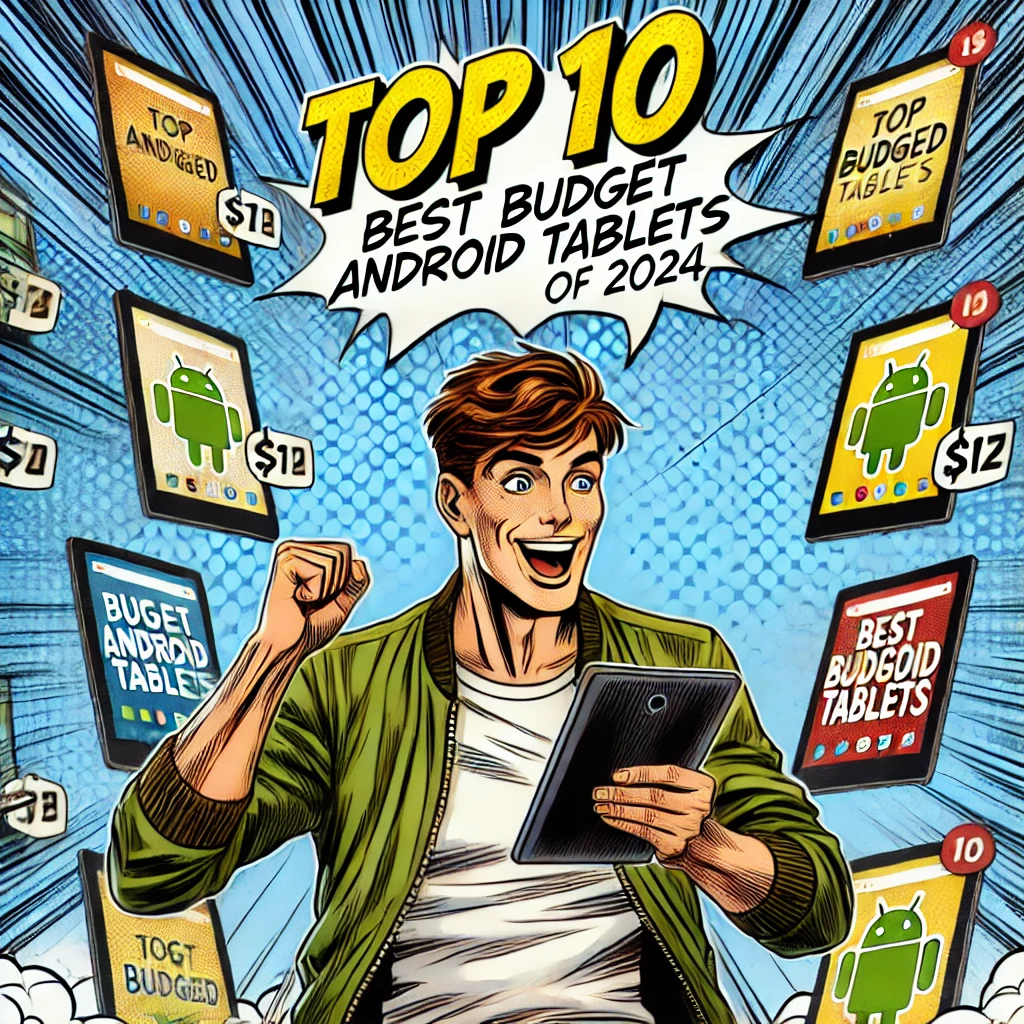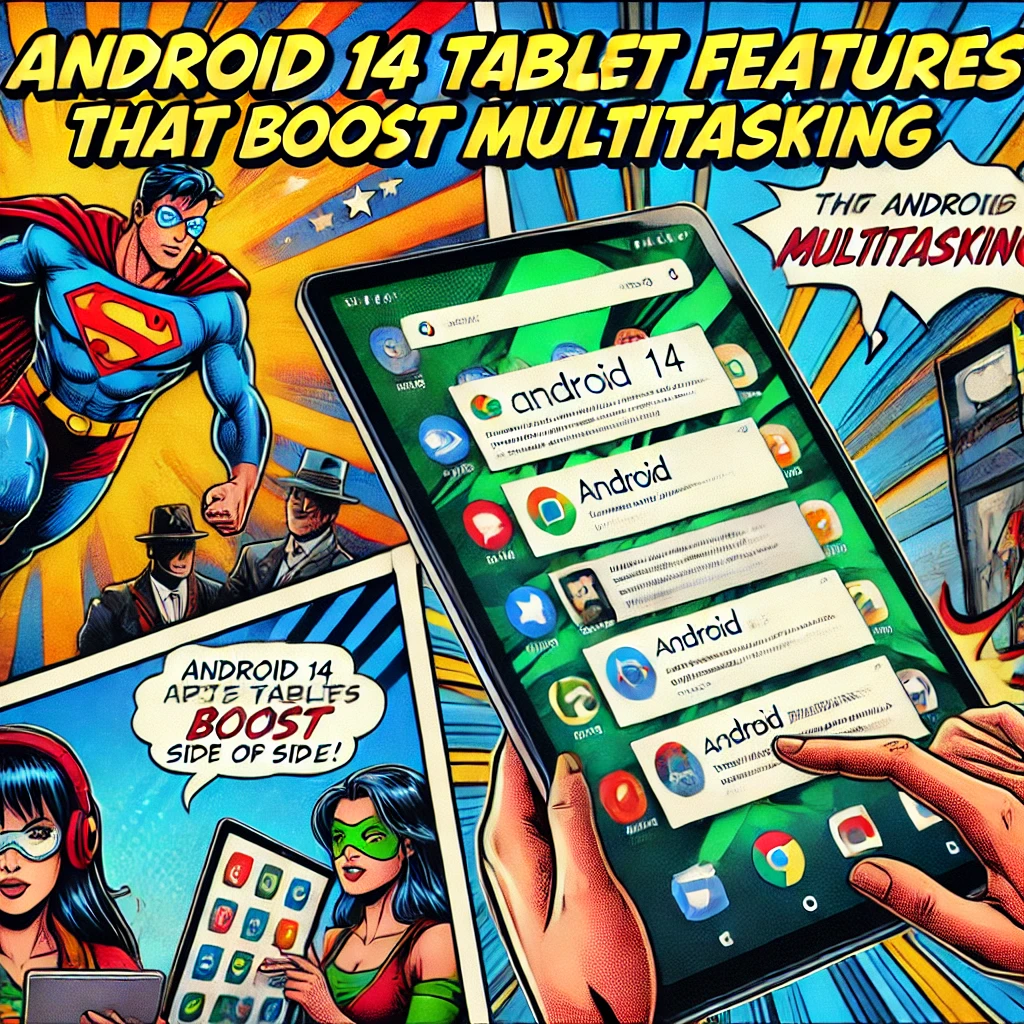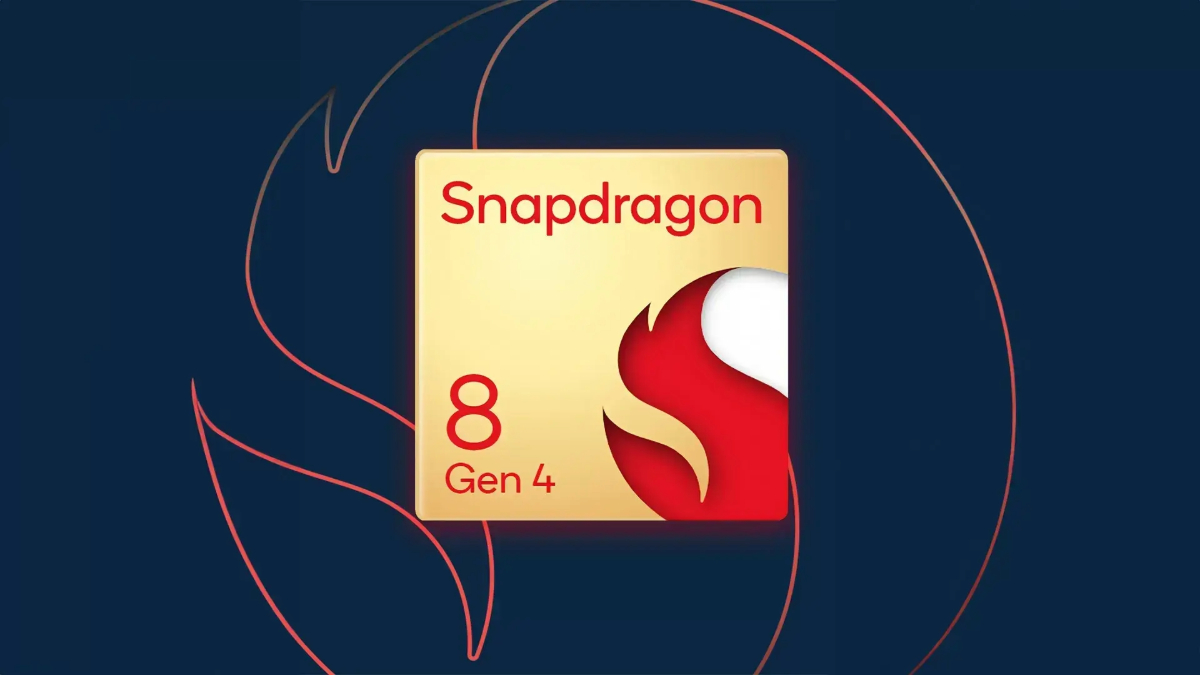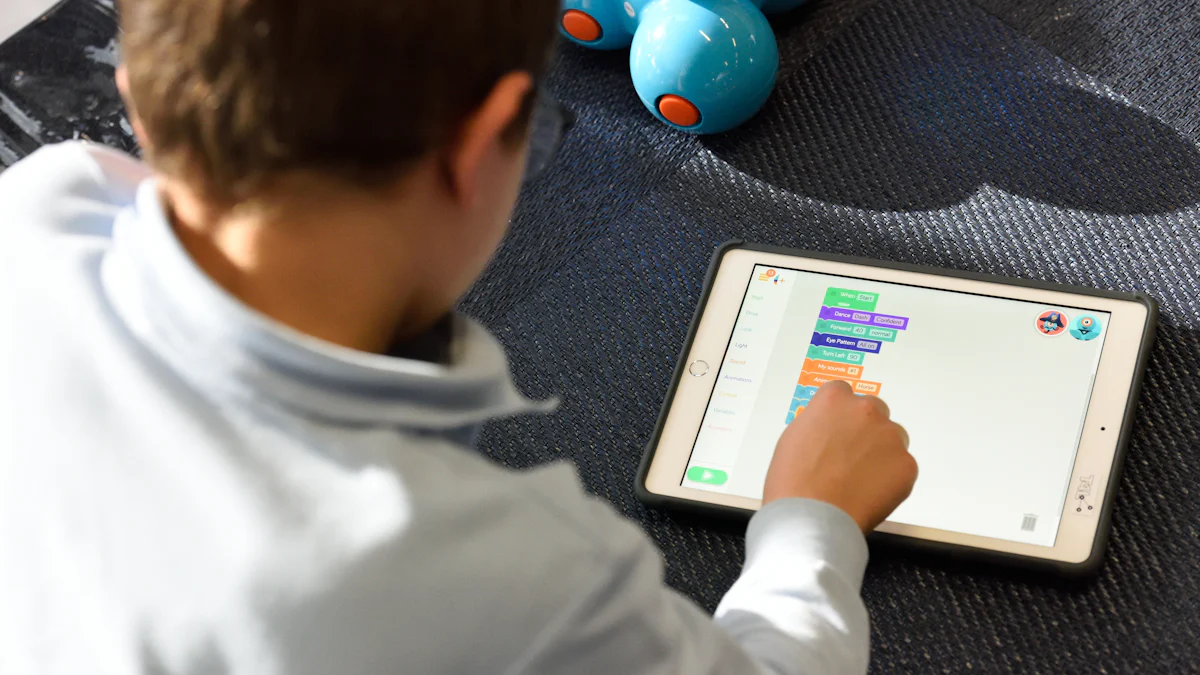- Explore
- Blog
- How to Use ReadyBoost on Android Tablets for Faster Performance
How to Use ReadyBoost on Android Tablets for Faster Performance


You might wonder if ReadyBoost for Android tablets, a popular feature for speeding up Windows PCs, works on these devices. Unfortunately, it doesn’t. ReadyBoost relies on specific Windows technologies that aren’t compatible with Android systems. Its purpose is to use external storage as a memory cache, which enhances multitasking and reduces load times on PCs. However, Android tablets operate differently, making ReadyBoost for Android tablets unsuitable. Instead of relying on this feature, you can explore other ways to improve tablet performance, such as optimizing storage or tweaking system settings, to enjoy better speed and responsiveness.
Key Takeaways
ReadyBoost is not compatible with Android tablets due to different operating systems and memory management techniques.
To enhance tablet performance, consider optimizing storage by clearing app caches and uninstalling unused apps.
Utilize virtual RAM features, if available, to improve multitasking and app performance on your Android device.
Regularly check for software updates to ensure your tablet benefits from the latest performance enhancements.
Use high-speed SD cards for external storage to avoid bottlenecks and improve access times for apps and files.
Explore performance-boosting apps that can help manage memory and optimize your tablet's speed effectively.
Can You Use ReadyBoost for Android Tablets?
What is ReadyBoost and How Does It Work
ReadyBoost is a feature designed for Windows PCs to enhance system performance. It works by using external storage devices, like USB flash drives or SD cards, as a memory cache. This additional cache helps reduce load times and improves multitasking by offloading some of the data processing from the hard drive. For example, when you open an application, ReadyBoost speeds up the process by storing frequently accessed data on the external device.
However, it’s important to note that ReadyBoost doesn’t replace physical RAM. Instead, it supplements it. If your PC already has sufficient RAM, ReadyBoost won’t make a noticeable difference. According to studies, while ReadyBoost can improve application loading and switching times, it doesn’t significantly impact CPU-intensive tasks. This means its effectiveness depends on the specific use case and the system's existing hardware.
Why ReadyBoost is Not Compatible with Android Tablets
You might wonder why you can’t use ReadyBoost for Android tablets. The reason lies in how Android and Windows systems operate. ReadyBoost relies on specific Windows technologies that Android doesn’t support. Android tablets use a completely different architecture, which doesn’t allow external storage to function as a memory cache in the same way.
Android devices also manage memory differently. They use techniques like memory compression and garbage collection to optimize performance. These methods make features like ReadyBoost unnecessary. Additionally, Android tablets often lack the drivers and software needed to enable ReadyBoost-like functionality. So, while the idea of using ReadyBoost for Android tablets sounds appealing, it’s simply not feasible.
Are There ReadyBoost Alternatives for Android
Although you can’t directly use ReadyBoost on Android tablets, you can explore alternatives to improve tablet performance. Some Android devices offer a feature called virtual RAM. This feature repurposes a portion of your device’s internal storage as additional RAM, which can help with multitasking and app performance. While it’s not identical to ReadyBoost, it serves a similar purpose.
Here are a few other ways to enhance your tablet’s speed:
Clear app caches: Over time, cached data can slow down your device. Regularly clearing it can free up memory and improve performance.
Uninstall unused apps: Removing apps you no longer use can free up storage and reduce background processes.
Use performance-boosting apps: Some apps are designed to optimize your device by managing memory and closing unnecessary background tasks.
These methods won’t replicate ReadyBoost exactly, but they can help you achieve a smoother and faster experience on your Android tablet.
How to Set Up ReadyBoost-Like Features on Android Tablets
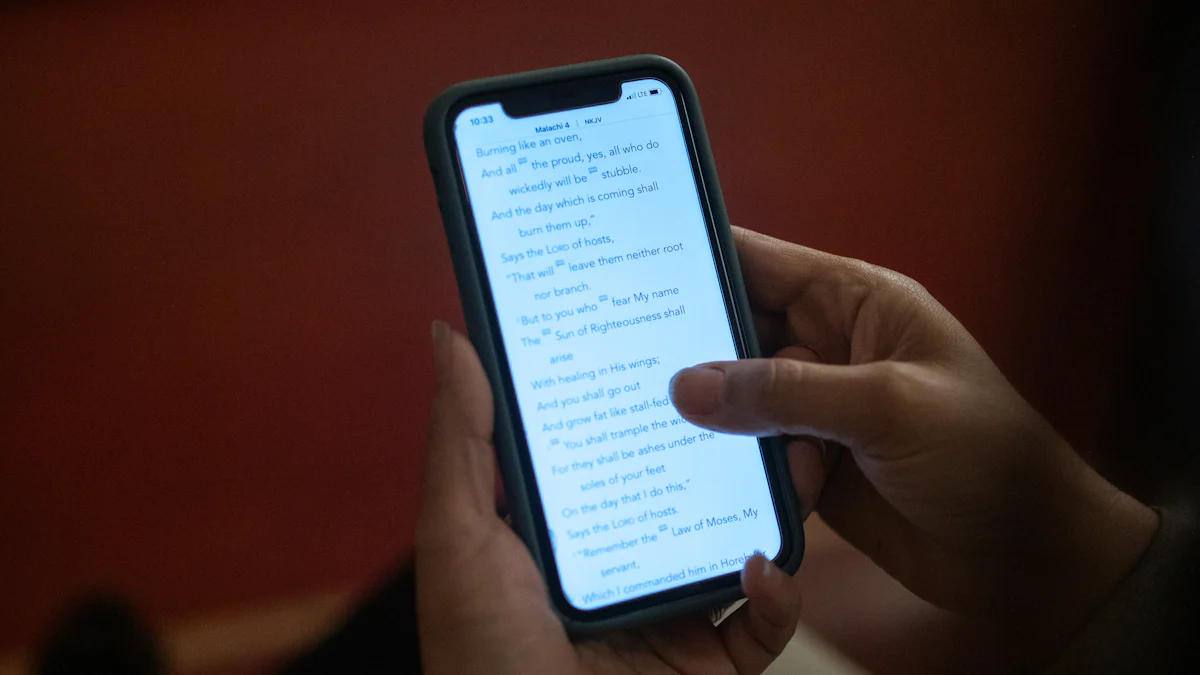
Prerequisites for Enhancing Performance
Before diving into performance tweaks, you need to prepare your Android tablet. Start by checking the available storage on your device. Insufficient storage can slow down your tablet, so ensure you have enough free space. You can do this by deleting unused apps, clearing app caches, or transferring files to an external SD card.
If your tablet supports external SD cards, consider using one with high read and write speeds. A faster SD card ensures smoother performance when you use it for tasks like storing apps or files. To move apps to an SD card, go to Settings > Apps > [select app] > Storage > Change, and choose the SD card option.
Another important step is to check if your device supports the ability to expand RAM using virtual RAM. Some Android tablets come with a built-in feature that allows you to allocate a portion of your internal storage as virtual RAM. This can significantly improve multitasking and overall performance. Look for this option in your device settings under "Memory" or "Performance."
Step-by-Step Guide to Using External Storage for Performance
Using external storage effectively can help you get the most out of your tablet. Follow these steps to optimize your device:
Insert a High-Speed SD Card
Choose an SD card with a high transfer rate (Class 10 or UHS-I). Insert it into your tablet’s SD card slot and ensure it’s properly formatted.Move Apps to the SD Card
Free up internal storage by transferring compatible apps to the SD card. Navigate to Settings > Apps > [select app] > Storage > Change, and select the SD card. Not all apps can be moved, but this step can still make a noticeable difference.Enable Virtual RAM (if supported)
If your tablet supports virtual RAM, enable it in the settings. Go to Settings > Memory > Virtual RAM and allocate the desired amount of storage. This feature helps your tablet handle more apps simultaneously.Use the SD Card for Media and Files
Store large files like videos, photos, and music on the SD card. This frees up internal storage, which can improve performance for system processes and apps.Regularly Clean Up the SD Card
Over time, your SD card may accumulate unnecessary files. Use a file manager app to delete unused files and keep the card organized.
By following these steps, you can make your tablet run more efficiently and handle tasks better.
Tips for Optimizing Storage Usage on Android
Efficient storage management plays a key role in improving your tablet’s speed. Here are some practical tips to help you optimize storage usage:
Clear App Caches Regularly
Cached data can pile up and take up valuable space. Go to Settings > Storage > Cached Data and clear it periodically to free up memory.Uninstall Unused Apps
Identify apps you no longer use and uninstall them. This reduces background processes and frees up storage.Use Cloud Storage Services
Upload photos, videos, and documents to cloud services like Google Drive or Dropbox. This keeps your internal storage free for essential apps and system files.Avoid Overloading Your SD Card
While SD cards are great for extra storage, overloading them can slow down your device. Keep some free space on the card for optimal performance.Monitor Storage Usage
Regularly check your storage settings to see which apps or files are taking up the most space. This helps you identify areas where you can free up memory.
By implementing these tips, you can improve tablet performance and enjoy a smoother user experience. Managing storage effectively ensures your device remains responsive and ready for multitasking.
Limitations and Compatibility Issues
Why ReadyBoost May Not Be Effective on Android
You might think ReadyBoost could work on Android tablets the same way it does on Windows PCs. However, this isn’t the case. ReadyBoost was specifically designed for Windows operating systems, starting with Windows Vista, and later improved in Windows 10. It uses external storage, like USB drives, as a disk cache to enhance system performance. This feature relies on Windows-specific technologies that Android simply doesn’t support.
Android tablets operate on a completely different system architecture. Unlike Windows, Android doesn’t allow external storage to act as a memory cache. Instead, Android devices use built-in methods like memory compression and garbage collection to manage resources. These techniques make ReadyBoost unnecessary for Android tablets. Additionally, Android lacks the drivers and software required to enable ReadyBoost-like functionality.
Even if ReadyBoost were available, its effectiveness would be limited. On Windows, ReadyBoost is most useful for systems with low RAM, typically under 4GB. For devices with sufficient RAM, such as many modern Android tablets, the performance boost would be negligible. RAM operates much faster than external storage, so relying on external memory would slow down processes rather than speed them up.
Common Problems and How to Address Them
When trying to improve performance on your Android tablet, you may encounter several challenges. One common issue is insufficient storage, which can slow down your device significantly. Android tablets rely heavily on internal storage for smooth operation. When storage fills up, the system struggles to manage apps and files efficiently.
To tackle this, start by clearing app caches. Cached data builds up over time and takes up valuable space. Go to Settings > Storage > Cached Data and clear it regularly. Another solution is to uninstall unused apps. Many apps run background processes even when not in use, consuming both storage and memory. Removing these apps can free up resources and improve your tablet’s speed.
Another problem you might face is poor SD card performance. If you use an SD card for additional storage, ensure it has a high read and write speed. Slower cards can bottleneck your device, causing delays when accessing files or apps. Opt for a Class 10 or UHS-I SD card for better results.
Lastly, some users experience lag due to outdated software. Keeping your tablet’s operating system and apps updated ensures you benefit from the latest performance optimizations and bug fixes. Check for updates regularly under Settings > System > Software Update.
By addressing these common problems, you can significantly improve performance on your Android tablet without relying on features like ReadyBoost.
Alternative Ways to Improve Tablet Performance

Optimizing Internal Storage
Your tablet’s performance often depends on how well you manage its internal storage. When your device runs low on space, it struggles to perform tasks efficiently. To keep things running smoothly, start by clearing out unnecessary files and apps.
Delete Unused Apps: Go through your app list and uninstall anything you don’t use. Many apps take up valuable space and run background processes that slow down your tablet.
Clear Cached Data: Cached data builds up over time and can hog storage. Head to Settings > Storage > Cached Data and clear it regularly.
Organize Media Files: Photos, videos, and music can quickly fill up your storage. Transfer these files to cloud services like Google Drive or an external device to free up space.
By keeping your storage organized, you’ll notice a significant improvement in your tablet’s speed and responsiveness.
Adjusting System Settings
Tweaking your system settings can make a big difference in how your tablet performs. Android devices come with built-in options to optimize performance, and you can take advantage of these features.
Enable Developer Options: Unlock Developer Options by tapping Build Number in your settings multiple times. Once enabled, reduce animation scales under Developer Options > Window Animation Scale, Transition Animation Scale, and Animator Duration Scale. Lowering these values makes your tablet feel faster.
Turn Off Background Processes: Limit the number of apps running in the background. Go to Settings > Apps > Running Apps and stop unnecessary processes.
Update Your Software: Outdated software can slow down your device. Check for updates under Settings > System > Software Update to ensure you’re running the latest version.
These small adjustments can help your tablet operate more efficiently without requiring additional tools.
Using Performance-Boosting Apps
Performance-boosting apps can simplify the process of optimizing your tablet. These apps are designed to manage memory, close unnecessary background tasks, and improve overall speed.
Memory Management Apps: Tools like SD Maid or Files by Google help clean up junk files and optimize storage. They also identify large files or duplicate content that you can delete.
Battery Optimization Apps: Apps like Greenify can hibernate background apps that drain your battery and slow down your device.
Game Boosters: If you use your tablet for gaming, consider installing a game booster app. These apps allocate resources to improve gaming performance and reduce lag.
While these apps can be helpful, use them wisely. Avoid installing too many, as they can consume resources and counteract their purpose.
By combining these strategies—optimizing storage, adjusting settings, and using performance-boosting apps—you can achieve a smoother and faster experience on your Android tablet. Even though you can’t use a ReadyBoost drive, these methods provide practical alternatives to enhance your device’s performance.
You now know that ReadyBoost isn’t compatible with Android tablets, but that doesn’t mean you’re out of options. Improving your tablet’s performance is entirely possible with alternative methods. Focus on strategies like optimizing storage, enabling virtual RAM (if available), and keeping your software updated. These steps can make a noticeable difference in speed and responsiveness.
Take action today. Clear out unused apps, adjust system settings, or try performance-boosting apps. Experiment with these solutions to find what works best for you. With consistent effort, you’ll enjoy a smoother and faster tablet experience.