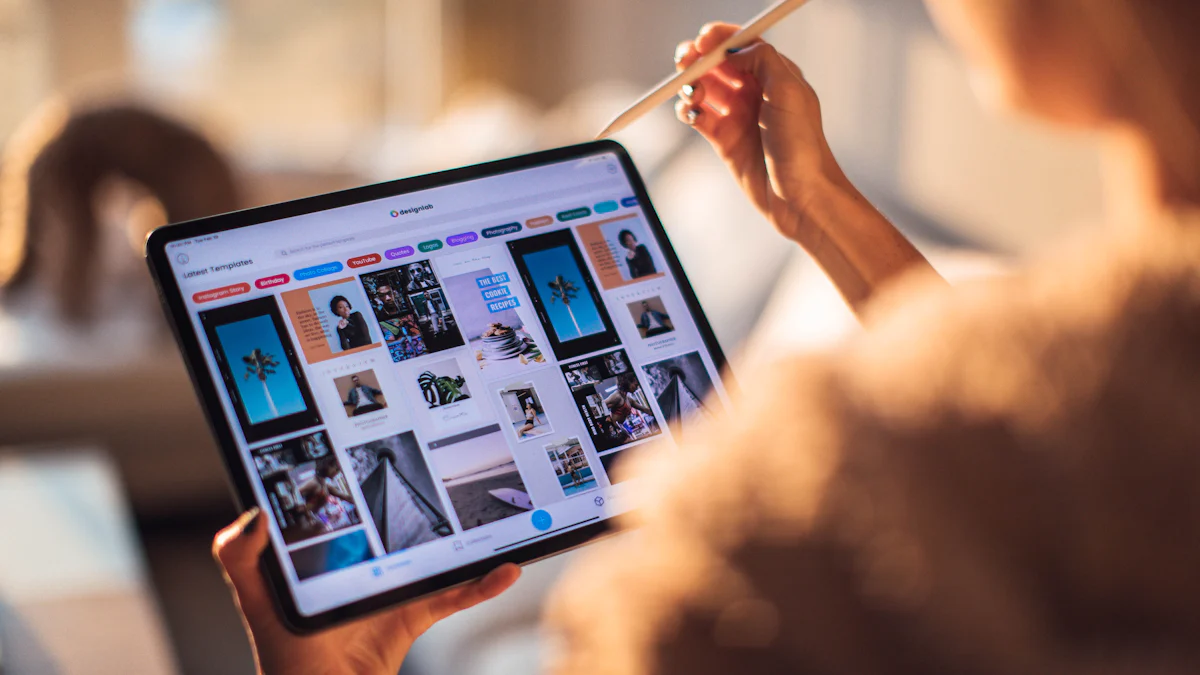- Explore
- Blog
- How to Upgrade Android 4.0.4 on Your Tablet
How to Upgrade Android 4.0.4 on Your Tablet
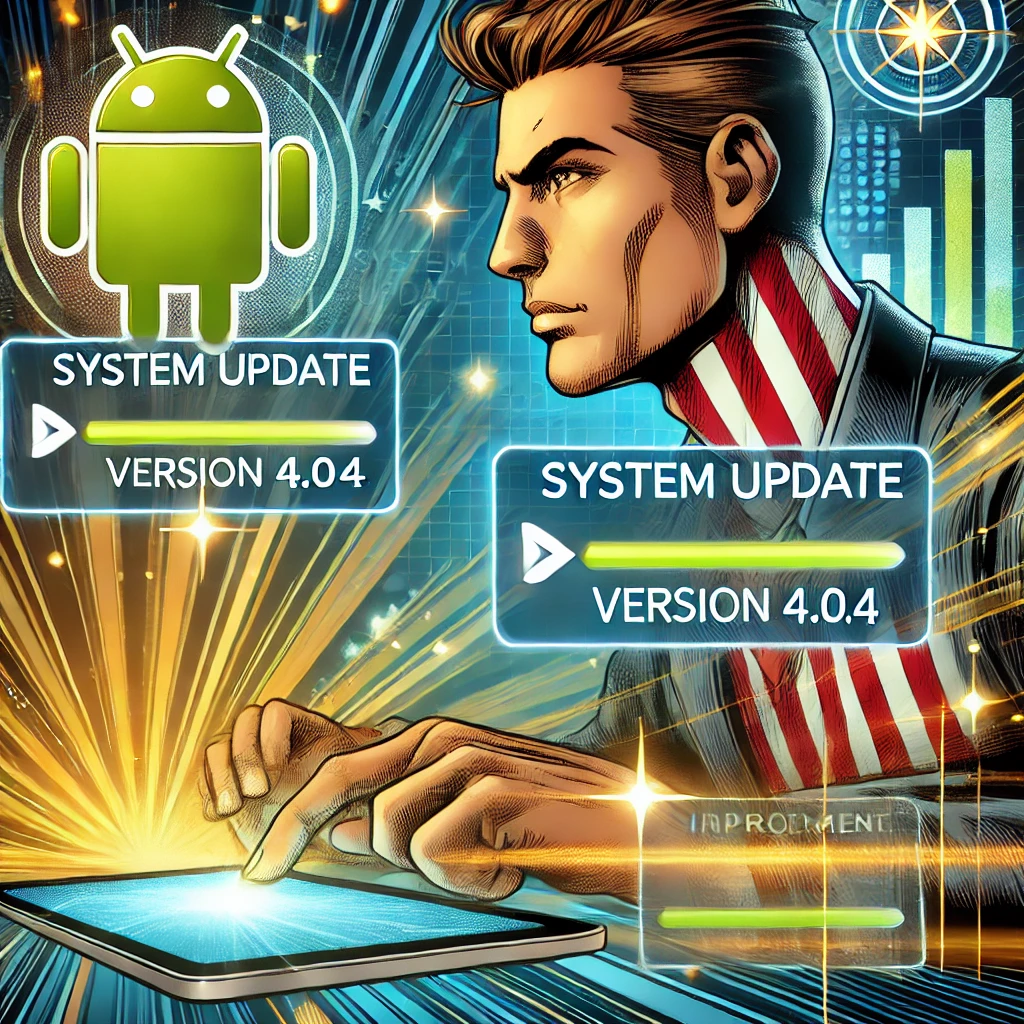
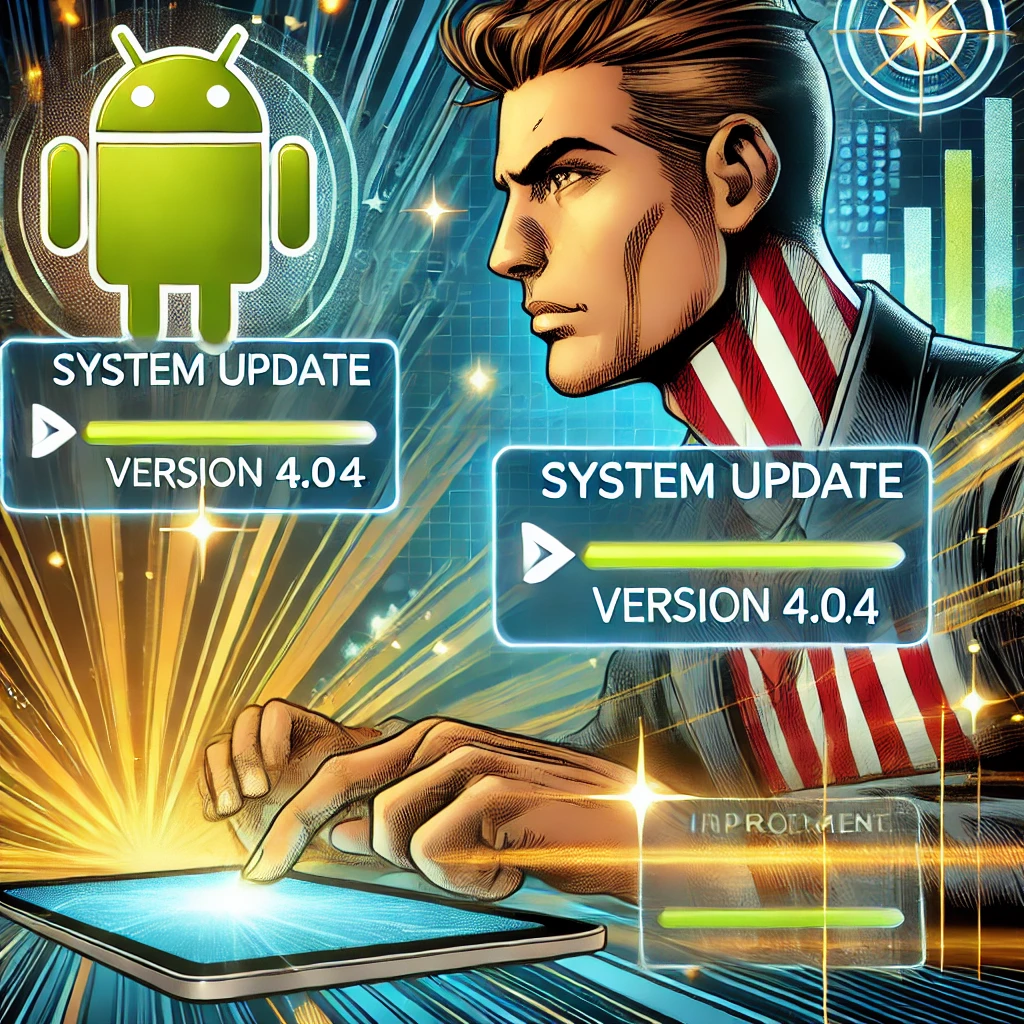
Upgrading your Android tablet running version 4.0.4 is possible, but it’s not always straightforward. Many devices no longer receive official updates, leaving you with limited options. You can either check for updates through your tablet’s settings or explore custom ROMs to breathe new life into your device. There are various uses for Android tablet version 4.04, but to maximize its potential, you may need to upgrade. Before diving in, take precautions. Understand the risks involved, like potential data loss or device issues. Always back up your data and ensure your tablet is ready for the process. With the right approach, you can unlock new possibilities and overcome the limitations of older software.
Key Takeaways
Start by checking for official updates in your tablet's settings to see if an upgrade is available.
If no updates are found, consider exploring custom ROMs, which can provide newer features and improved performance.
Always back up your data before attempting any upgrades to prevent potential data loss.
Rooting your tablet and unlocking the bootloader can void your warranty, so proceed with caution.
Use trusted sources for downloading custom ROMs and tools to avoid malware and compatibility issues.
Upgrading to a newer Android version enhances performance, security, and access to modern apps.
If upgrading isn't feasible, repurpose your tablet for alternative uses like an e-book reader or digital photo frame.
Checking for Official Updates

How to Check for Updates in Settings
Updating your tablet’s Android version starts with the simplest method: checking for official updates through the settings. Here’s how you can do it:
Open the Settings app on your tablet. You’ll usually find it on your home screen or in the app drawer.
Scroll down and tap on About Tablet or System, depending on your device model.
Look for the option labeled Software Update or System Update. Tap on it.
Follow the on-screen instructions. If an update is available, your tablet will guide you through downloading and installing it.
This process works for most Android tablets, including popular brands like Samsung Galaxy devices. For Samsung users, enabling the Download updates automatically option can make future updates even easier. Always ensure your tablet is connected to Wi-Fi and has sufficient battery life before starting the update.
What to Do If No Updates Are Available
Sometimes, your tablet may not show any updates. Don’t worry—there are still steps you can take:
Visit the Manufacturer’s Website: Many brands, like Samsung, provide firmware updates on their official support pages. Search for your tablet model to see if any updates are available for manual download.
Contact Customer Support: If you’re unsure about the update process or can’t find the right files, reach out to the manufacturer’s support team. They can guide you or confirm if updates are no longer available for your device.
“To update the Android software version on Samsung phones or tablets, it is recommended to switch on 'Download updates automatically.'” – Samsung Support
If official updates aren’t an option, don’t lose hope. You can explore alternative methods, like installing custom ROMs, to upgrade your tablet.
Using Custom ROMs to Upgrade

If official updates aren’t available, custom ROMs can give your tablet a fresh start. These are modified versions of Android created by developers. They often include newer features and better performance. However, installing a custom ROM requires preparation and careful steps.
Prerequisites for Installing Custom ROMs
Before diving in, you need to prepare your tablet. Here’s what you should do:
Rooting your tablet to gain administrative access.
Rooting gives you full control over your tablet. It allows you to make changes that the manufacturer usually restricts. Use a reliable rooting tool specific to your device model. Follow the instructions carefully to avoid issues.
Unlocking the bootloader to allow system modifications.
The bootloader controls how your tablet starts up. Unlocking it is necessary to install custom ROMs. Most manufacturers provide official guides for unlocking the bootloader. Check their website for instructions tailored to your tablet.
Backing up your data to prevent loss during the process.
Installing a custom ROM erases everything on your tablet. Back up your photos, apps, and files to a cloud service or external storage. This ensures you don’t lose anything important.
Finding and Downloading the Right Custom ROM
Not all custom ROMs work with every tablet. You need to find one that’s compatible with your device.
Research compatible ROMs for your tablet model (e.g., LineageOS or CyanogenMod).
Start by searching for ROMs designed for your tablet. Popular options like LineageOS or CyanogenMod often support older devices. Visit forums like XDA Developers to see what other users recommend for your model.
Download the ROM and necessary tools (e.g., TWRP recovery) from trusted sources.
Once you’ve chosen a ROM, download it from a reliable source. You’ll also need tools like TWRP recovery to install the ROM. Avoid unofficial websites to reduce the risk of malware.
Installing the Custom ROM
After preparing your tablet and downloading the files, you’re ready to install the custom ROM.
Flash the custom recovery tool (e.g., TWRP) onto your tablet.
Use your computer to flash the TWRP recovery tool onto your tablet. This tool replaces the default recovery mode and allows you to install the ROM. Follow the instructions provided by the TWRP website or community.
Use the recovery tool to install the downloaded ROM file.
Boot your tablet into recovery mode using the TWRP tool. Select the option to install a new ROM. Locate the file you downloaded earlier and confirm the installation.
Reboot your tablet and verify the new Android version.
Once the installation finishes, reboot your tablet. Check the settings to confirm the new Android version. If everything works, you’ve successfully upgraded your tablet.
Custom ROMs can unlock new possibilities for your device. They’re especially useful when exploring the uses for android tablet version 4.04 becomes limiting. With a newer version, you can enjoy better app compatibility and improved performance.
Precautions and Risks
Potential Risks of Upgrading
Upgrading your tablet, especially through custom ROMs, comes with its fair share of risks. It’s important to understand these before you proceed.
Voiding the device warranty by rooting or unlocking the bootloader.
When you root your tablet or unlock its bootloader, you’re essentially bypassing the manufacturer’s restrictions. While this gives you more control, it also voids your warranty. Manufacturers often consider these actions as tampering with the device, which means they won’t cover repairs or replacements if something goes wrong. Think carefully before taking this step, especially if your tablet is still under warranty.
Risk of bricking the device if the process is not followed correctly.
One of the biggest risks is “bricking” your tablet. This happens when the device becomes completely unresponsive, like a literal brick. Bricking usually occurs if you skip steps, use incompatible files, or interrupt the process. For example, installing a custom ROM designed for a different tablet model can render your device inoperable. Once bricked, fixing the tablet can be extremely difficult, if not impossible.
“Going the unsupported route for upgrading a tablet requires extensive knowledge about the device and poses the risk of turning it into a non-fixable tablet.”
Additionally, rooting and custom ROMs can introduce security vulnerabilities. These modifications remove some of the built-in protections, making your tablet more susceptible to malware or hacking attempts. Always weigh the risks against the potential benefits.
How to Mitigate Risks
While the risks are real, you can take steps to minimize them. Preparation and caution are your best tools.
Follow detailed guides specific to your tablet model.
Every tablet is different, so you need instructions tailored to your specific model. Generic guides might miss crucial details, leading to mistakes. Look for step-by-step tutorials from trusted sources, such as XDA Developers or the manufacturer’s website. These guides often include screenshots and troubleshooting tips to help you avoid errors.
Use trusted sources for ROMs and tools.
Downloading files from unverified websites is a recipe for disaster. Malware, corrupted files, or incompatible ROMs can cause serious problems. Stick to reputable platforms like LineageOS or official developer forums. When rooting, use a PC instead of APKs, as it’s generally safer and more reliable.
“Rooting Android 4 series phones using a PC is preferred over using APKs due to security concerns and risks associated with untrusted APKs.”
Seek professional help if unsure about any step.
If you’re not confident in your technical skills, don’t hesitate to ask for help. Many tech repair shops or Android enthusiasts can guide you through the process. They have the experience to handle complex steps and can reduce the chances of errors. Sometimes, investing in professional assistance is worth avoiding costly mistakes.
By taking these precautions, you can significantly reduce the risks involved in upgrading your tablet. Remember, patience and preparation are key to a successful upgrade.
Uses for Android Tablet Version 4.04
Exploring the Limitations of Android 4.0.4
Android 4.0.4, also known as Ice Cream Sandwich, was once a significant step forward in mobile technology. However, it now feels outdated compared to modern Android versions. Many apps no longer support this version, leaving you with limited options for downloads or updates. Features like advanced security protocols, seamless multitasking, and compatibility with newer apps are missing. Even basic tasks, such as browsing or streaming, can feel sluggish due to the lack of optimization for today’s internet speeds and app requirements.
The system itself introduced minor improvements over Android 4.0.3, such as better stability, enhanced camera performance, and smoother screen rotation. Yet, these updates don’t hold up against the advancements in newer Android versions. If you’ve noticed your tablet struggling to keep up, it’s likely because Android 4.0.4 wasn’t designed for today’s demanding apps and services.
Benefits of Upgrading to a Newer Version
Upgrading your tablet to a newer Android version can completely transform your experience. Here’s what you stand to gain:
Improved Performance: Newer Android versions are optimized for speed and efficiency. Your tablet will run faster, with fewer crashes or freezes.
Enhanced Security: Modern Android updates include critical security patches that protect your device from malware and cyber threats. Android 4.0.4 lacks these protections, making your tablet more vulnerable.
Access to Modern Apps: Many popular apps, like social media platforms and productivity tools, require newer Android versions. Upgrading opens the door to these apps, giving you more functionality and entertainment options.
By upgrading, you’ll not only improve your tablet’s usability but also extend its lifespan. A newer Android version ensures your device stays relevant in today’s tech-driven world.
Alternative Uses for Devices Stuck on Android 4.0.4
If upgrading isn’t an option, don’t worry. You can still find creative ways to use your tablet. Here are a few ideas:
E-Book Reader: Turn your tablet into a dedicated e-book reader. Apps like Kindle or Google Play Books may still work, allowing you to enjoy your favorite novels or textbooks.
Digital Photo Frame: Repurpose your tablet as a digital photo frame. Upload your favorite pictures and set them to display in a slideshow. It’s a great way to showcase memories.
Media Player: Use your tablet for offline media playback. Download movies, music, or podcasts that don’t require constant updates or internet access.
Smart Home Controller: If your tablet supports basic smart home apps, you can use it to control devices like lights, thermostats, or cameras.
These alternative uses for android tablet version 4.04 ensure your device doesn’t go to waste. Even without an upgrade, you can still make the most of its capabilities.
Upgrading your Android 4.0.4 tablet can feel like a challenge, but you’ve got two solid paths to explore: checking for official updates or diving into custom ROMs. Both methods require careful preparation, so always back up your data and understand the risks. If you’re unsure, don’t hesitate to seek professional help. Taking these steps ensures a smoother process and protects your device. Upgrading unlocks better performance, enhanced security, and access to modern apps. With the right approach, you can breathe new life into your tablet and enjoy its full potential.