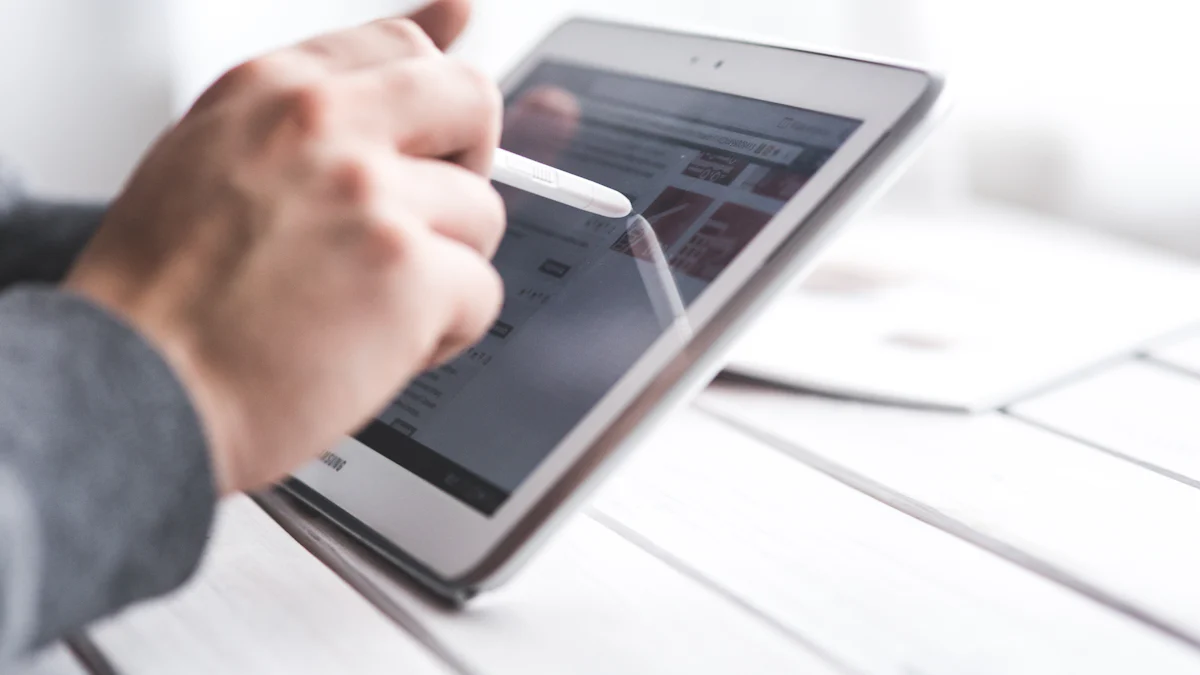- Explore
- Blog
- How to Wake Your Android Tablet Without Using the Power Button
How to Wake Your Android Tablet Without Using the Power Button


Experiencing issues with the power button can be frustrating. If it breaks or becomes difficult to use, figuring out how to wake up your Android tablet might seem challenging. Fortunately, there are alternative methods to turn on your screen. These techniques are especially helpful for Peicheng and budget Android users. You can explore various ways to reset devices, and an Android Factory Reset Code might also be effective. Let's discover how to keep your screen active without pressing the button.
Using Built-in Features on Android Devices
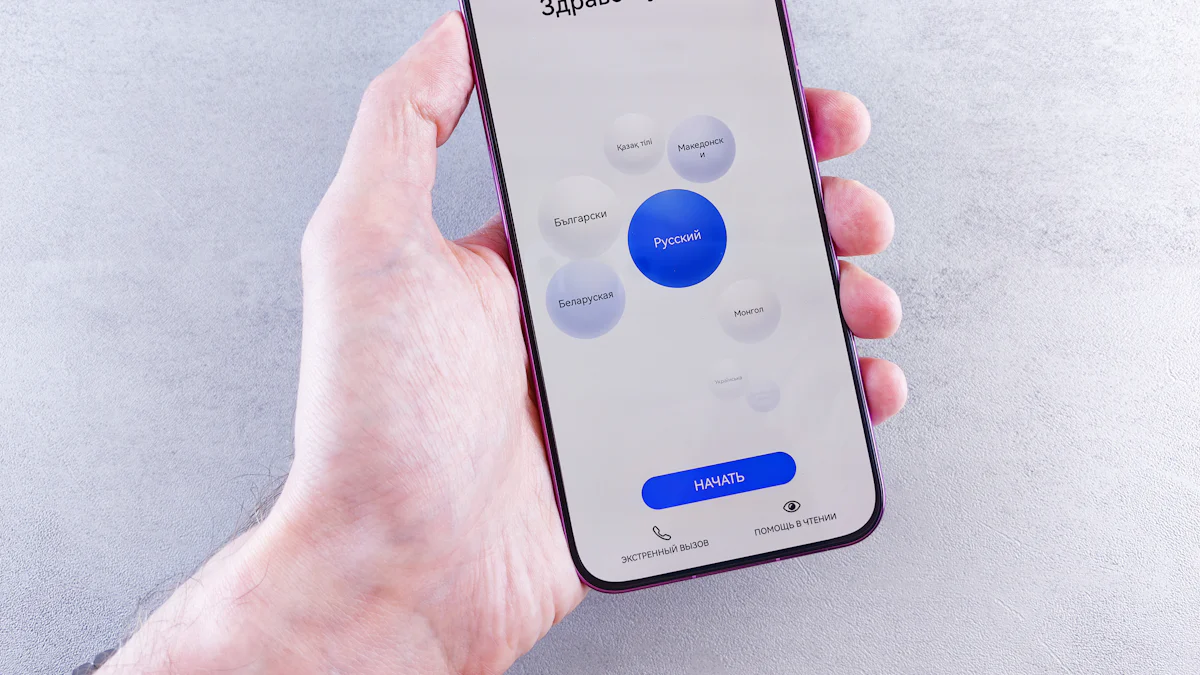
When your Android device's power button starts acting up, you might wonder how to wake up your Android tablet without it. Luckily, many Android phones come with built-in features that can help you out. Let's dive into some of these handy options.
Double Tap to Wake on Android
One of the simplest ways to wake your screen is by using the Double Tap to Wake feature. This feature allows you to turn on your screen by simply tapping it twice. It's a neat trick that can save you from constantly pressing the power button.
How to Enable Double Tap to Wake
To enable this feature, you'll need to head into your Settings. Here's a quick guide:
Open the Settings app on your Android phone.
Scroll down and tap on Advanced Features.
Look for Motions and Gestures.
Toggle on the Double Tap to Wake option.
If your device doesn't have this feature built-in, don't worry. You can download apps like Double Tap Screen On or Off from the Play Store. These apps offer similar functionality and can be a great alternative.
Benefits and Limitations of Double Tap
The Double Tap to Wake feature is convenient and easy to use. It reduces wear and tear on your power button and offers a quick way to check notifications or the time. However, it might not work perfectly on all devices. Some users report that it can accidentally trigger in pockets or bags, leading to unintended screen activations.
Motion and Gesture Settings on Android
Another way to learn how to wake up an Android tablet is through motion and gesture settings. Many Android phones come equipped with these features, allowing you to interact with your device in unique ways.
Accessing Motion and Gesture Settings
To access these settings, follow these steps:
Go to your Settings app.
Tap on Advanced Features.
Select Motions and Gestures.
Here, you'll find various options that can help you wake your screen without using the power button.
Configuring Gestures to Wake the Tablet
Once you're in the Motions and Gestures section, you can configure gestures to wake your tablet. For example, you might find options like Lift to Wake, which turns on the screen when you pick up your device. Some Android phones also support Smart Lock features, which keep your device unlocked in trusted locations or when connected to certain devices.
By exploring these built-in features, you can discover how to wake up your Android tablet without relying on the power button. These methods not only extend the life of your device but also make it more convenient to use.
Third-Party Apps for Android Without Power Button
If your power button stops working, apps can help. These apps show how to wake your Android tablet without the button. Let's look at some good ones and their benefits.
App Recommendations for Android
Best Apps for Waking Your Tablet
Many apps can wake your device. Here are some favorites:
WaveUp: Wave your hand over the sensor to wake the screen.
Gravity Screen: It senses when you pick up the device and wakes it.
Double Tap Screen On and Off: If double-tap isn't built-in, this app adds it.
These apps make fixing Android problems easier by giving new ways to use your phone.
How to Install and Configure These Apps
Installing these apps is easy:
Open Google Play Store on your device.
Search for the app you want.
Tap "Install" and wait until it's done.
Open the app and follow instructions to set it up.
Most apps need Device Administrator permission. This lets them control things like waking the screen.
Pros and Cons of Using Apps
Advantages of Third-Party Apps
Apps offer many benefits:
Convenience: Wake your screen without using the power button.
Customization: Change settings as you like.
Extended Device Life: Less use of the power button means it lasts longer.
These apps solve problems with Android without a power button.
Potential Drawbacks and Considerations
While helpful, think about these points:
Battery Usage: Some apps may use more battery because sensors are always on.
Security Concerns: Giving permissions can be risky if not careful.
Compatibility: Not all apps work well on every device or version.
By considering these pros and cons, decide if third-party apps suit you. They help manage Android issues and teach how to wake an Android tablet without using the power button.
Hardware Solutions to Unlock and Lock Android

If your power button breaks, hardware fixes can help. These methods show how to wake an Android tablet without the power button.
Using a Magnetic Cover to Lock and Unlock
Magnetic covers are easy for locking and unlocking. They work with sensors in your tablet.
How Magnetic Covers Work
Magnetic covers have small magnets that trigger sensors. Close the cover, and the screen locks. Open it, and the screen wakes up. This way, you manage lock settings without pressing buttons.
Choosing the Right Cover for Your Tablet
Picking the right cover is important. Find covers made for your tablet model. Make sure they fit well and match the sensors. A good cover protects your tablet and improves its use.
External Button Alternatives for Android
External buttons give another control option for tablets. These gadgets can replace or add to your power button.
Overview of External Button Devices
External buttons connect to tablets for more control options. They can change power button tasks to volume button jobs. This makes unlocking and locking easy.
Installation and Usage Tips
To set up an external button:
Buy a fitting external button device.
Connect it as per instructions.
Set it to switch power tasks if needed.
These tools help save wear on the original power button.
By trying these hardware solutions, you learn how to wake an Android tablet without using the power button. Whether using a magnetic cover or external button, these ways unlock and lock devices easily.
You have learned different ways to wake your Android phone without the power button. You can use features like Double Tap to Wake, apps, or hardware fixes. These methods are helpful and easy. They are great for people with Peicheng and budget Android phones who have power button problems often. By trying these ideas, you can find what works best for you and keep your phone working well. Knowing how to unlock and lock your phone without the power button can make it last longer and be easier to use.