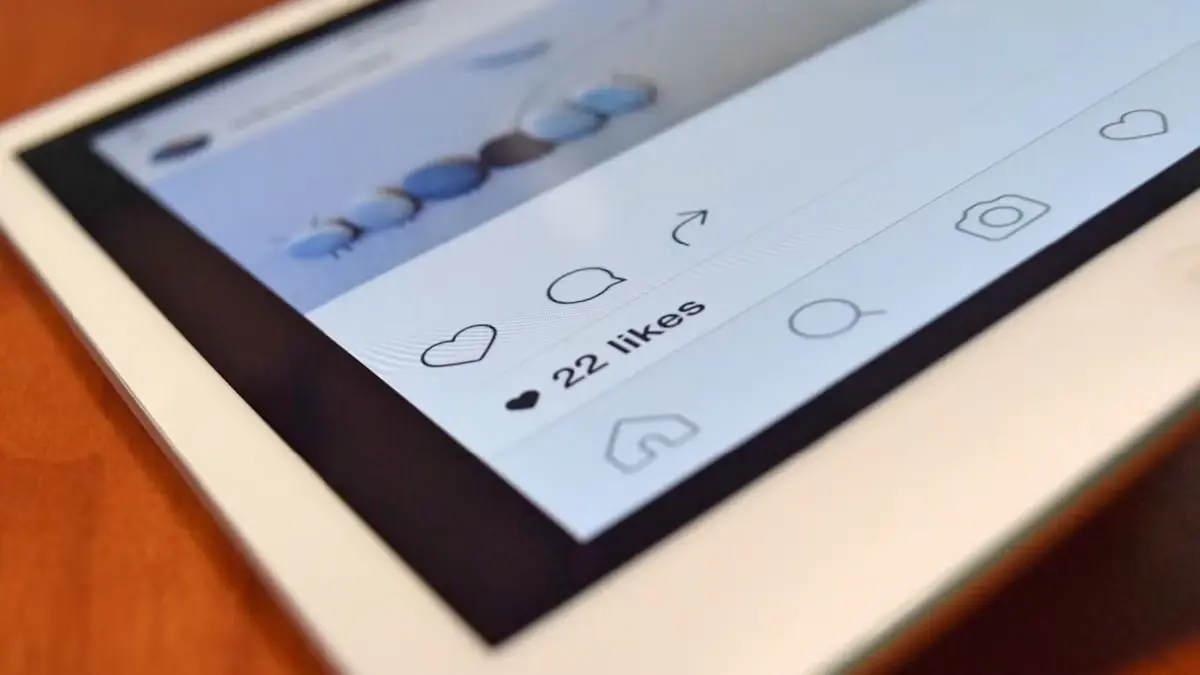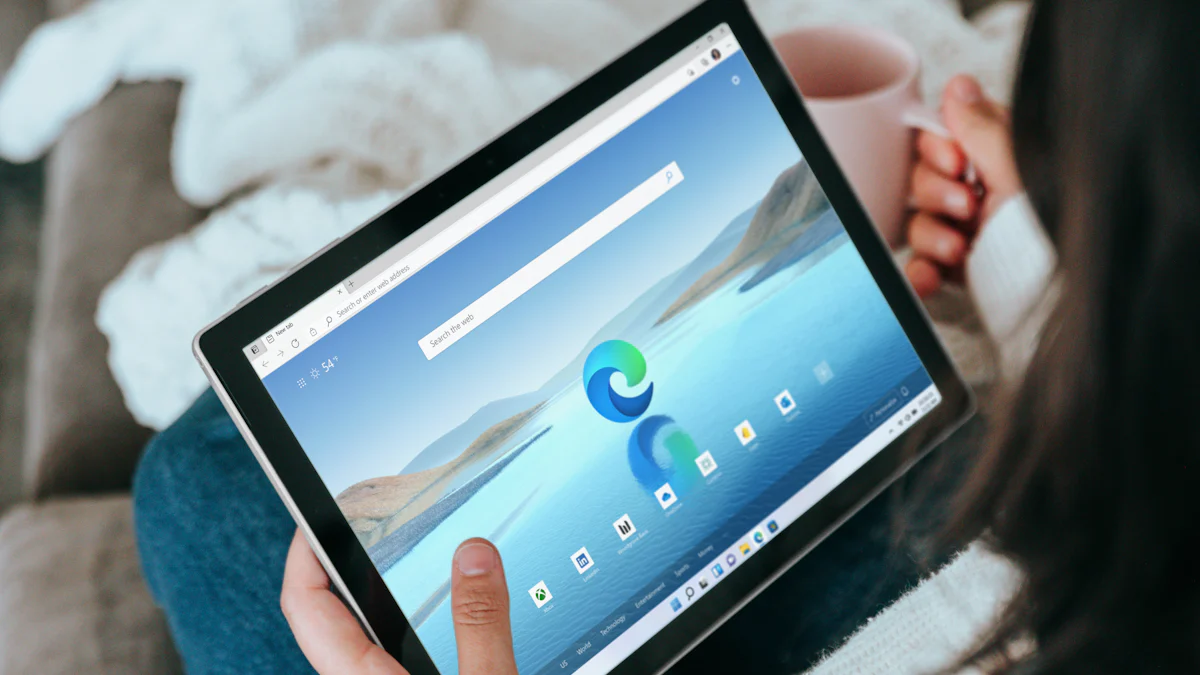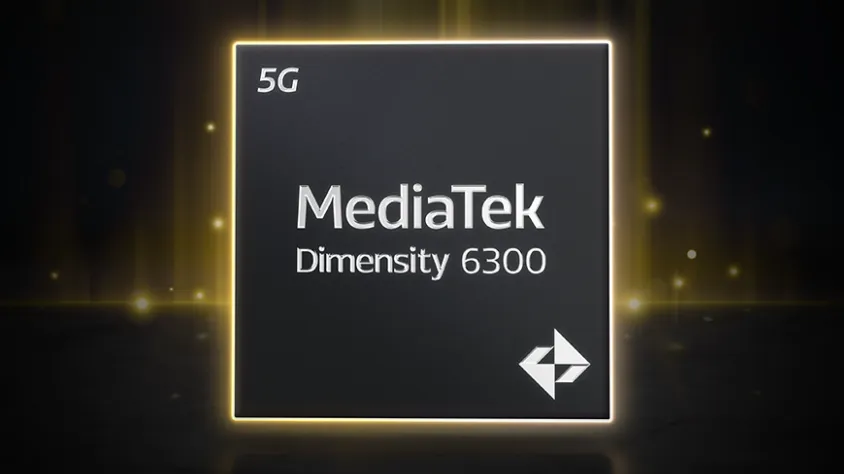- Explore
- Blog
- Peicheng's Guide to Safely Rooting Your Android Tablet
Peicheng's Guide to Safely Rooting Your Android Tablet
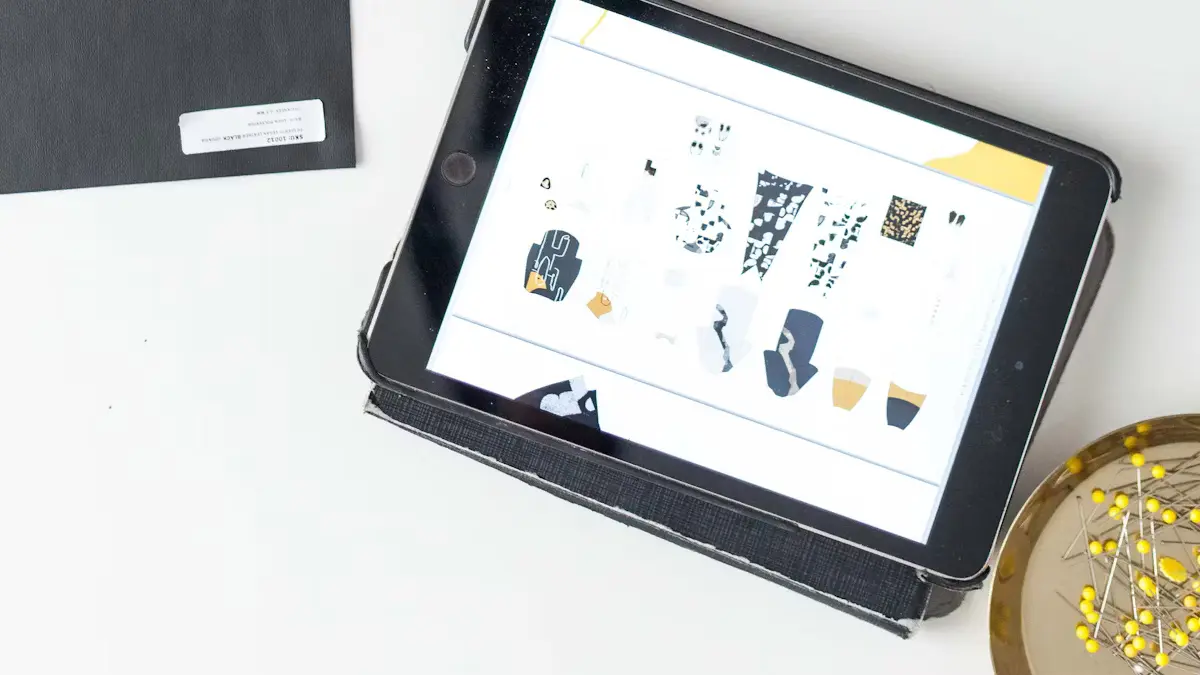

Rooting your Android tablet opens up a world of possibilities. You gain administrator privileges, allowing you to access system files and enhance performance. However, rooting comes with risks. Hackers and malware can exploit root access, so safety is crucial. Always ask, "How do you root an Android tablet safely?" Tools like AndRoot and APKs offer solutions, but understanding the process is vital. Rooting gives control, but Android devices today offer many features without it. Weigh the benefits and risks before proceeding.
Understanding Rooting

What is Rooting?
Definition and Purpose
Rooting gives you superuser access to your Android device. This process allows you to bypass manufacturer restrictions. You gain control over system files and settings. Rooting can enhance performance and customization. Many users seek this freedom for their phone or tablet.
Common Terminology
Understanding key terms helps in rooting. The term "bootloader" refers to the program that starts your device. "Recovery mode" allows you to perform tasks like installing updates. "ROM" stands for Read-Only Memory, which stores the operating system. Apps like Framaroot simplify the process. Click Root services offer one-click solutions.
Benefits and Drawbacks
Advantages of Rooting
Rooting offers several benefits. You can remove bloatware from your phone. Custom ROMs provide a fresh user interface. Overclocking boosts your device's speed. Apps require root access for advanced features. Tap Install unknown apps to explore new possibilities.
Potential Risks
Rooting involves risks. You may void your warranty. Security vulnerabilities increase with root access. Malware can exploit rooted devices. Data loss occurs if not backed up properly. Ensure fair use of rooting tools to avoid issues.
How Do You Root an Android Tablet?

Rooting your Android tablet can seem like a daunting task, but with the right preparation and tools, you can achieve it safely. Let's dive into the steps to get your device ready and explore different methods for rooting.
Preparing Your Android Device
Before you start the rooting process, it's crucial to prepare your Android tablet properly. This ensures a smooth experience and minimizes potential issues.
Backup Important Data
Backing up your data is the first step. You don't want to lose your precious photos, contacts, or apps. Use cloud services or external storage to save everything important. This way, if anything goes wrong, you can easily restore your data.
Ensure Battery is Charged
A fully charged battery is essential. Rooting can take some time, and you don't want your tablet to power off in the middle of the process. Aim for at least 80% battery life before starting.
How Do You Root an Android Tablet with Software Tools?
Software tools make rooting accessible to everyone. These tools simplify the process, often allowing you to root with just a few taps.
Using Popular Rooting Apps
Several apps can help you root your Android tablet. KingoRoot APK is a popular choice due to its ease of use. This app offers a one-tap root solution, making it perfect for beginners. Another option is Universal AndRoot, which supports a wide range of devices.
Step-by-Step Guide
Download the App: Head to the Google Play Store or the official website to download the KingoRoot APK. Make sure to download the correct version for your device.
Enable Unknown Sources: Go to your tablet's settings and tap Install unknown apps. This allows you to install apps from sources other than the Google Play Store.
Install the App: Open the downloaded file and follow the on-screen instructions to install KingoRoot APK.
Launch the App: Open KingoRoot APK and tap the "One-tap root" button. The app will begin the rooting process.
Wait for Completion: The app will notify you once the rooting process is complete. Your tablet may reboot during this time.
How Do You Root an Android Tablet Manually?
Manual rooting involves more advanced methods. This approach requires a bit more technical knowledge but offers greater control over the process.
Advanced Methods
Advanced users might prefer using ADB and Fastboot commands. These tools provide a more hands-on approach to rooting. You'll need to unlock the bootloader and flash a custom recovery like TWRP.
Precautions to Take
Manual rooting carries risks. Always ensure you have a backup of your data. Double-check compatibility with your tablet model. Follow instructions carefully to avoid bricking your device.
Rooting your Android tablet opens up new possibilities, but it's important to proceed with caution. Whether you choose a software tool or a manual method, always prioritize safety and data protection.
How Do You Root an Android Tablet with Peicheng's Method?
Introduction to Peicheng's Method
Peicheng's method offers a unique approach to rooting your Android device. This method focuses on simplicity and safety. Users find it straightforward and effective.
Unique Features
Peicheng's method provides a streamlined process. The method uses Android SDK Platform Tools for precision. Users appreciate the clear instructions. The method supports various Android phones and tablets. Peicheng's approach minimizes risks.
Safety Measures
Safety is a priority in Peicheng's method. Users must back up data before starting. The method includes steps to protect Android Security settings. Peicheng emphasizes using trusted apps. Users should avoid suspicious downloads.
Step-by-Step Instructions
Follow these steps to root your Android device with Peicheng's method. Ensure you have everything ready before starting.
Initial Setup
Download Article: Visit the official site to download the necessary files. Ensure you have the correct Android SDK files.
Install Android SDK Platform Tools: Follow the instructions to install the tools. These tools are essential for the process.
Enable Developer Options: Go to settings on your phone or tablet. Tap "About Phone" and tap "Build Number" seven times. This action unlocks Developer Options.
Activate USB Debugging: In Developer Options, enable USB Debugging. This step allows communication between your device and computer.
Execution Process
Connect Device: Use a USB cable to connect your phone or tablet to the computer. Ensure the connection is secure.
Run One Click Root: Open the Android SDK Platform Tools folder. Run the command prompt from this location. Type
adb devicesto confirm the connection.Execute Root Command: Use the command
adb rootto start the rooting process. Follow on-screen instructions carefully.Wait for Completion: The process may take a few minutes. Your device may restart several times. Do not disconnect until completion.
Verify Root Access: Download a root checker app from the Play Store. Open the app to verify root status.
Peicheng's method makes rooting Android devices simple and safe. Users gain control over their devices without unnecessary risks. Always follow instructions and prioritize safety.
Addressing Risks and Considerations
Rooting your Android device can be exciting, but you need to consider some important factors. Let's dive into the security concerns and legal issues you might face.
Security Concerns
Rooting opens up your Android phone or tablet to new possibilities, but it also exposes your device to potential threats. Keeping your data safe should be a top priority.
Protecting Your Data
Your data is precious. Rooting can make your Android device vulnerable to data breaches. Always back up your data before you root your Android phone. Use cloud services or external storage for this purpose. Nicole Levine, a tech expert, suggests using apps like Framaroot for a safer rooting experience. These apps provide a one-tap root solution, making the process simpler and more secure.
Avoiding Malware
Malware is a real threat to rooted devices. Nicole Levine advises downloading apps only from trusted sources like the Google Play Store. Avoid third-party app stores that might host malicious software. Kingo Android Root is a popular choice for rooting safely. This app minimizes the risk of malware by providing a secure environment for rooting.
Warranty and Legal Issues
Rooting your Android phone or tablet can have implications on your warranty and legal standing. Understanding these aspects is crucial before proceeding.
Understanding Manufacturer Policies
Manufacturers often void warranties for rooted devices. Check your device's warranty terms before you root your Android phone. Nicole Levine emphasizes reading the fine print in your device's license agreement. Some manufacturers offer limited support for rooted devices, but many do not.
Legal Implications
Rooting is legal in many regions, but it can still lead to complications. Nicole Levine highlights the importance of understanding local laws regarding rooting. Some countries have strict regulations on modifying Android devices. Always ensure fair use of rooting tools like Kingo Android Root and Click Root. These tools comply with most legal standards, but it's wise to double-check.
Rooting your Android device with multiple options offers great benefits, but you must weigh the risks. Always prioritize security and legal considerations. Nicole Levine's insights can guide you through a fair and safe rooting process. Remember, a well-informed user is a safe user.
Unrooting Your Device
Unrooting your Android device can restore it to its original state. This process can reverse the changes made during rooting. Let's explore why you might want to unroot and how to do it safely.
Why Unroot?
Reversing the Process
Unrooting allows you to undo the rooting process. This action removes superuser access and returns your device to its factory settings. Many users choose to unroot when they no longer need root access or encounter issues with rooted apps. Unrooting can also help if you plan to sell or give away your device. A clean slate ensures that the new owner won't face any complications related to rooting.
Restoring Warranty
Rooting often voids the warranty on your Android phone or tablet. Manufacturers typically do not support devices with altered software. Unrooting can restore the warranty in some cases. Check your device's license agreement to understand the terms. Some manufacturers may still honor the warranty if you unroot before seeking support. Always ensure fair use of your device to avoid legal complications.
How to Unroot Safely
Using Software Tools
Several apps make unrooting a breeze. Simply Unroot is a popular choice for those who want a quick solution. This app costs around $2.50 and provides a straightforward way to remove root privileges. KingRoot also offers an easy unrooting process. Users can unroot their devices with just a few taps. KingRoot supports various Android brands, making it a versatile option. Another great tool is SuperSU, which allows you to unroot directly from your phone. SuperSU provides a convenient and efficient way to reverse rooting.
Manual Unrooting Steps
Manual unrooting requires a bit more effort but offers greater control. Start by backing up your data to prevent any loss. Use a file manager app to navigate to the system folder. Delete files related to root access, such as the su binary. You may need to reinstall the stock firmware for a complete unroot. This step ensures that all traces of rooting are removed. Follow instructions carefully to avoid bricking your device. Manual unrooting can be a fair choice for advanced users who want precise control over the process.
Unrooting your Android phone or tablet can provide peace of mind. Whether you use an app or manual method, prioritize safety and data protection. A fair approach ensures that your device remains secure and functional. Always consider the implications of unrooting before proceeding.
Rooting your Android Phone or Tablet offers exciting possibilities. You gain control over your device, but remember to root responsibly. Always consider the risks and benefits. Use tools like Click Root and Framaroot for a fair and safe rooting experience. Ensure you understand the license agreements and implications. A fair approach keeps your Phone or Tablet secure. Tap into the potential of your device with confidence. Rooting is a balancing act, much like finding the sweet spot for each species. Make sure you have the right equipment for the job. Click wisely and enjoy the journey.