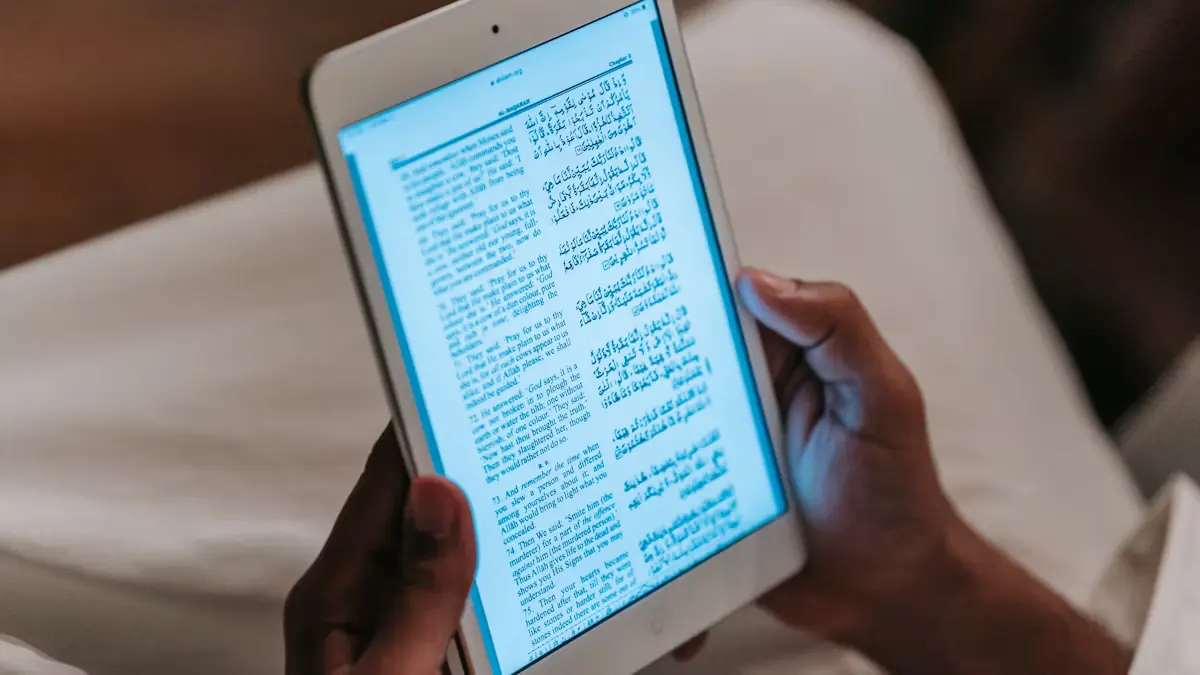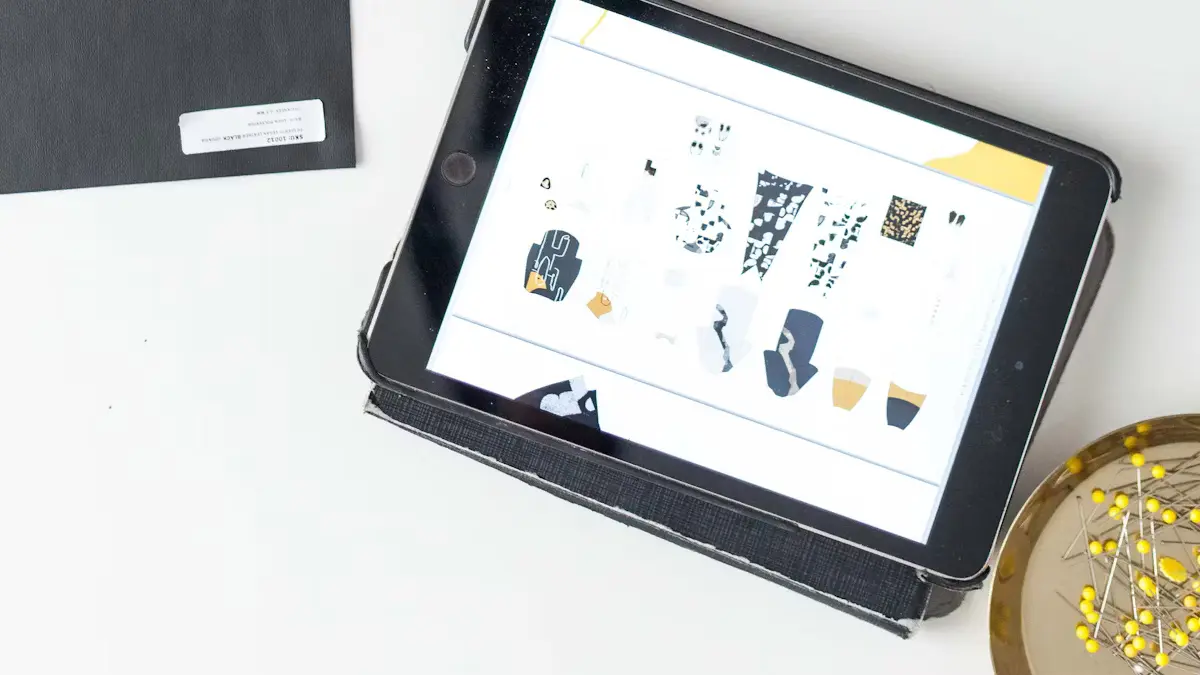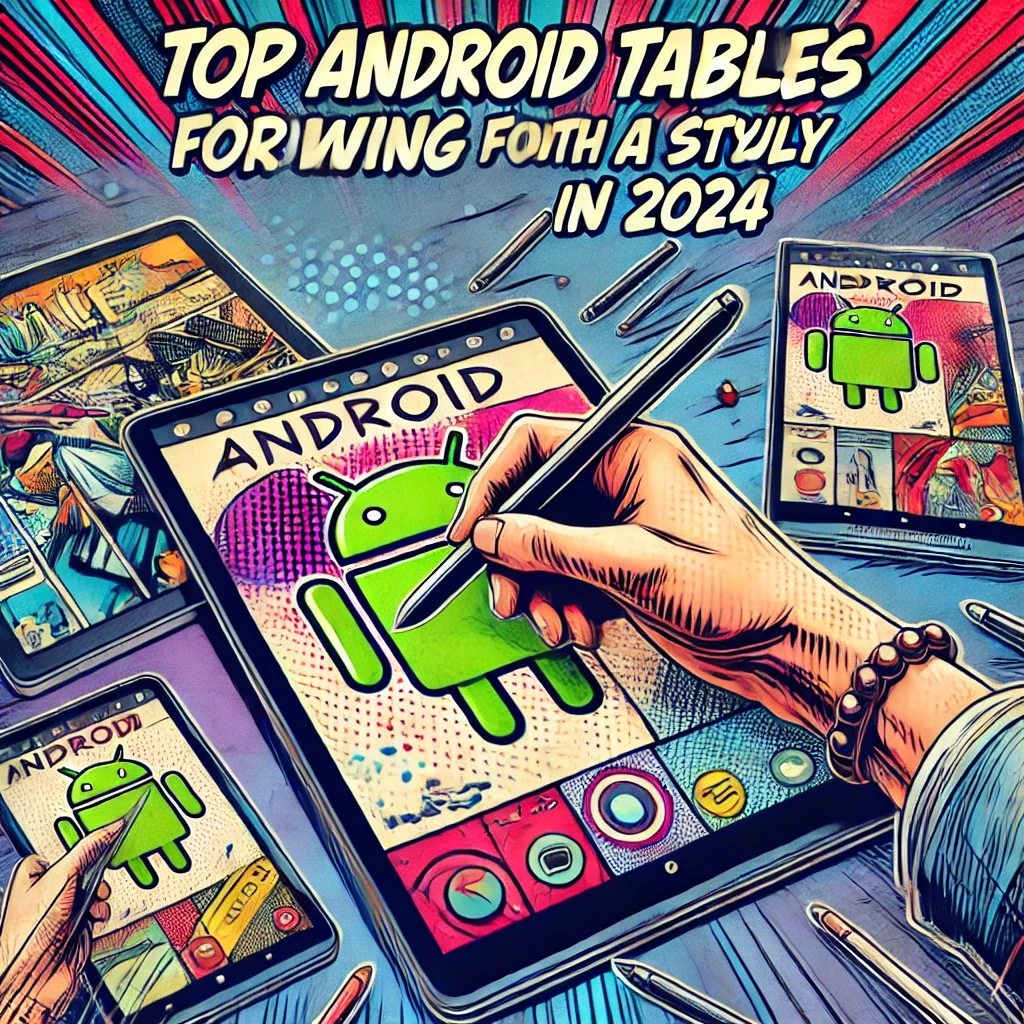- Explore
- Blog
- Peicheng's Step-by-Step Guide to Root an Android Tablet
Peicheng's Step-by-Step Guide to Root an Android Tablet


Rooting an Android tablet opens up a world of possibilities. This article will guide you through the process. Fair warning: rooting can void your device's license. But the benefits often outweigh the risks. You gain control over your device. Customization becomes limitless. Performance improves. A step-by-step guide ensures success. Follow each step carefully. Avoid mistakes by sticking to the instructions. Your Android tablet will transform. So, how do I root an Android tablet? This article will show you the way. Embrace the journey and enjoy the rewards.
Things You Should Know Before Rooting
Understanding Rooting
What is Rooting?
Rooting gives you full control over your Android phone or tablet. This process lets you access the system files and settings usually hidden by manufacturers. Rooting allows customization and enhances performance. Many users choose rooting to install apps outside the Google Play Store. Rooting can transform your Android device.
Benefits and Risks
Rooting offers many benefits. You can remove pre-installed apps and improve battery life. Custom ROMs provide new features. However, rooting comes with risks. Rooting may void your warranty. Rooting can expose your Android device to security threats. Always weigh the pros and cons before proceeding.
Preparing Your Android Device
Backup Your Data
Backing up data is crucial. Rooting can lead to data loss. Use Google services or other backup tools. Save contacts, photos, and important files. Ensure everything is safe before starting the rooting process.
Ensure Battery is Charged
A fully charged battery is essential. Rooting can take time. A low battery can interrupt the process. Charge your Android phone or tablet to at least 80%. This ensures a smooth experience.
Legal and Warranty Considerations
Legal Implications
Rooting is legal in many places. However, some regions have restrictions. Check local laws before proceeding. Rooting can affect software updates from Google. Stay informed about potential legal issues.
Warranty Concerns
Rooting often voids warranties. Manufacturers might refuse repairs for rooted devices. Consider this before rooting your Android phone or tablet. Some users accept this risk for the benefits. Make an informed decision.
How Do I Root an Android Tablet: Method 1

How Do I Root an Android Tablet Using Software
Choosing the Right Software
Choosing the right software is crucial for a successful rooting process. KingoRoot APK and One Click Root are popular choices. Both options offer a high success rate for many Android models, including Acer tablets. KingoRoot APK provides a straightforward approach to root access. The software supports both PC and APK versions. This flexibility allows users to choose the best method for their needs. One Click Root guarantees success with expert-developed technology. Users can root Android devices easily with these tools.
Step-by-Step Installation Guide
Follow these steps to root your Android tablet using software:
Download the KingoRoot APK from a trusted source. Ensure the file is compatible with your Android model.
Enable "Unknown Sources" in your device's security settings. This step allows the installation of apps outside the Google Play Store.
Open the downloaded file and tap "Install." Wait for the installation to complete.
Launch the KingoRoot APK. Tap "One Click Root" to begin the process.
Monitor the progress on the screen. The rooting process usually takes a few minutes.
Once completed, use a Root Checker application to verify root access.
How Do I Root an Android Tablet with a PC
Required Tools and Software
Rooting an Android tablet with a PC requires specific tools. The Android SDK Platform Tools are essential. These tools include the Android Debug Bridge (ADB), which facilitates communication between the PC and the tablet. Users must also download the KingoRoot APK for PC or similar software. Ensure the PC has the necessary drivers installed for the Android tablet.
Detailed Instructions
Here's how to root your Android tablet with a PC:
Download and install the Android SDK Platform Tools on your PC.
Enable "Developer Options" on your tablet by tapping the "Build Number" seven times in the "About Phone" section.
Turn on "USB Debugging" and "OEM Unlock" in the Developer Options.
Connect the tablet to the PC using a USB cable.
Launch the KingoRoot APK on the PC.
Follow the on-screen instructions to root your device. The software will guide you through each step.
After completion, disconnect the tablet and restart it.
Verify root access using a Root Checker application.
Rooting an Android tablet opens up customization possibilities. Users can install a custom ROM to enhance performance and features. Always back up data before starting the process. Rooting can lead to data loss if not done correctly. Follow these steps carefully for a successful experience.
How Do I Root an Android Tablet: Method 2

How Do I Root an Android Tablet Manually
Understanding Manual Rooting
Manual rooting gives you complete control over your Android tablet. You need to understand the process before starting. Manual rooting involves using specific tools and files. You must carefully follow each step. AndRoot provides a way to gain root access without automatic software.
Step-by-Step Process
Follow these steps to manually root your Android tablet:
Download the necessary files, including a custom recovery image and the AndRoot package.
Enable "Developer Options" by tapping the "Build Number" seven times in the "About Phone" section.
Turn on "USB Debugging" and "OEM Unlock" in Developer Options.
Connect your tablet to a PC using a USB cable.
Transfer the AndRoot package to your tablet's storage.
Boot your tablet into recovery mode by pressing the correct button combination.
Install the custom recovery image using the recovery interface.
Navigate to the AndRoot package and select it to start the rooting process.
Reboot your tablet after completion.
Verify root access with a Root Checker app.
Manual rooting requires patience and attention. Each step ensures success. AndRoot helps achieve root access manually.
How Do I Root an Android Tablet Safely
Safety Precautions
Safety is crucial when rooting. Always back up your data first. A backup protects against data loss. Ensure your battery is charged to at least 80%. A charged battery prevents interruptions. Use only trusted sources for AndRoot and other files. Trusted sources reduce security risks.
Troubleshooting Common Issues
Troubleshooting helps resolve common rooting problems. If the tablet fails to boot, recheck the recovery image. Incorrect images cause boot issues. If AndRoot doesn't work, verify compatibility with your device model. Compatibility ensures successful rooting. Use forums and online communities for additional support. Community advice often solves tricky problems.
Rooting manually with AndRoot offers flexibility and control. Follow the steps carefully for a smooth experience. Safety precautions protect your device. Troubleshooting ensures you overcome challenges. Enjoy the benefits of a rooted Android tablet.
Additional Information
FAQs
Common Questions About Rooting
Curious about rooting? Many folks wonder if rooting is safe. The answer depends on your approach. Follow instructions, and you'll minimize risks. Another common question involves warranty concerns. Most manufacturers void warranties after rooting. Consider this before proceeding. People also ask about performance improvements. Rooting can boost performance by removing bloatware.
Solutions to Common Problems
Problems during rooting? Don't worry. If your device won't boot, check the recovery image. Ensure compatibility with your model. Facing app issues post-rooting? Reinstall the app or clear cache. Experiencing battery drain? Remove unnecessary apps. Always back up data to avoid loss.
Tips and Warnings
Best Practices for Rooting
Nicole Levine suggests a few best practices. Always back up your data. A backup saves you from potential loss. Use trusted sources for software downloads. Trusted sources protect against malware. Keep your battery charged above 80%. A charged battery prevents interruptions. Follow each step carefully. Careful steps lead to success.
Potential Risks and How to Avoid Them
Rooting carries risks. Nicole Levine warns about bricking your device. Bricking makes your device unusable. Avoid this by following instructions precisely. Security threats increase after rooting. Install a reliable antivirus. Performance may suffer if done incorrectly. Research thoroughly before starting. Enjoy the benefits while staying safe.
Rooting your Android tablet can lead to significant improvement in performance and customization. The process requires careful attention to each step. Following the improvement guidelines before submitting to rooting ensures success. Rooting provides control over your device, allowing for a personalized experience. The benefits of rooting include removing bloatware and enhancing battery life. Always weigh the risks against the potential improvement. Approach rooting with caution to avoid issues. With the right preparation, rooting transforms your device into a unique masterpiece that reflects your style and needs.