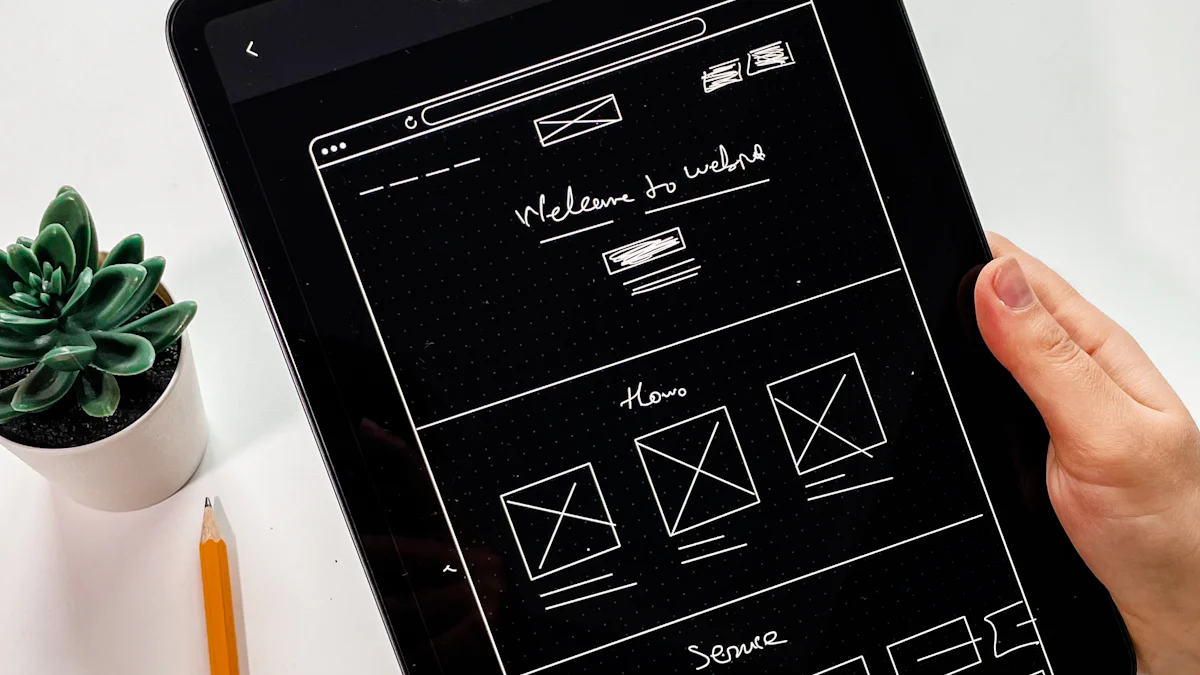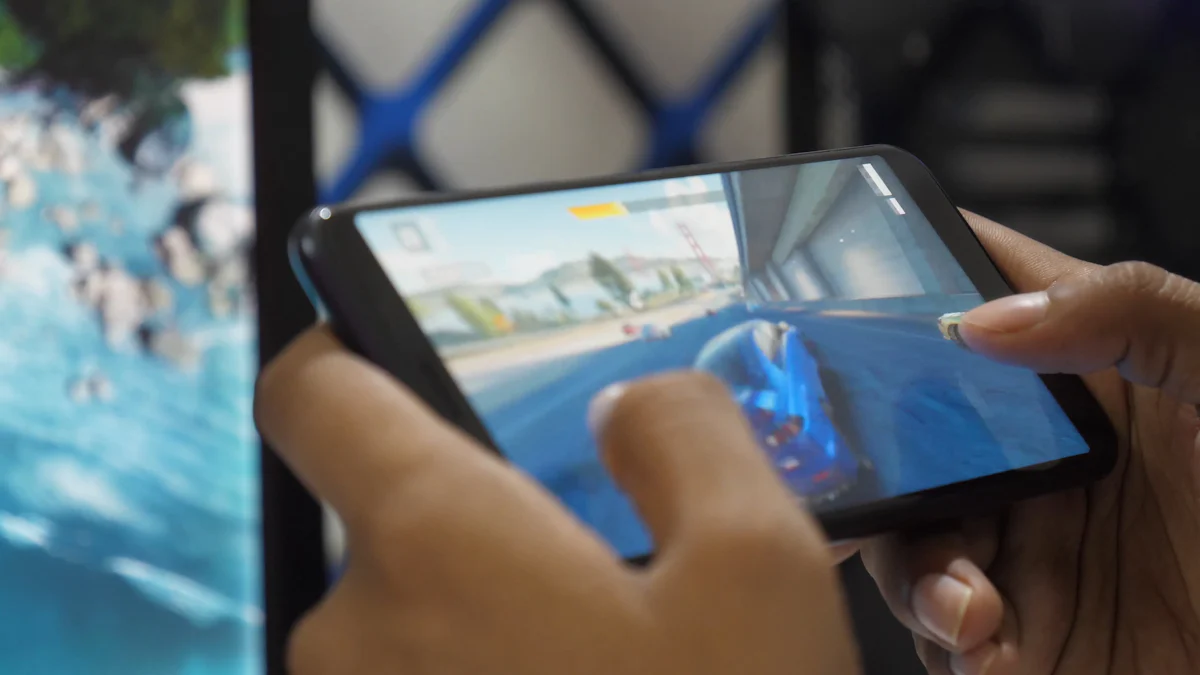- Explore
- Blog
- Tips for Managing Kids' Screen Time on Android Tablets
Tips for Managing Kids' Screen Time on Android Tablets


In today's digital age, many parents worry about their kids spending too much time on Android tablets. Studies show that children aged 8 to 18 spend an average of 7.5 hours a day in front of screens. This can impact their health and development. As a parent, you want to ensure your child enjoys technology while maintaining a healthy balance with other activities. Parental controls on Android tablets can help you manage this. These controls allow you to set restrictions and limit child screen time, ensuring they access only appropriate content. By using these tools, you can create a kid-friendly tablet environment that promotes a balanced lifestyle.
Key Takeaways
Limit screen time to promote better physical and mental health for your child, reducing risks like obesity and anxiety.
Utilize Android's built-in Digital Wellbeing features to set app timers and monitor usage, ensuring balanced screen time.
Encourage offline activities and face-to-face interactions to help your child develop essential social skills.
Explore third-party parental control apps like Qustodio and Norton Family for enhanced monitoring and content filtering.
Set daily limits and customize schedules for screen time to fit your child's routine and promote responsible device use.
Engage your child in discussions about internet safety and responsible technology use to foster open communication.
Create a kid-friendly tablet environment that balances technology with other enriching activities for a well-rounded lifestyle.
Why Limiting Screen Time is Crucial
In today's digital world, managing how much time your kids spend on screens is more important than ever. You might wonder why setting screen time limits is so crucial. Let's dive into the reasons.
Impact on Health
Physical Health Concerns
When your child spends too much time in front of a screen, it can lead to several physical health issues. Studies have shown that excessive screen use can contribute to an unhealthy diet and weight problems. Kids who spend more than two hours a day on screens have a 42% greater risk of being overweight. This sedentary lifestyle can also lead to other health concerns, like poor posture and eye strain. Encouraging your child to take breaks and engage in physical activities can help mitigate these risks.
Mental Health Implications
Screen time doesn't just affect physical health; it also impacts mental well-being. Excessive use can lead to sleep disturbances, anxiety, and even depression. When kids spend too much time on screens, they might miss out on essential face-to-face interactions, which are crucial for emotional development. As a parent, you can help by setting clear restrictions and encouraging activities that promote mental health, like reading or playing outside.
Developmental Considerations
Cognitive Development
Screens can be both a boon and a bane for cognitive development. While educational apps and programs can enhance learning, too much screen time can negatively affect executive functioning and academic outcomes. Early exposure to screens has been linked to lower cognitive abilities and academic performance later in life. It's essential to balance screen use with other learning activities to support your child's cognitive growth.
Social Skills
Social skills are another area where excessive screen time can have an impact. Kids need real-world interactions to develop empathy, communication skills, and emotional intelligence. When they spend too much time on screens, they might struggle with understanding emotions and forming meaningful relationships. Encouraging your child to participate in group activities or playdates can help them build these vital social skills.
By understanding these impacts, you can make informed decisions about your child's screen time. Setting appropriate restrictions and encouraging a balanced lifestyle will benefit their overall health and development.
Built-in Tools for Managing Screen Time on Android Tablets

Managing your child's screen time on an Android tablet can feel overwhelming, but Android offers built-in tools to make this task easier. These tools help you set up parental control and create a kid-friendly tablet environment. Let's explore how you can use these features to guide your kids toward healthier digital habits.
Digital Wellbeing Features
Digital Wellbeing is a fantastic tool that helps you monitor and manage your child's screen usage. It provides insights into how much time your child spends on their tablet and allows you to set restrictions to ensure balanced use.
Setting App Timers
With app timers, you can limit how long your child uses specific apps each day. This feature is perfect for preventing excessive use of games or social media. To set an app timer, go to the Digital Wellbeing menu on your child's tablet. Choose the app you want to limit and set the desired time. Once the time is up, the app will pause until the next day. This simple step helps you enforce screen time limits effectively.
Focus Mode
Focus Mode is another handy feature that minimizes distractions by pausing certain apps temporarily. When your child needs to concentrate on homework or other activities, you can activate Focus Mode. This feature ensures that only essential apps remain accessible, helping your child stay focused and productive.
Google Family Link
Google Family Link is a powerful tool for parents who want more control over their child's tablet usage. It offers comprehensive parental controls that allow you to manage screen time and app usage remotely.
Setting Daily Limits
With Google Family Link, you can set daily time limits for your child's tablet use. This feature helps you ensure that your child doesn't spend too much time on their device. You can customize these limits based on your child's schedule, allowing for flexibility while maintaining control.
Monitoring App Usage
Google Family Link also lets you monitor which apps your child uses and for how long. This insight helps you understand your child's digital habits and make informed decisions about which apps to allow or restrict. By keeping an eye on app usage, you can guide your child toward more productive and educational content.
These built-in tools on Android tablets provide a robust framework for screen time management. By using Digital Wellbeing and Google Family Link, you can set up parental controls that promote a balanced lifestyle for your kids. Embrace these features to create a safe and healthy digital environment for your child.
Third-Party Apps for Additional Parental Control

When it comes to managing your child's screen time, built-in tools on Android tablets are just the beginning. You might find that third-party parental control apps offer additional features that can enhance your ability to set restrictions and monitor your child's digital activities. Let's explore some popular apps and the features you should look for.
Popular Apps for Screen Time Management
Qustodio
Qustodio stands out as a comprehensive parental control app that helps you create a safe online environment for your kids. With Qustodio, you can:
Filter websites, apps, and videos to ensure your child only accesses appropriate content.
Supervise messages and social media posts to keep an eye on their interactions.
Set screen-free periods to encourage offline activities.
Block adult websites and monitor YouTube views.
Set time limits for devices and apps, helping your child develop a healthy relationship with technology.
Access detailed screen time analytics through an online dashboard.
These features make Qustodio a powerful tool for parents who want to maintain control over their child's digital world.
Norton Family
Norton Family is another excellent choice for parents who prioritize open communication about internet safety. This app offers:
Location monitoring and geofencing to keep track of your child's whereabouts.
An in-depth cloud-based dashboard to monitor online activity.
Screen time analytics to understand your child's digital habits.
Content blocking and monitoring for texts, email, and YouTube.
Norton Family's focus on education and compatibility with multiple platforms, including Android, makes it a versatile option for families.
Features to Look For
When choosing a parental control app, consider the following features to ensure you have the right tools to manage your child's screen time effectively.
Content Filtering
Content filtering is crucial for protecting your child from inappropriate material. Look for apps that allow you to block specific websites, apps, and videos. This feature ensures your child only accesses content that aligns with your family's values and safety standards.
Real-time Monitoring
Real-time monitoring gives you immediate insights into your child's online activities. This feature lets you see which apps and websites your child uses and how much time they spend on each. By staying informed, you can make timely decisions about necessary restrictions and guide your child toward healthier digital habits.
By exploring these third-party apps and their features, you can enhance your parental controls and create a safer digital environment for your kids. These tools empower you to take charge of your child's screen time, ensuring they enjoy technology responsibly.
Managing your child's screen time on an Android tablet is crucial for their health and development. By using parental controls, you can set restrictions that help maintain a healthy balance between digital and non-digital activities. These controls not only limit child screen time but also ensure they access appropriate content. As parents, exploring these tools empowers you to guide your kids toward healthier habits. Remember, a balanced approach to technology use fosters creativity and well-being. Encourage your child to engage in exciting non-screen activities, ensuring they grow up with a well-rounded lifestyle.
FAQ
How can I set time limits on apps for my child's Android tablet?
You can easily set time limits on apps using the built-in Digital Wellbeing features on Android tablets. Navigate to the settings, find Digital Wellbeing, and select the app you want to limit. You can set daily time limits or create custom schedules for study time, bedtime, or playtime. This helps ensure your child uses their tablet responsibly.
Is it possible to manage screen time across multiple devices?
Yes, you can manage screen time across multiple devices. Tools like Google Family Link allow you to set varying limits for different gadgets. This ensures a consistent approach to screen time management, whether your child is using a phone, tablet, or another device.
Can I monitor how my child uses their Android tablet for studying?
Absolutely! Digital Wellbeing provides an overview of how your child's Android tablet is used. You can see which apps are accessed and for how long. This feature helps you understand your child's study habits and make necessary adjustments to encourage productive use.
What are some popular third-party apps for managing screen time?
Apps like Qustodio and Norton Family are popular choices for managing screen time. They offer features like content filtering, real-time monitoring, and the ability to set screen-free periods. These apps provide additional control and insights into your child's digital activities.
Can I reward my child with extra screen time for completing tasks?
Yes, some apps allow you to create tasks that reward your child with extra screen time upon completion. For example, the Screen Time app lets you set tasks, and once your child completes them, they earn more time on their device. This feature encourages responsibility and helps balance screen time with other activities.
How do I handle having multiple screen time icons on my child's Android device?
If you notice multiple screen time icons on your child's Android device, it might be due to different apps or settings being used. Check the settings to ensure only the necessary tools are active. This will help streamline the management process and avoid confusion.
What should I look for in a parental control app?
When choosing a parental control app, look for features like content filtering, real-time monitoring, and the ability to set time limits. These features help you maintain control over your child's digital environment and ensure they access age-appropriate content.
Can I set a custom schedule for screen time on my child's Android device?
Yes, you can set a custom schedule for screen time on your child's Android device. Use the default presets or create a personalized schedule that fits your child's routine. This flexibility allows you to tailor screen time to your family's needs.
How does Google Family Link help with screen time management?
Google Family Link offers comprehensive parental controls, allowing you to set daily limits, monitor app usage, and even lock the device remotely. This tool provides peace of mind by ensuring your child uses their tablet safely and responsibly.
Why is it important to manage screen time for children?
Managing screen time is crucial for children's health and development. It helps prevent physical and mental health issues, supports cognitive growth, and encourages the development of social skills. By setting appropriate limits, you promote a balanced lifestyle that includes both digital and non-digital activities.