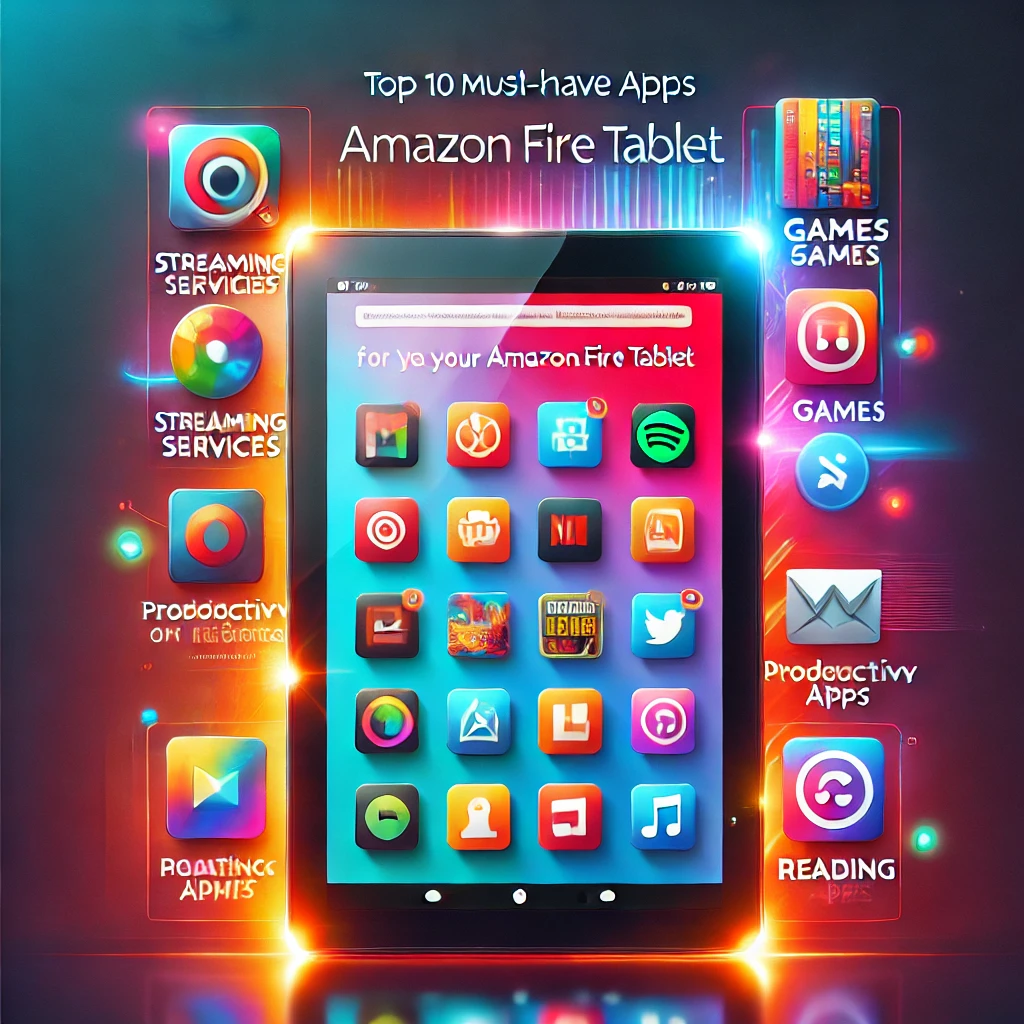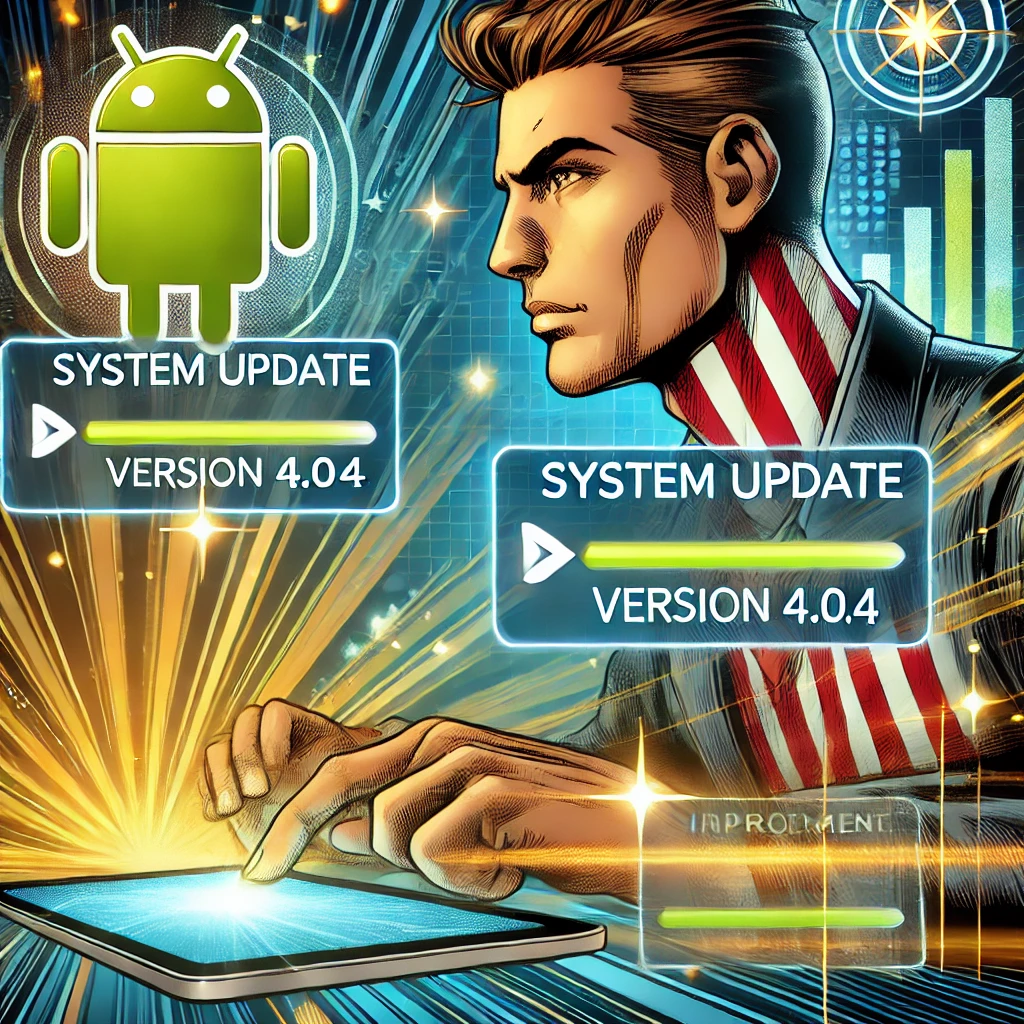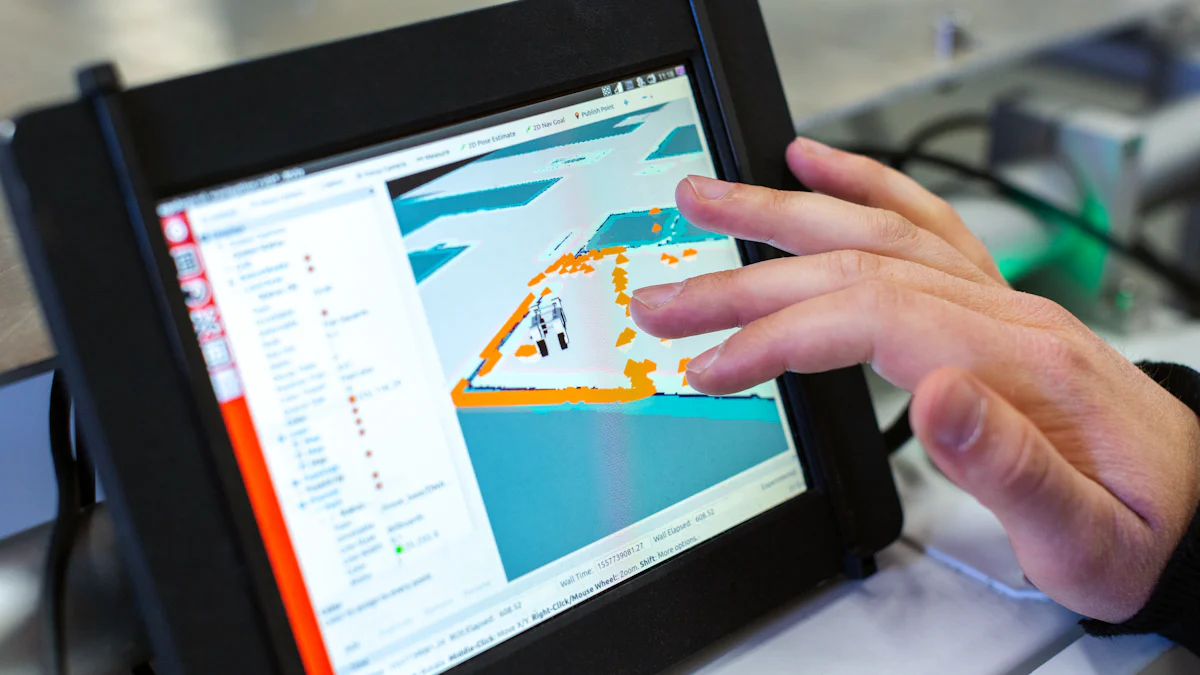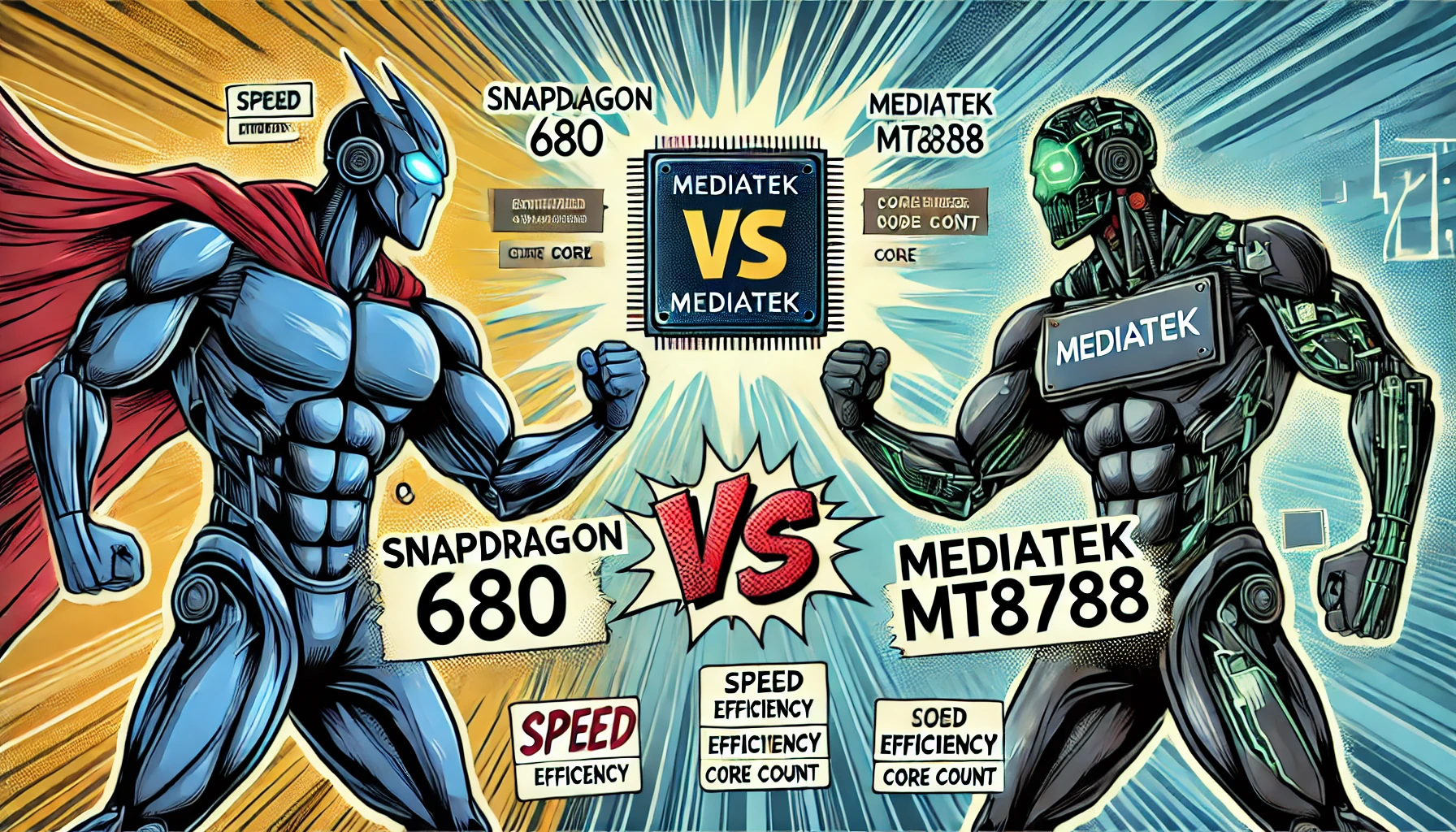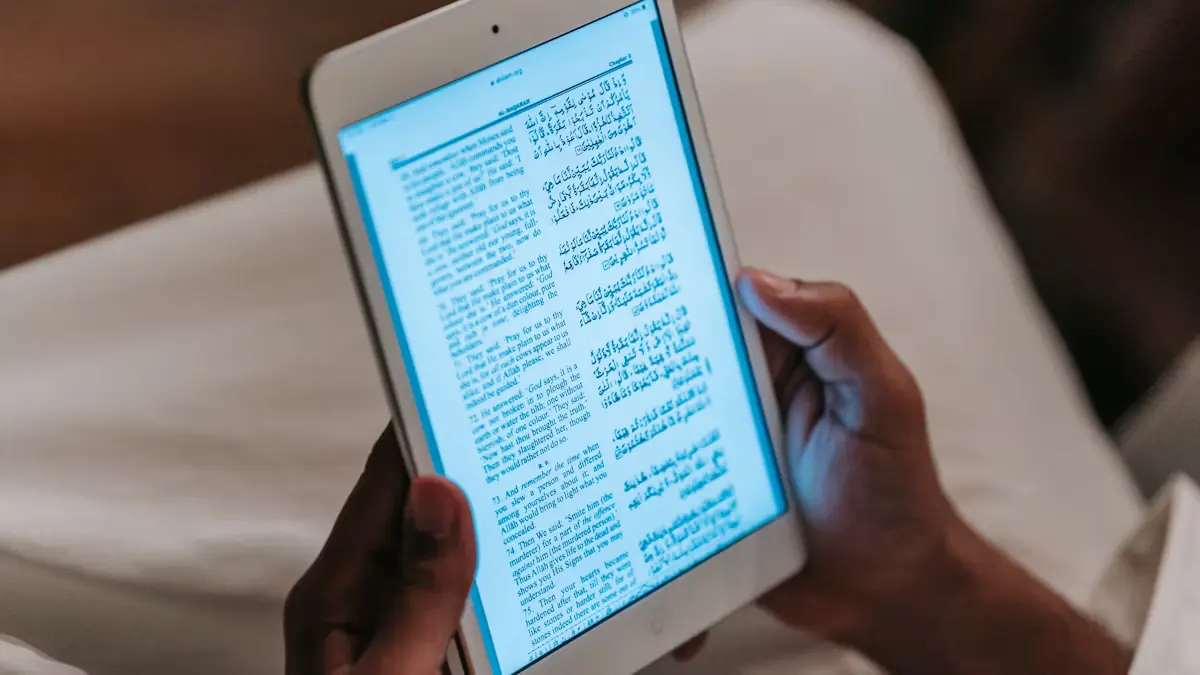- Explore
- Blog
- How to Troubleshoot Android Tablet Screen Problems
How to Troubleshoot Android Tablet Screen Problems


Why is your Android tablet screen not working? This question can be frustrating, especially when you rely on your device for daily tasks. Common issues include unresponsiveness, a dreaded white screen, or even physical damage. Sometimes, your tablet won’t turn on, or perhaps the tablet isn’t charging properly. These problems can disrupt your routine. Fortunately, an Android tablet troubleshooting guide can help you understand how to fix my tablet issues. By following simple steps, you can often restore your tablet's functionality and get back to using it smoothly.
Key Takeaways
Start with simple fixes: Clean your tablet screen and restart the device to resolve common touch screen issues.
Keep your software updated: Regular updates can prevent glitches and improve your tablet's performance.
Inspect for physical damage: Check for cracks or internal damage that may affect screen functionality and address them promptly.
Consider environmental factors: Use your tablet in stable conditions to avoid issues caused by extreme temperatures or humidity.
Know when to seek help: If basic troubleshooting fails, consult a professional for persistent software issues or severe physical damage.
Evaluate repair vs. replacement: Analyze the cost of repairs against the age and performance of your device to make an informed decision.
Regular maintenance is key: Keep your tablet clean and handle it with care to extend its lifespan and prevent future problems.
Android Tablet Troubleshooting Guide
When your Android tablet screen acts up, it can be a real headache. But don't worry, this guide will walk you through the common android tablet issues and how to tackle them. Let's dive into the nitty-gritty of what might be causing your screen problems.
Common Causes of Screen Issues
Software Glitches
Software glitches often lead to an unresponsive touch screen. You might notice your tablet freezing or apps crashing unexpectedly. These glitches usually stem from outdated software or conflicting applications. To fix this, ensure your tablet's software is up-to-date. Regular updates can prevent many common android tablet issues by patching bugs and improving performance.
Physical Damage
Physical damage is another major culprit behind screen problems. Dropping your tablet or exposing it to moisture can cause cracks or internal damage. Even if the screen looks fine, internal components might be affected. Always handle your device with care. If you suspect physical damage, inspect the screen closely for any visible cracks or discoloration.
Environmental Factors
Environmental factors can also impact your tablet's screen. Extreme temperatures, humidity, and even magnetic fields can affect its performance. For instance, using your tablet in very hot or cold conditions might make the screen less responsive. Try to use your device in a stable environment to avoid these issues. Keeping your tablet away from magnets and static electricity sources can also help maintain its functionality.
By understanding these common causes, you can better navigate the android tablet troubleshooting guide. This knowledge empowers you to address issues promptly and keep your device running smoothly.
How to Fix Tablet Touch Screen Not Responding
When your tablet touch screen is not responding, it can feel like you're stuck in a tech nightmare. But don't worry, there are some basic fixes for touch screen issues that you can try before considering professional help. Let's explore how to fix tablet touch screen not responding with some simple steps.
Basic Troubleshooting Steps
Cleaning the Screen
First things first, let's tackle the cleanliness of your screen. Dirt, smudges, or even tiny particles can interfere with the touch aspect of the touchscreen. Grab a soft, lint-free cloth and gently wipe the screen. You might be surprised at how often a simple cleaning can resolve the issue when the touch screen won't do anything. Avoid using harsh chemicals; a little water or a screen-safe cleaner will do the trick.
Restarting the Device
If cleaning doesn't help, it's time to restart your device. A quick reboot can often fix tablet touch screen problems by resetting any temporary glitches. Hold down the power button until you see the option to restart. If your phone screen is not responding to touch, try a forced restart by holding the power and volume buttons simultaneously. This step can clear out any software hiccups causing the unresponsiveness.
Sometimes, the touch screen calibration might be off, affecting how your tablet responds to touch. While most modern devices automatically adjust, you can manually recalibrate if needed. Check your device settings for calibration options. This can be particularly helpful if the touch screen calibration seems off.
By following these basic troubleshooting steps, you can often resolve the issue of a tablet touch screen not responding. If these steps don't work, it might be time to explore more advanced solutions or seek professional assistance. Remember, understanding how to fix tablet touch screen not responding can save you time and frustration.
Android Tablet White Screen of Death

Encountering the android tablet white screen of death can be alarming. Your screen might fade to white or display opaque apps and icons, leaving you unable to use your device. This issue often arises from specific causes, such as software glitches or physical damage. Fortunately, there are steps you can take to address this problem.
How to Fix Android Tablet White Screen
When faced with the android tablet white screen of death, you have a couple of effective solutions to try. These methods can help restore your tablet's functionality and get you back on track.
Software Updates
One of the first steps in addressing the white screen of death is to ensure your tablet's software is up-to-date. Outdated software can lead to glitches that cause the screen to malfunction. To fix this, check for any available updates. Navigate to your tablet's settings and look for the software update option. Installing the latest updates can resolve many issues and improve your device's performance.
Factory Reset
If updating the software doesn't resolve the issue, you might need to consider a more drastic measure: a factory reset. This process will erase all data on your device, so it's crucial to back up important information beforehand. To reset your device to factory settings, go to the settings menu and select the factory reset option. This action can eliminate persistent software problems causing the white screen of death. Remember, a factory reset should be a last resort after other troubleshooting steps have failed.
By following these steps, you can often fix the android tablet white screen and regain control of your device. Whether it's through a simple software update or a more comprehensive factory reset, these solutions can help you overcome the challenges posed by the android tablet white screen of death.
Fix the Phone Touch Screen Not Working
When your phone's touch screen stops responding, it can feel like you're cut off from the digital world. But don't worry, you can often fix the phone touch screen not working with a few simple steps. Let's start by assessing any physical damage that might be causing the issue.
Assessing Physical Damage
Physical damage is a common reason for touch screen problems. If your screen is cracked, it might not respond to touch as it should. Inspecting the screen closely can help you determine the extent of the damage.
Inspecting the Screen
Take a good look at your phone's screen. Check for any visible cracks or chips. Even small cracks can interfere with the touch functionality. If you find any, it's important to address them promptly. A cracked screen can worsen over time, leading to more severe issues. Fixing up that broken screen sooner rather than later helps keep your device in tip-top shape.
Temporary Fixes
If you notice minor damage, you might try some temporary fixes before deciding to repair the screen. One method involves gently pressing your phone from both sides, squeezing the front and back together. This can sometimes reseat a loose connection between the screen and the motherboard, potentially resolving the issue. However, be cautious not to apply too much pressure, as this could cause further damage.
Another temporary solution involves adjusting the touch sensitivity settings on your device. Go to Settings > Accessibility > Touch > 3D & Haptic Touch, then follow the on-screen instructions to adjust the sensitivity as needed. This adjustment can sometimes improve the responsiveness of a slightly damaged screen.
By carefully assessing and addressing physical damage, you can often fix the phone touch screen not working. If these steps don't resolve the issue, it might be time to consider professional repair services to ensure your device functions properly.
When to Seek Professional Help
Sometimes, despite your best efforts, your Android tablet screen issues persist. Knowing when to call in the experts can save you time and prevent further damage. Let's explore when it's time to seek professional help.
Persistent Software Issues
Software problems can be tricky. If your tablet frequently crashes or the screen remains unresponsive, it might be time to consult a professional.
Frequent Crashes
Frequent crashes can disrupt your tablet's functionality. If your device keeps shutting down or apps crash often, software glitches might be the cause. You can try updating the software or performing a factory reset. However, if these steps don't work, a professional can diagnose and fix the underlying issue.
Unresponsive Screen
An unresponsive screen can be frustrating. If basic troubleshooting doesn't help, the problem might be more complex. A professional can identify whether the issue is software-related or if there's a deeper problem with the hardware.
Severe Physical Damage
Physical damage can severely impact your tablet's performance. If you notice extensive cracks or suspect internal damage, professional help is essential.
Extensive Cracks
Cracks on your screen can worsen over time. They might lead to more significant issues inside your tablet. Helpertech, a screen repair expert, advises fixing cracks promptly to prevent further damage. If you're not comfortable with DIY repairs, professionals can ensure a quality fix.
Internal Damage
Internal damage isn't always visible. Dropping your tablet or exposing it to moisture can harm internal components. If your tablet behaves erratically, a professional can assess and repair any hidden damage.
"If fixing things up yourself isn’t your cup of tea, or if your phone’s screen is really messed up, going for professional screen repair services is a smart move." - Helpertech
Choosing a reputable repair service ensures your tablet gets the care it needs. Look for skilled technicians with positive customer reviews. Many services, like Helpertech, offer warranties for added peace of mind.
Repair or Replace?
Deciding whether to repair or replace your Android tablet can be a tough call. Let's break it down to help you make the best choice for your situation.
Cost Analysis
When your tablet screen is cracked or malfunctioning, cost becomes a major factor in deciding whether to repair or replace it.
Repair Costs
Repairing your tablet's screen can often be more cost-effective than buying a new device. Professional repair services, like Phone Repair & More, offer reliable fixes that ensure your tablet works like new. They provide peace of mind with their expertise and guarantees. However, if you're handy with tools, you might consider a DIY repair. Purchasing replacement screens online can save you money, but remember, DIY repairs don't come with guarantees.
Replacement Costs
On the flip side, replacing your tablet might be the better option if the repair costs are too high. For some cheaper tablets, the cost of a new screen can exceed the price of a new device. In such cases, investing in a new tablet might make more sense. Consider the age and performance of your current tablet. If it's outdated, a replacement could offer better features and improved functionality.
Device Age and Warranty
The age of your device and its warranty status also play crucial roles in your decision-making process.
Warranty Coverage
Check if your tablet is still under warranty. If it is, you might get the repair done for free or at a reduced cost. Warranties often cover manufacturing defects, so it's worth checking the terms and conditions. If your warranty has expired, you'll need to weigh the repair costs against the benefits of a new device.
Device Lifespan
Consider how long you've had your tablet. If it's relatively new and still meets your needs, repairing it might be the best option. However, if your tablet is several years old, it might be nearing the end of its lifespan. In this case, replacing it could provide you with a more reliable and efficient device.
Ultimately, the decision to repair or replace your tablet depends on various factors, including cost, warranty, and device age. By carefully evaluating these aspects, you can make an informed choice that suits your needs and budget.
Troubleshooting your Android tablet screen issues can often resolve problems like unresponsiveness or the dreaded white screen. Start with simple steps like cleaning the screen and restarting the device. If these don't work, consider more advanced solutions or professional help. Severe issues, such as extensive physical damage, often require expert intervention to avoid further harm. Regular maintenance is crucial. It not only enhances performance but also extends your device's lifespan. By taking these steps, you can effectively fix my tablet issues and keep your device running smoothly.
FAQ
How can I fix the white screen on my Android tablet?
Encountering a white screen on your Android tablet can be frustrating. You might want to consider using a program like Android Repair. This tool can resolve almost all Android issues, including the dreaded white screen. It works quickly to get your device back to normal.
What should I do if my tablet's touch screen isn't responding?
If your tablet's touch screen isn't responding, don't panic. Start by cleaning the screen with a soft, lint-free cloth. If that doesn't work, try restarting your device. Sometimes, a simple reboot can clear up temporary glitches. If these steps fail, you might need to explore more advanced solutions or seek professional help.
Why does my Android tablet touch screen stop working?
Several factors can cause your Android tablet's touch screen to stop working. These include software glitches, app conflicts, or even hardware issues. It can be challenging to pinpoint the exact cause, but understanding these common reasons can help you troubleshoot effectively.
How do I perform a factory reset on my tablet?
A factory reset can restore your tablet to its original condition and fix an unresponsive touch screen. However, this process will erase all your data. Make sure to back up your important files first. To perform a factory reset, go to your tablet's settings, find the reset option, and follow the instructions.
Is it possible to fix a cracked tablet screen myself?
Yes, you can fix a cracked tablet screen yourself if you're comfortable with DIY repairs. You'll need a repair kit with the necessary tools and replacement parts. However, if you're unsure, it's best to seek professional repair services to avoid further damage.
Can environmental factors affect my tablet's screen?
Yes, environmental factors like extreme temperatures, humidity, and magnetic fields can impact your tablet's screen performance. Try to use your device in stable conditions and keep it away from magnets and static electricity sources.
When should I seek professional help for my tablet screen issues?
If your tablet frequently crashes or the screen remains unresponsive despite troubleshooting, it's time to consult a professional. Also, seek expert help if you notice extensive cracks or suspect internal damage.
Should I repair or replace my tablet if the screen is damaged?
Deciding whether to repair or replace your tablet depends on several factors. Consider the cost of repair versus replacement, the age of your device, and its warranty status. If the repair costs are too high or your tablet is outdated, replacing it might be the better option.
How can I prevent future screen problems on my tablet?
Regular maintenance can help prevent future screen problems. Keep your tablet clean, update the software regularly, and handle it with care to avoid physical damage. Using a protective case can also safeguard your device from accidental drops.