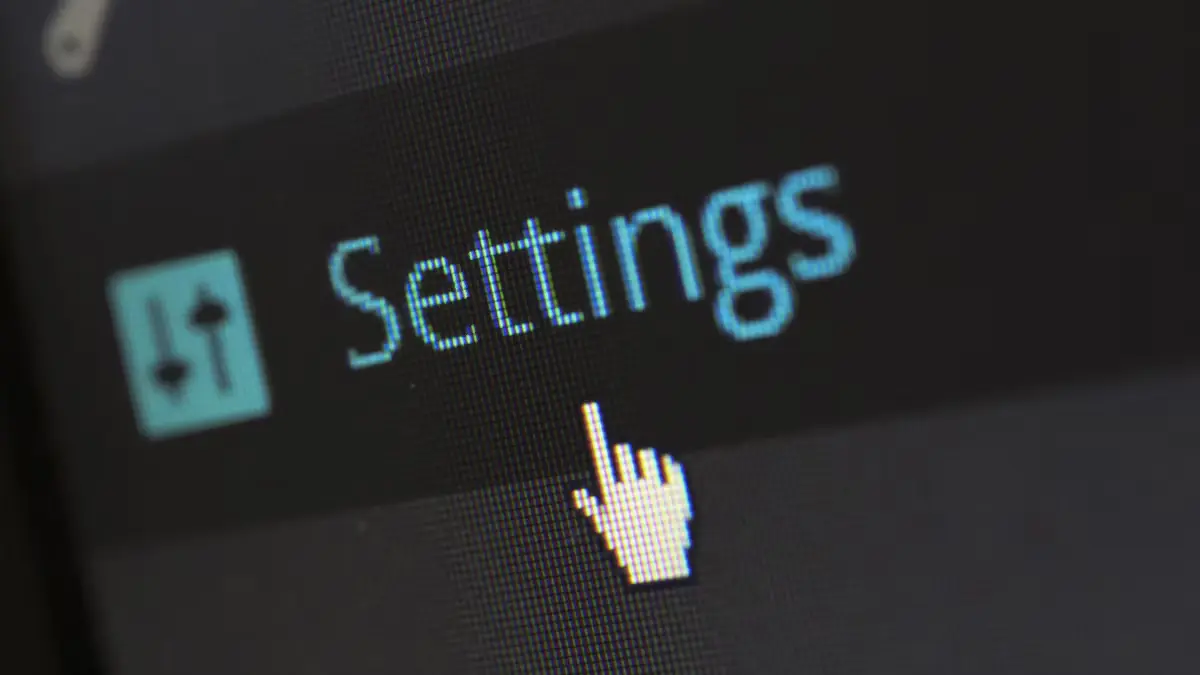- Explore
- Blog
- Gudie of How to Fix Screen Sensitivity on Android Tablet - Peicheng
Gudie of How to Fix Screen Sensitivity on Android Tablet - Peicheng


Android tablets often face screen sensitivity issues. Users frequently struggle with unresponsive or overly sensitive screens. These problems can disrupt daily tasks and lead to frustration. Understanding how to fix screen sensitivity on Android tablet devices becomes crucial. Adjusting settings can help, but sometimes deeper solutions are necessary. High sensitivity might cause the screen to register touches before actual contact. This can result in erratic navigation. Fixing screen sensitivity ensures smoother performance and better user experience. Knowing how to fix screen sensitivity on Android tablet devices empowers users to handle these challenges effectively.
Identifying the Problem with Tablet Touchscreen

Understanding the root cause of touchscreen issues on your Android tablet can make a world of difference. Let's dive into the symptoms and potential causes to get a clearer picture.
Symptoms of Screen Sensitivity Issues
Unresponsive Touch
Ever tapped your screen and nothing happened? That's an unresponsive touch. The screen doesn't register your input. Frustration builds up when you can't open apps or type messages. This issue often stems from software glitches or hardware problems.
Overly Sensitive Tablet Screen
On the flip side, an overly sensitive screen registers touches before you even make contact. You might experience erratic navigation. Apps open without you tapping them. This sensitivity can disrupt your workflow. Adjusting settings might help, but sometimes deeper solutions are necessary.
Potential Causes
Software Glitches
Software glitches often cause touchscreen issues. Bugs in the operating system can mess with sensitivity. Updating your Android OS can fix these glitches. Always keep your device's software up-to-date for optimal performance.
Hardware Malfunctions
Hardware malfunctions also lead to touchscreen problems. A damaged screen or faulty internal components can affect sensitivity. If your Samsung tablet touchscreen doesn't respond, consider a hardware issue. Professional repair might be necessary to resolve such problems.
Understanding these symptoms and causes helps in identifying the right solution. Whether it's an Android tablet touchscreen or a Samsung tablet touchscreen, knowing what you're dealing with is half the battle.
Basic Troubleshooting Steps for Tablet
Experiencing issues with your tablet touchscreen can be frustrating, but don't worry. You can try some basic troubleshooting steps to improve touch sensitivity and overall device performance.
Restart the Device
Restarting your device often resolves many touchscreen issues. A simple restart can clear temporary glitches affecting touch sensitivity.
How to Properly Restart
Press and hold the power button on your device.
Wait for the power menu to appear.
Tap "Restart" or "Reboot" from the options.
Allow your device to power off and back on.
A proper restart refreshes the system and can resolve minor touchscreen problems. Try this step first before moving on to more advanced solutions.
Check for Software Updates
Keeping your device updated is crucial for optimal performance. Updates often include fixes for bugs that affect touch sensitivity.
Updating the Android OS
Open the "Settings" app on your device.
Scroll down and tap "System" or "About Tablet."
Select "Software Update" or "System Update."
Follow the prompts to download and install any available updates.
Updating your Android OS ensures your device runs smoothly. Regular updates enhance security, performance, and compatibility.
Adjust Screen Sensitivity Settings
Adjusting screen sensitivity settings can help if your tablet touchscreen feels too sensitive or unresponsive.
Accessing Sensitivity Settings
Go to "Settings" on your device.
Tap "Display" or "Advanced Features."
Look for "Touch Sensitivity" or a similar option.
Toggle the setting to adjust touch sensitivity.
Adjust touch sensitivity to find a balance that works for you. This adjustment can make a significant difference in how your device responds to touch.
These basic troubleshooting steps can often resolve common touchscreen issues. If problems persist, consider exploring advanced solutions or seeking professional help.
Advanced Solutions to Fix Your Tablet Touchscreen

When basic troubleshooting doesn't solve the problem, advanced solutions can help fix your tablet touchscreen. Let's explore some effective methods.
Calibrate the Touchscreen
Calibrating your touchscreen can improve accuracy and responsiveness. Calibration apps offer a simple way to adjust settings.
Using Calibration Apps
Download a Calibration App: Search for a reliable app in the Google Play Store.
Open the App: Follow the on-screen instructions to calibrate your touchscreen.
Test the Screen: Check if the calibration improved touch sensitivity.
Calibration helps align the screen's response with your touch, enhancing overall performance.
Safe Mode Diagnostics
Safe Mode can identify if third-party apps cause touchscreen issues. This diagnostic tool is invaluable for troubleshooting.
Identifying Problematic Apps
Enter Safe Mode: Press and hold the power button, then tap and hold "Power Off" until "Safe Mode" appears.
Test the Touchscreen: Use the device to see if the touchscreen works properly.
Identify Apps: If the touchscreen works in Safe Mode, uninstall recently added apps.
Safe Mode isolates problems, allowing you to pinpoint apps causing interference.
Factory Reset
A factory reset can resolve persistent touchscreen issues. Always back up your data before proceeding.
Backing Up Data
Open Settings: Go to "Settings" on your device.
Select Backup & Reset: Choose "Backup" to save your data to the cloud or an external device.
Backing up ensures you don't lose important information during the reset process.
Performing a Reset
Go to Settings: Access "Settings" on your device.
Choose Factory Reset: Select "Factory Data Reset" and follow the prompts.
Restore Data: After the reset, restore your backed-up data.
A factory reset can fix a tablet screen by removing software glitches affecting touch sensitivity.
Advanced solutions like these can effectively fix your tablet touchscreen. If the touchscreen not working persists, consider professional repair services.
Professional Interventions for Tablet Touchscreen Not Working
Sometimes, fixing touchscreen issues on your own just doesn't cut it. That's when professional help steps in. Let's dive into when you should seek help and how to choose the right repair service.
When to Seek Help
Knowing when to call in the pros can save you time and frustration. Here are some signs that indicate it's time to seek professional assistance.
Signs of Hardware Issues
Cracked Screen: A cracked screen often leads to unresponsive touch. Physical damage usually requires expert repair.
Persistent Unresponsiveness: If the tablet touchscreen not working persists after trying all troubleshooting steps, consider hardware issues.
Erratic Behavior: An Android touch screen randomly acting up might signal deeper problems. This includes ghost touches or apps opening without input.
Display Problems: Flickering or distorted displays often point to internal hardware malfunctions.
Physical Damage: Any visible damage, like dents or cracks, suggests a need for professional intervention.
Choosing a Repair Service
Selecting the right repair service ensures your device gets back to optimal performance. Here's how to make an informed choice.
Authorized Service Centers
Research: Look for authorized service centers for your specific brand, like Lenovo tablet touch screen repairs.
Check Credentials: Ensure technicians have the necessary certifications and experience.
Warranty Considerations: Repairs at authorized centers often preserve your warranty.
Customer Reviews: Read reviews to gauge the quality of service and customer satisfaction.
Cost Estimates: Request a detailed estimate before proceeding with repairs.
Professional repair services offer peace of mind. Experts understand the nuances of Android devices, Windows tablets, and more. They can diagnose and fix the phone touch issues effectively. Trusting professionals ensures your device receives the best care possible.
Preventive Measures for Tablet Screen
Keeping your device in top shape requires some regular care. Let's dive into how you can maintain your tablet screen and avoid those pesky touch issues.
Regular Maintenance
Cleaning the Screen
A clean screen ensures better touch sensitivity. Dust and smudges can mess with the touchscreen's responsiveness. Use a soft, lint-free cloth to wipe the screen gently. Avoid harsh chemicals that might damage the Amazon Fire tablet display. Regular cleaning keeps the tablet screen looking fresh and functioning well.
Protective Accessories
Screen Protectors
Screen protectors offer an extra layer of defense. They shield the tablet screen from scratches and impacts. Choose a high-quality protector that doesn't interfere with touch sensitivity. Many options are available on Amazon, so find one that suits your device. A good screen protector prolongs the life of your tablet screen.
Maintaining your device with these simple steps can prevent many common touchscreen problems. Follow these tips, and enjoy a smooth experience with your Amazon Fire tablet.
Fixing screen sensitivity on your Android tablet doesn't have to be a hassle. Try restarting the device and adjusting touch settings. Explore calibration apps for better touchscreen performance. Regular maintenance like cleaning the screen helps too. Before seeking professional help, close unnecessary apps and update the software. These solutions often fix common issues. For more guidance, check out support forums and resources online. Enjoy a smoother touch experience with these practical tips.