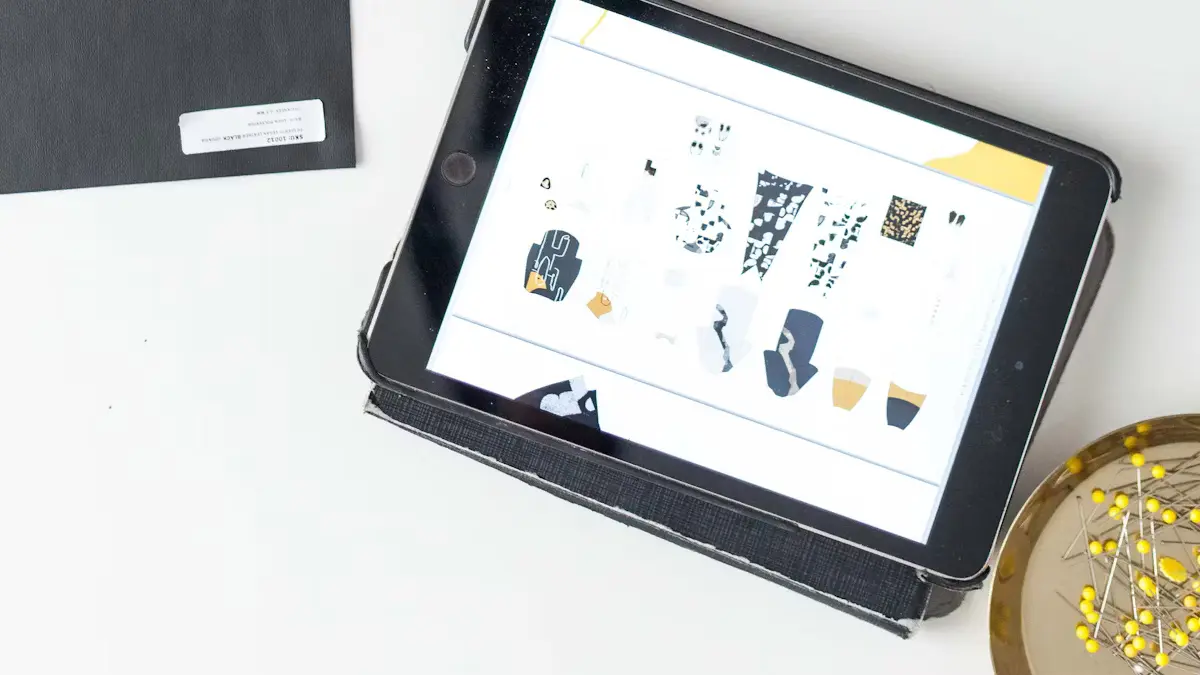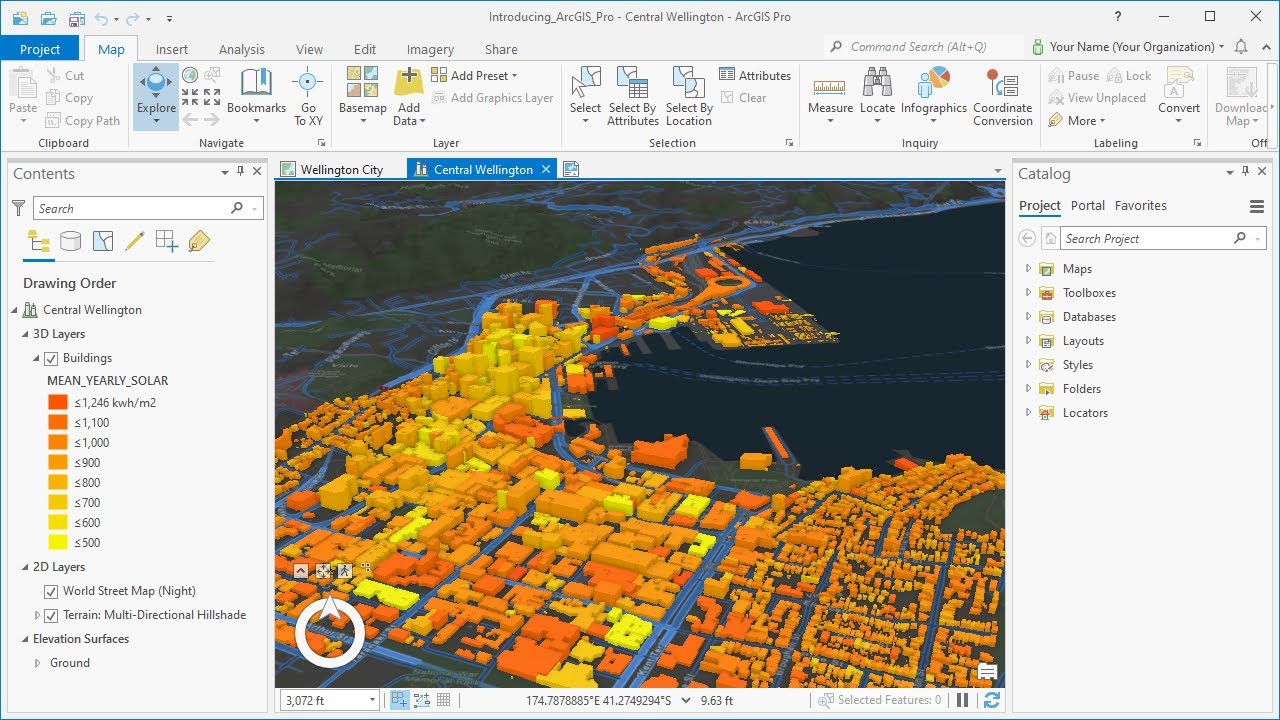- Explore
- Blog
- How to Unlock a Android Tablet: Simple Steps by Peicheng
How to Unlock a Android Tablet: Simple Steps by Peicheng
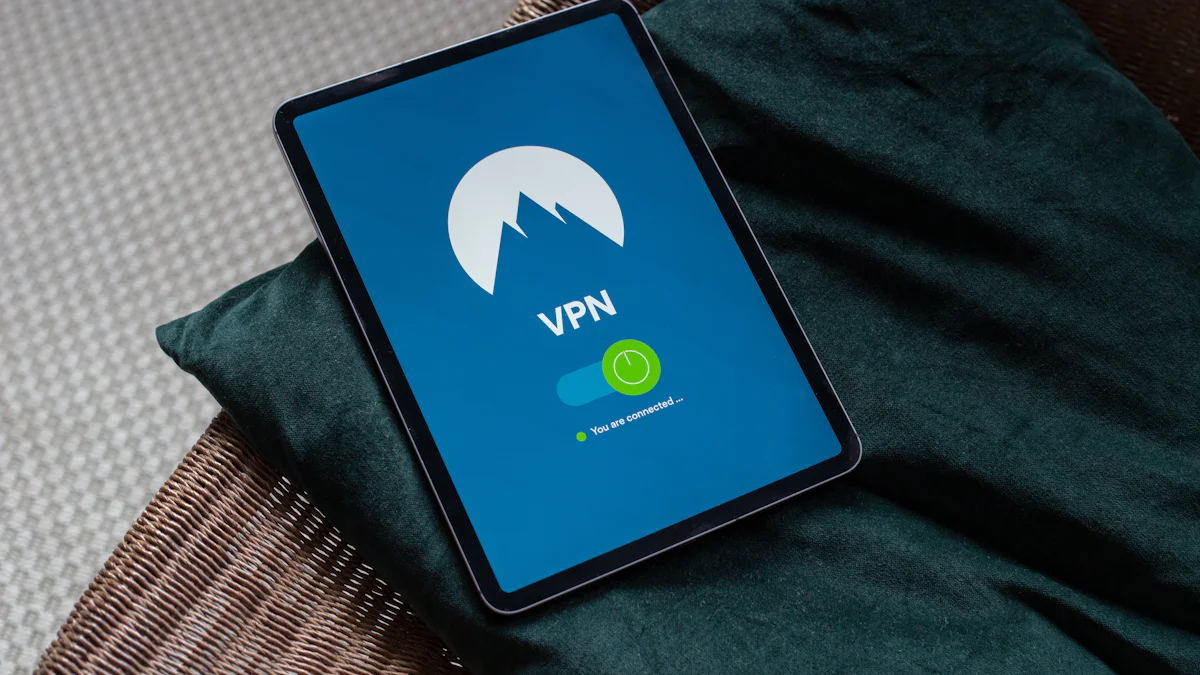
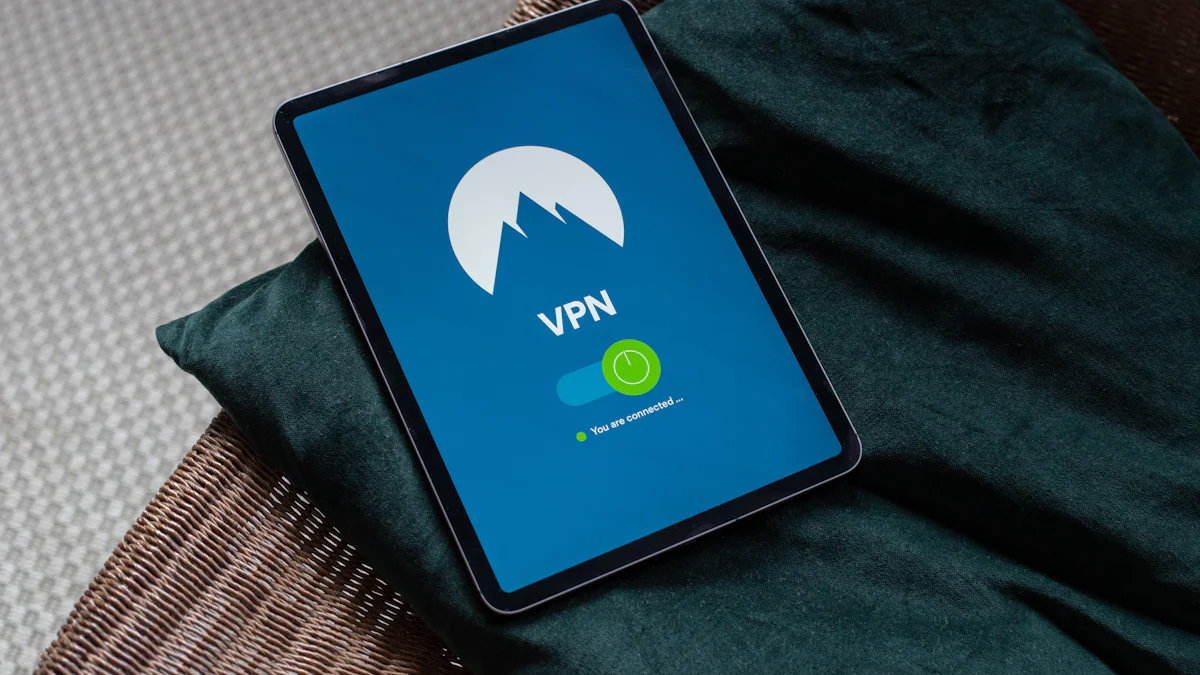
Unlocking a locked Android tablet can be frustrating, especially when you don't have the right password. Knowing how to unlock an Android tablet makes it much easier to access apps, files, and settings. Typically, tablets require a password or PIN for security, as passwords provide the best protection. The Android Device Manager offers straightforward steps on how to unlock an Android tablet, helping you regain access. Once unlocked, your tablet functions more efficiently, providing a better user experience.
Understanding How Android Tablets Lock
Unlocking a tablet without a password can be tricky. Android tablets have different locks. Each lock has its own security level. Let's learn about these locks and why tablets get locked.
Types of Locks on Android Tablets
Pattern Lock
Pattern locks are easy to use. You draw a shape to unlock the tablet. Many people like it because it's fast. But if you forget the pattern, your device stays locked. You might search for help like "Samsung forgot pattern."
PIN Lock
A PIN lock uses numbers to keep your tablet safe. It's safer than a pattern lock. Forgetting your PIN also keeps the tablet locked. People often struggle with this on their Samsung tablets.
Password Lock
Password locks are very secure for tablets. They use letters, numbers, and symbols. This makes them hard to guess but easy to forget. If forgotten, you may need ways like "Reset Locked Tablet."
Why Tablets Get Locked
Forgotten Password
Forgetting passwords is common and frustrating. Complex passwords are hard to remember if not used often.
System Glitches
Sometimes software bugs lock tablets after updates or errors.
Security Features
Security features protect data but can lock devices too. Entering wrong passwords many times triggers this protection.
Knowing these locks helps in unlocking Samsung tablets without passwords.
Method 1: Unlocking with Google Account
You can unlock a tablet using your Google account. This is easy for older Android tablets. Follow these steps to avoid a factory reset.
Easy Steps
Use Google Account Recovery
Try unlocking the tablet with your Google account. If you enter the wrong password too many times, it will ask for your Google account. Tap "Forgot Password?" to continue.
Change the Password
After tapping "Forgot Password?", go to the Google recovery page. Enter your Google account details linked to the tablet. This step checks who you are. If details are correct, you can change the password.
Open Your Tablet
Use the new password to open your tablet. This keeps data safe and works best on Android 4.4 or older tablets. Newer ones might not work this way.
Using Google helps keep access to apps and files safe. Protect your Google info to prevent problems later. For help, try things like Google Find or Android File Transfer.
Method 2: Resetting Your Tablet
Resetting a tablet can fix many problems. Sometimes apps run slow or the system fails. A reset helps solve these issues. Know the steps and be careful before starting.
Before You Reset
Save Your Stuff
Saving data is important. A reset erases everything on your tablet. Save photos, files, and apps first. Use cloud storage or a computer to back them up. This way, you won't lose anything special.
Know About Data Loss
Data loss happens when you reset. The tablet goes back to how it was new. Settings and apps will be gone. Understand this before deciding to reset. Make sure you've saved all needed data.
How to Do a Reset
Enter Recovery Mode
To start resetting, go into recovery mode. First, turn off the tablet. Hold power and volume up buttons together. Some tablets need power and volume down buttons held instead. You'll see recovery options on the screen.
Do the Reset
In recovery mode, find 'Wipe data/factory reset.' Press power button to pick it. Choose 'Yes' to confirm it starts resetting your tablet now! Ensure enough battery or plug in charger so it doesn't stop halfway.
Once done, your tablet restarts fresh like new! Follow instructions on-screen for setup again after that! Resetting fixes lots of issues making your device work better.
Method 3: Using Other Software to Unlock Android
Other software can help unlock Android tablets easily. These tools are useful if you forget the password or want to reset without losing stuff. Let's look at some good choices.
Suggested Software by Peicheng
Features and Benefits
Aiseesoft Android Unlocker is a simple way to unlock tablets without passwords. It keeps your data safe and works on many devices. It's great for everyone, even if you're not good with tech.
Tenorshare 4uKey for Android helps unlock Samsung tablets quickly when passwords are forgotten. This tool removes screen locks easily. It's perfect for fast unlocking of Android devices.
iMyFone LockWiper (Android) is easy to use too. It unlocks most Samsung devices without losing data. You can unlock Samsung tablets with just a few clicks.
Dr.Fone - Android Screen Unlock is flexible. It bypasses the lock screen with simple steps. This tool works well on different Android devices.
How to Use Step-by-Step
Download and Install: Pick the software you like best. Download it and install it on your computer.
Connect Your Device: Use a USB cable to link your tablet to the computer.
Select Unlock Option: Open the software and choose the option to unlock without a password.
Follow Instructions: The software will show you what to do next. Follow these steps carefully.
Finish Up: When done, your tablet will be unlocked! Enjoy using all your apps again!
Risks and Things to Think About
Security Worries
Using other software has risks too. Make sure it's from a trusted place before downloading it, so your device stays safe.
Software Fit
Not all tools work on every device type or version, so check first! Some may not support certain models or versions of tablets.
Unlocking with other software is handy for getting back into your tablet quickly but always pick reliable ones for smooth results.
FAQ Section
Unlocking an Android tablet can be confusing. Let's answer some usual questions.
Common Questions
Can I unlock without losing data?
Yes, you can unlock a tablet and keep data safe. Use tools like Aiseesoft Android Unlocker. It protects your files. Many people say it works well. One person said, "I opened my locked phone thanks to Aiseesoft." This tool lets you access your tablet without erasing everything. Always save important stuff before trying new ways.
What if I don't have a Google account?
No Google account makes things harder. You can still reset the tablet by doing a factory reset. Remember, this deletes all data on the device. Save important things first. Go to recovery mode by holding power and volume buttons together. Pick 'Wipe data/factory reset' to continue. Follow steps on the screen to set up again. This helps when nothing else works.
Is it safe to use third-party software?
Using third-party software is usually safe with trusted ones. Tools like Tenorshare 4uKey for Android and Dr.Fone - Android Screen Unlock are well-liked. Users find them good for unlocking tablets. One user said, "I forgot my PIN but got help from Android Unlocker!" Make sure the tool works with your tablet model. Download from safe places to avoid problems.
Unlocking a tablet might seem hard, but it's simple with the right steps. There are different ways to get back into your tablet. Using a Google account is easy and safe. A factory reset is good if you want to start over. Third-party software can help in different cases. Pick the way that feels best for you. Peicheng's tips make unlocking your tablet easy and worry-free. Try these solutions to keep using all your tablet's features without any breaks.